Previously, I wrote how to uninstall OneDrive in Windows 10 if you don't need it. But this ability to uninstall the app was buried in system directories. You needed to use the command line to remove it. With recent builds, Microsoft has changed the situation and made it possible to remove the app easily.
Advertisеment
From my previous article, "How to uninstall OneDrive from Windows 10", you can see that OneDrive has a special executable which can be used to remove it from Windows 10.
Microsoft decided to give users choice and put the required command in the Registry. So, the application is now visible in the 'Uninstall a program' section of the classic Control Panel and in the Apps & features page of Settings. This works starting with Windows 10 build 14986.
Here is how you can remove it.
Uninstall OneDrive in Windows 10 using Settings
- Open Settings.
- Go to System - Apps & features.
- Select the OneDrive app in the list and click "Uninstall".
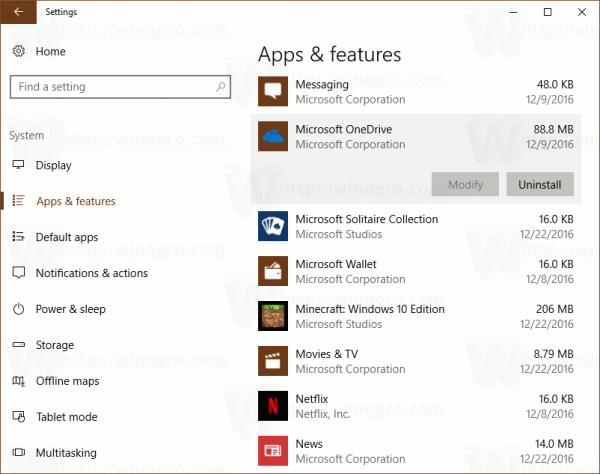
You are done.
Alternatively, you can use Control Panel.
Uninstall OneDrive in Windows 10 using classic Control Panel
- Open Control Panel.
- Go to the following path:
Control Panel -> Programs and Features -> Uninstall a Program - Find the line for OneDrive and click the Uninstall button above the list.
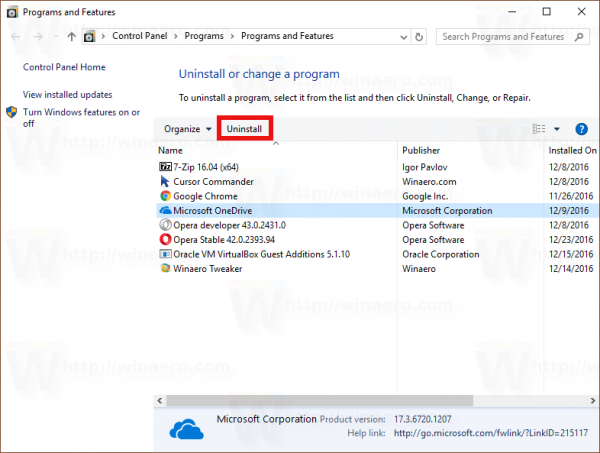
Again, this is extremely simple.
You might be curious what happens with the %SystemRoot%\SysWOW64\OneDriveSetup.exe file mentioned in our previous article? Well, it is still there. However, it is related to an older version of the OneDrive app and cannot be used to remove or reinstall it.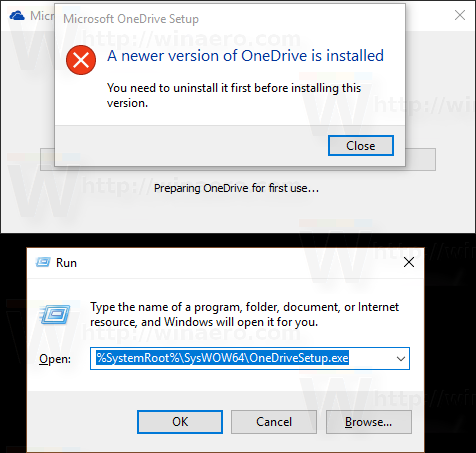
The actual version of the OneDrive uninstaller is now located in the following folder:
%localappdata%\Microsoft\OneDrive\app_version_folder
On my computer, OneDrive 17.3.6720.1207 is installed. So its uninstaller is located here:
"%localappdata%\Microsoft\OneDrive\17.3.6720.1207\OneDriveSetup.exe"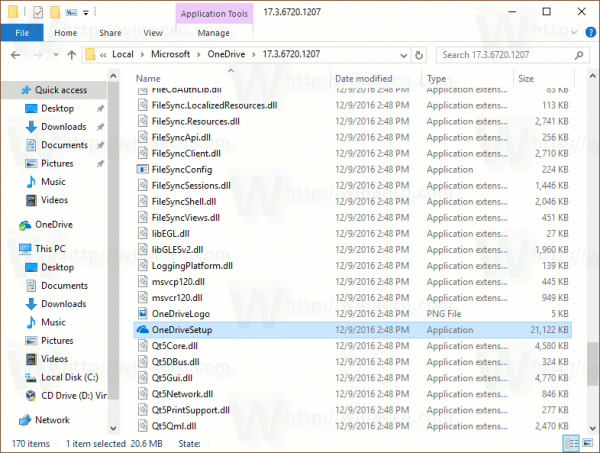
OneDriveSetup.exe contains the full (offline) installer for the OneDrive app. You might want to make a backup of it before uninstalling OneDrive. Once you make a backup copy of the OneDriveSetup.exe file, you can use it later to re-install the app.
That's it.
Support us
Winaero greatly relies on your support. You can help the site keep bringing you interesting and useful content and software by using these options:

You write that this uninstall option is available starting with Win10 build 14986. I have OS Build 14393.576, same OneDrive version as yours, and uninstall is visibly available in both the classic Control Panel and the Apps & features page of Settings. Possibly a regional option in earlier builds?
Quite possible. But I tried with my 14393 and found no option to remove it. I am using a local account in 14393.
In 14986, I am using a Microsoft Account. There, the option is available.
Just checked, the option(s) are available with my 14393 regardless of whether I use a local or MS account. Must be a USA regional thing. Anyway, Merry Christmas/Happy Holidays!
I’ve removed this from my non-insider Windows 10 install, been available for like a week. The problem I have is that it doesn’t remove the navigation pane entry when uninstalled so you still have it there on the explorer left side.
Well, you can hide it
See How to remove OneDrive icon from Windows 10 File Explorer
Yeah I know but it feels rather dumb that an official way to get rid of OneDrive wouldn’t remove the entry, I feel like it’s either a bug that it doesn’t disappear or the bug is that we were never supposed to be able to uninstall it this way.
yep it is quite weird that the uninstaller left the icon.
Thanks for all the help for Windows 10 messes! Would you be able to help with removing OneDrive Personal from Save As locations? Microsoft’s articles do not work.
Please see How to remove OneDrive icon from Windows 10 File Explorer