In some cases, the Windows operating system prevents you from doing any operation on certain files and folders. It can be a system file or folder, or one which was created by a user account that no longer exists. By default, almost all system files, system folders and even Registry keys in Windows 10 are owned by a special built-in user account called "TrustedInstaller". Other user accounts are set to only read the files. By adding a special context menu command, you will be able to see permissions for a file or a folder quickly.
Advertisеment
NTFS is the standard file system of the Windows NT operating system family. Starting with Windows NT 4.0 Service Pack 6, it supported the concept of permissions which can be configured to permit or restrict access to files, folders, and other objects locally and over a network.
As a user accesses each file, folder, registry key, printer, or an Active Directory object, the system checks its permissions. It supports inheritance for an object, e.g. files can inherit permissions from their parent folder. Also every object has an Owner which is the user account that can set ownership and change permissions.
If you are interested in managing NTFS permissions, refer to the following article:
How to take ownership and get full access to files and folders in Windows 10
Before proceeding, ensure that your user account has administrative privileges. Now, follow the instructions below.
To add the View Permissions context menu in Windows 10, do the following.
- Download the following ZIP archive: Download ZIP archive.
- Extract its contents to any folder. You can place the files directly to the Desktop.
- Unblock the files.
- Double click on the Add_View_Permissions_context_menu.reg file to merge it.

- To remove the entry from the context menu, use the provided file Remove_View_Permissions_context_menu.reg.
You are done!
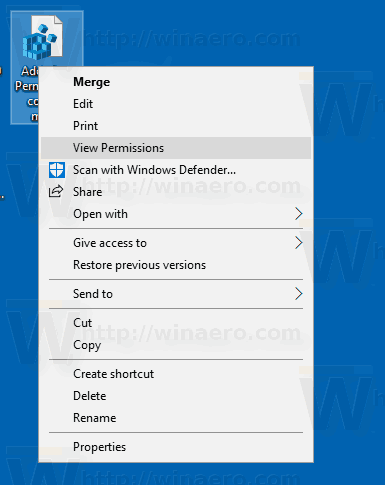
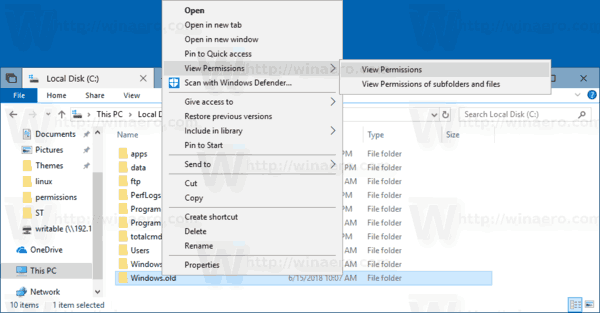
By running the View Permissions context menu command, you will get the following output.
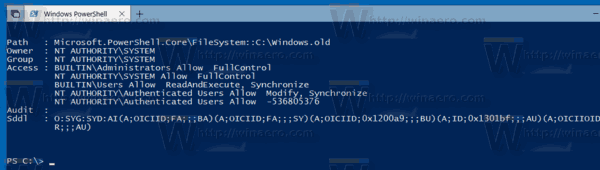
This can be very useful when you need to quickly see permissions applied to a file system objects.
The commands launches a new PowerShell instance which executes the get-acl cmdlet to form the list of permissions.
That's it.
Related articles:
- Add View Owner Context Menu in Windows 10
- How to restore the TrustedInstaller ownership in Windows 10
- How to take ownership and get full access to files and folders in Windows 10
Support us
Winaero greatly relies on your support. You can help the site keep bringing you interesting and useful content and software by using these options:
