Windows 10 allows the user to add folders like Documents, Pictures, Videos and other folders from the user profile directly to the Start menu. Out of the box, they are not present so many users do not try to add them. Having those folders enabled in the Start menu is very useful since you can access them faster.
Advertisеment
In Windows 10, the Start menu is completely different. It has nothing common with the its previous implementations. It is a Universal Windows Platform (UWP) app which combines the list of installed apps with Live Tiles and shortcuts pinned to the right pane.
Starting with build 14951, Windows 10 allows you to add links to the user folders in the Start menu. The following folders can be added:
- Documents
- Downloads
- Music
- Pictures
- Videos
- HomeGroup
- Network
- Personal Folder
Each mentioned folder can be visible on the left side of the Start menu, under your account picture. Besides folders, you can add or remove Settings and File Explorer.
Here is how it can be done.
Add User Folders To Start Menu In Windows 10
- Open the Settings app.
- Go to Personalization -> Start.
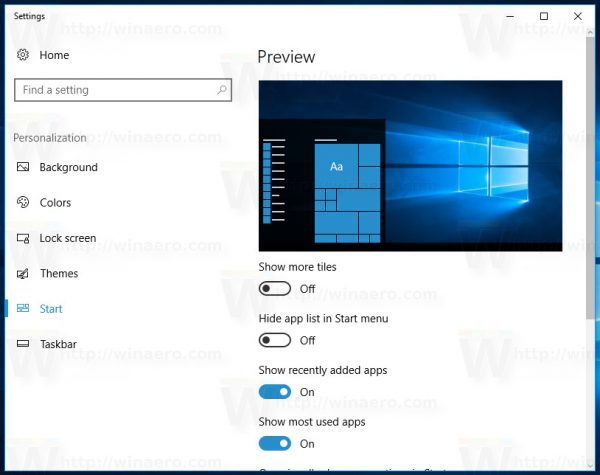
- Scroll down in the right area till you see the link named Choose which folders appear on Start. Click it.
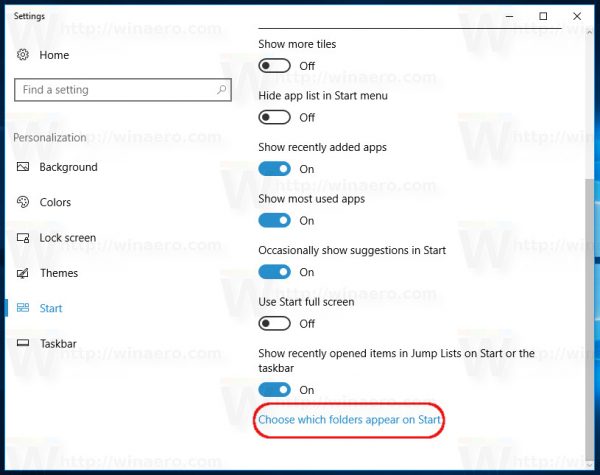
- From the list of folders, choose the desired items to see them in the Start menu on its left side. It is a good idea to add File Explorer, Downloads, Documents and the Personal folder to have quick access to those locations:
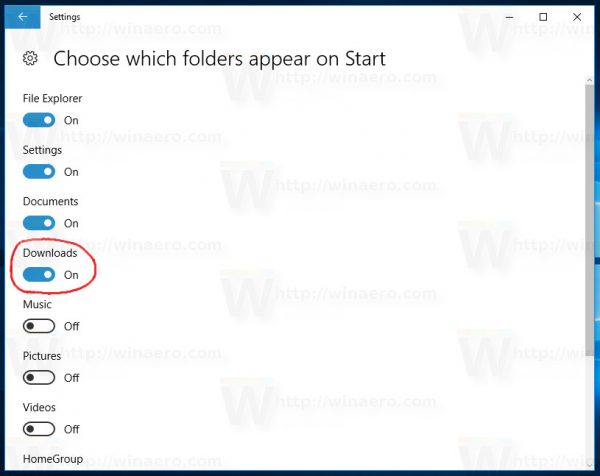
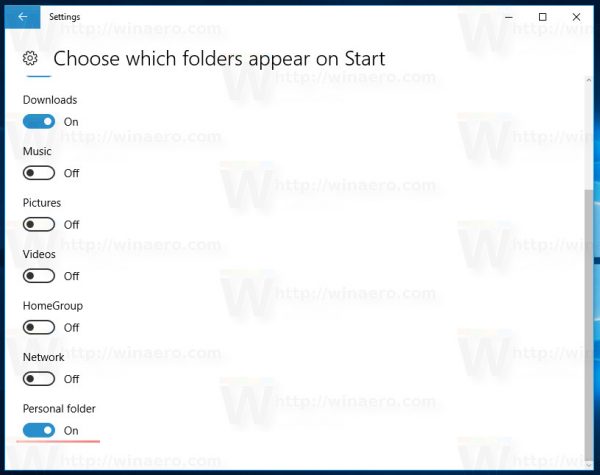
You are done!
The enabled locations will appear as glyph icons in the left bottom corner of the Start menu: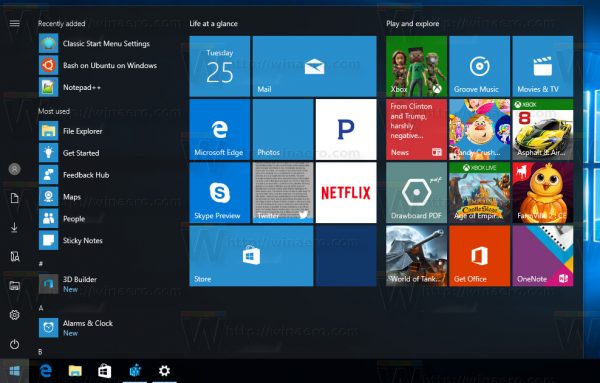
You can expand the left side of the menu to see their names by clicking the "hamburger" icon (three horizontal lines) in the top left corner of Start. If you have a touchscreen device, you can also tap and keep holding over their icons to see their names.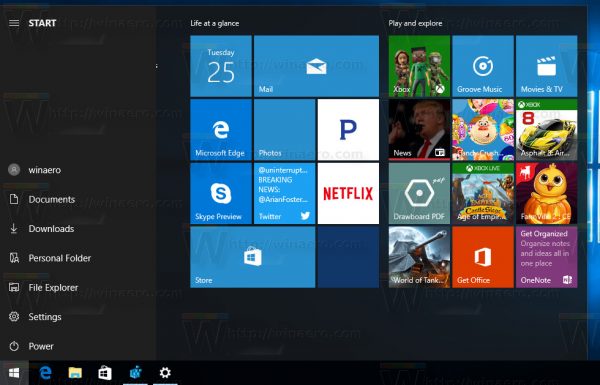
Tip: Starting with Windows 10 Build 17074, you can right-click the bottom right area of the Start menu and select Personalize this list in the context menu. See the following screenshot:
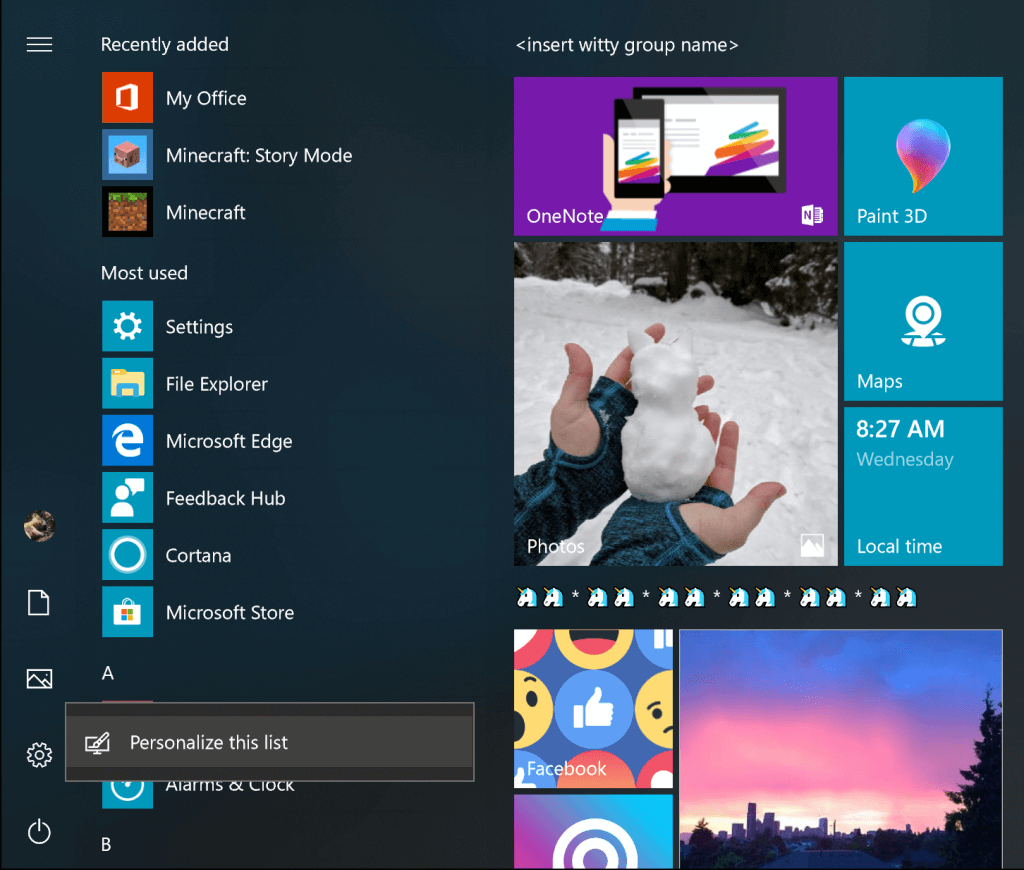
This will open the mentioned Settings page directly.
That's it.
Support us
Winaero greatly relies on your support. You can help the site keep bringing you interesting and useful content and software by using these options:
