In Windows versions prior to Windows 7, there was a button which minimized all opened Windows and showed the desktop. In Windows 10, there is no such button. Instead, to minimize all open windows and show the Desktop, you need to move the mouse pointer to the right edge of the taskbar (or the bottom edge if your taskbar is vertical) and click a tiny invisible button. In this article, I would like to share how you can add the classic Show Desktop button next to Start in Windows 10.
Here what you should do:
- Create a new shortcut by right clicking an empty area of the Desktop -> New -> Shortcut. Use the following command as its target:
explorer.exe shell:::{3080F90D-D7AD-11D9-BD98-0000947B0257} - Name your shortcut as "Show Desktop":
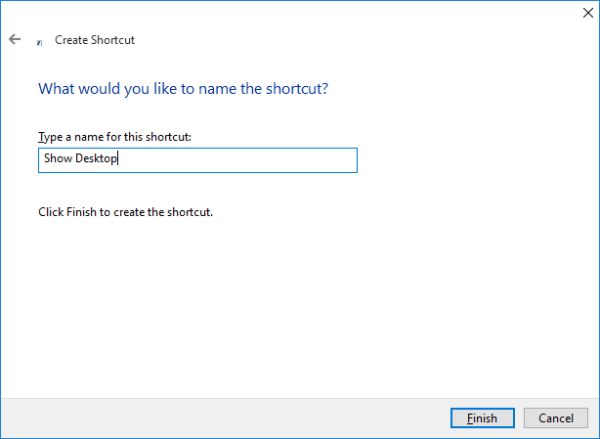
- In the shortcut's properties, set its icon from C:\Windows\Explorer.exe:
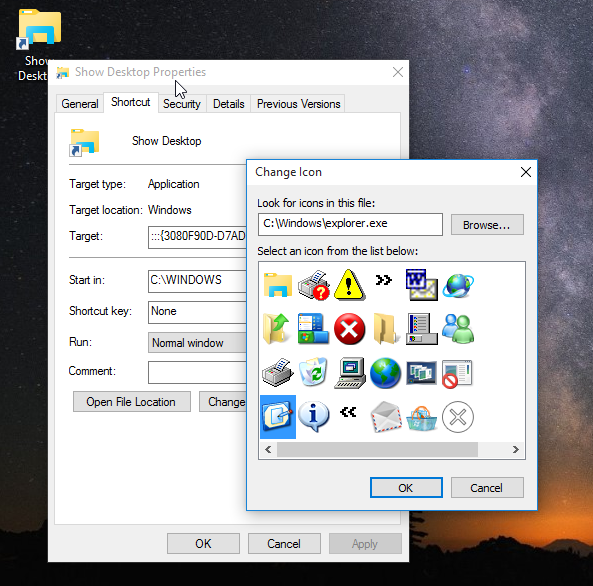
- Finally, right click the shortcut you created and select "Pin to taskbar" from its context menu:

Once this is done, you can remove the shortcut you created and drag the pinned item next to the Start button. Now you can use the pinned icon to minimize all open windows.
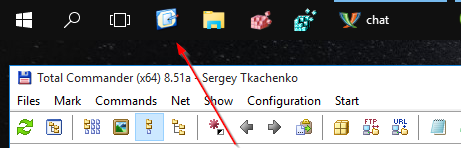 Personally, I found this icon more useful than the default button offered by Windows 10 which is at the end of the taskbar. Touchscreen users may find adding this button very useful too.
Personally, I found this icon more useful than the default button offered by Windows 10 which is at the end of the taskbar. Touchscreen users may find adding this button very useful too.
That's it.
Support us
Winaero greatly relies on your support. You can help the site keep bringing you interesting and useful content and software by using these options:
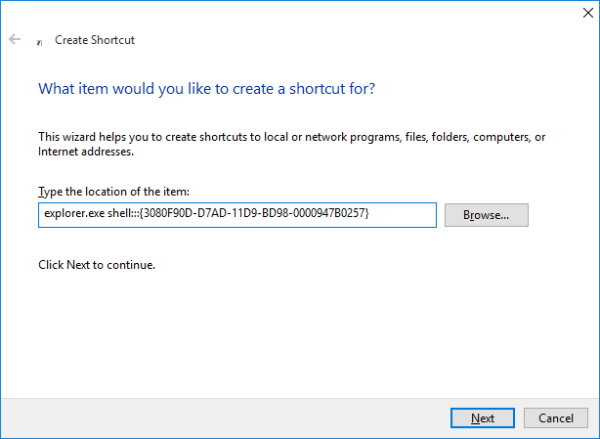

I also use win+D
Me too
Sir, its possible to add DESKTOP TO ALT+TAB ? as in previous versions of Windows 7, 8 ?
It is not possible in Windows 10.
Since it has multiple desktops now, Microsoft removed the icon.
It did work on my 2nd Desktop on my computer with Windows 10, exactly as the tutorial showed.
а есть программы чтобы показывали десктоп типа функции show desktop на макаке?
Whoever wrote this is an idiot. The functionality has been there since Windows 7 – moving your mouse to the bottom right side of the screen and clicking it shows your desktop, clicking again brings it back.
And if you add the Quick Launch toolbar (same method as in Win7/8, it’s a folder in AppData under Internet Explorer), it’s there by default… no need to create your own shortcut, just use the one that’s already included!
You probably didn’t even read the article.
I had reasons to add the button. I found it useful, it is MORE useful for me that the right edge tiny line.
I mentioned this in the article.
There is no reason to act bad and insult other people if the article is not suitable for you. Just ignore it.
Yeah this stupid Danny didn’t even read it. Do you have a touch tablet? Try touching the tiny bottom right corner button with your finger and then try touching this button after adding it to the Taskbar and tell me which one is easier to target. Get off your high horse and stop attacking the author.
I don’t normally write comments but having read the ‘thoughts’ written by Danny, who summarised himself in the first line of his writing, I was compelled to write. I found this article (creating desktop shortcut) very useful and I have now used in 3 computers including my work laptop which has window 7. This article provides an alternative way of creating the Window xp/vista like show desktop button, the author has not said that this functionality is not there in latest windows. The right side corner button is annoying and not suitable for people who are used to using show desktop button on the left. Very good article from the Author and please don’t get distracted by negative comments.
Yah, nice catch Danny Boy. Only idiots would want other choices besides what Microsoft dictates to them. Good thing for all of us idiots you are available to call out such idiotic behavior. I feel like you have saved my technology driven life with your well thought out words. Thank you so much! Now I can go on to live a much fuller and well adjusted life life since learning that having additional choices is only for idiots. Bless you!
Awesome, very useful for my touchscreen
Exactly what my 7 inch tablet needed. Thanks for this and for your many other articles.
Will that work for Windows 8.1?
Yep it will work for Win81 as well.
You can use this method too:
Right mouse on Taskbar ->
-> New toolbar
-> (write this in the path) %userprofile%\AppData\Roaming\Microsoft\Internet Explorer\Quick Launch (then Enter) and -> OK
Move the new toolbar on the left and remove”Show title” and “Show text” (right click mouse on this toolbar).
I also suggest to switch from “Small icons” to “Large icons” (right click mouse).
Now you have “Show Desktop button” directly on the taskbar. You can also delete AltTab button alongside “show desktop” (it doesn’t work on win10).
Excellent tip… Shame on MS for that tiny button on the right. Even with a full desktop and mouse its a pain in the a$$ to click it. Your tip works beautifully.
I have struggled (after Vista) with Windows 10’s lack of simplicity. Something so utterly simple as being able to hit an all-important Desktop logo on the Taskbar …..
Someone, or a Committee decided to make this a No-No. “Let’s hide it shall we…..?
So very grateful to this Poster.
Totally agree. I have been running 3 Win 10 laptops/tablets computers for a while now, but my favourite and the EASIEST BY FAR to use is the faithful old Sony Vista desktop. This is finally having to be abandoned although it has years of life in it yet because of the the built-in Vista redundancy and the attitude of other software producers who no longer support Vista – even Google Chrome. So much no longer works as it should. Of course everyone moaned about Vista when it came out, but frankly I found it a vast improvement on the previous version and its constant blue screens of death. Couldn’t upgrade the old machine to Win 7 as there was no driver support from Sony who abandoned the PC business at just the wrong time.
Anyway, I’m now in the middle of the long process of tweaking the new Win10 machine to make it worth using and this was a very useful post. Top marks to the author.
I’d like to second your comments about Vista and Sony. I also have a Sony VAIO laptop running Vista, which I was very nervous about at first, in fact I almost paid extra for a downgrade to XP, but in the end Vista proved remarkably stable. That machine has been my main computer from ’08 until a week ago, and in all that time I never experienced a single BSOD type crash. Not once! I honestly don’t get why Vista got so much bad press.
I find the show desktop button very useful, and have gotten into the habit of using it, so thanks to the author for the tip on bringing it back.
have you ever played solitaire on windows vista? honestly, it’s the best version imo.
I don’t understand why to have hidden etc and yes Windows 10 not feasible easy or better uh uh no I like the old one Vista and windows 2000. They keep changing and the last 8 and 10 uugg arrrgg. now I have to set back take it easy and re read as well keep re learning things. Thank you for your article
Thank you, thank you, thank you!!!! :)
don’t mention it.
thank you very much for this tip! very useful. :)
you are welcome
Thanks Sergey.
Been wondering about this since installing W10.
you are welcome.
This is very helpful and my users are happy to have this on their task bar. I have a question related to this: is there a similar string to use to create a shortcut to switch between virtual desktops?
A big thanks from Korea for this tip..
^^
you are welcome
God bless you for this useful tip.
I wonder what idiots at M$ wanted to achieve, when they took out those few pixels from the “show desktop” button in Windows 7 and created this “super duper extra slim” thing for Windows 8/10. How they used that few pixels, where is this exciting powerful feature that deserved those few pixels?
Same as putting Details pane on the right side of the Explorer window instead of bottom… Eh… I installed Windows 10 3 days ago and I went through so many stupid regressions that I wonder if I shouldn’t roll back to Win7.
It’s too bad that the 8 and 10 could not allow us me to change the system running on Vista or W2000. I was told that I cant have Vista because it doesn’t run well. I told the person why limit me why disregard my wishes. then my daughter told me if I get a PC I can look for Vista 7 and install on the pc only just for paints that al I want it for. No ridiculous new features like APP store Some free some have to pay I still cant understand still why this Apps what for? It made me think like guys can work on the cars easy to fix and make money on the side. Now we the guys has to be trained professionally work in companies and it very expensive that how I view 8 bad 10 I have to be more patient which I don’t. Thank you for your article.
Thank you!
You are welcome.
Thank you very much! Nice tutorial!
Finally, a simple way to get back show desktop. Personally, I use Win+D
but know a lot of people who will be very very happy to get this back!
I did this, and without thinking I made the shortcut key for this an function key (F2).
How would I reset the key to its original function?
Right click the shortcut and remove the assigned hotkey.
You can see how to access the pinned shortcut properties in the THIS ARTICLE.
Read below “To change a pinned app’s shortcut icon on the taskbar in Windows 10…” there.
Thank you so much for this very useful tip!
You are welcome.
Its works ! Thanks a lot ! awesome guy !
you are welcome.
Btw, nice nickname
YES! This one is fast and so self explanatory! The article makes it look like it’s complicated.. It’s NOT! I LOVE THIS!
Just do the create shortcut thingy and paste explorer.exe shell:::{3080F90D-D7AD-11D9-BD98-0000947B0257}
and everything after that is so stupid simple!
THANK YOU!!!!
PS: Man this is about as stupid as apple getting rid of the headphone jack!
Another BRAVO for Sergey!
Nice work Sergey, especially for touch screen devices.
If you’re into keyboard shortcuts you can also use WindowsKey + D
Yep. And Win + M too :)
Excellent information.
But until, my desktop app does not show on windows 10.
Kindly tell me how can i change this?
very useful! quick, simple, easy to apply.
Much appreciated!
Thank you form England!
UW
thankyou from England!
You are welcome :)
Awesome…. thanks
THANK YOU! I hate having to click at the end of the taskbar and loved my show desktop button. Now I can have it again.
You are welcome.
Just wanted to say thank you Sergey. After numerous attempts I found your tutorial and it was very easy to follow. Success at last!
You are welcome.
Thank you so much for this article. I read the entire “Windows For Dummies for Seniors” book and did not find how to do this. I used that all the time in Windows 7.
Дякую!
Nice one, thank you. I added this to my 6 year old’s PC and it has really helped him. :-)
Thanks to you Sergey I now have a lovely Show Desktop showing big and bright, as it should be, on my Taskbar!
I can’t understand what those nebbishes at MS were thinking of, to complicate SO many things as they’ve done in Win 10. And to get rid of essentials, like the Show Desktop facility, amongst others, and give us that stupid little narrow slit instead.
Clearly, to work at MS, one has got to be a complete sociopath: with not a care about how ordinary people might actually like to USE all the things that these ego-tripping designers dish out for us!
We need more people like Sergey to help us get the better of these arrogant nebbishes!!
Thanks, Sergey, for sharing this informative post. Definitely, I followed your steps to create a show desktop button next to start in Windows 10.
This is a great tip! Thank you for taking the time to figure it out and being generous enough to share.
Worked great! Thank you!
This is why I love you! Merry Christmas and a happy new year. The bottom right corner desktop shortcut is fine and all if you are a mono-screen person, but nowdays, people use up to 3 screens, and in that case, the window’s 10 method doesn’t work so well. You have to be so precise with your hand motion, and that creates micro-stress and hand-mind discomfort, but your solution works like a charm. Thank you.
thank you for the article.
When I click my new button, however, I get a view of my documents, instead of clearing the desktop!
>ThisPC>Documents
Darn.
Here is the target of my my button
C:\Windows\explorer.exe shell:::{3080F90D-D7AD-11D9-BD98-0000947B0257
add the missing bracket explorer.exe shell:::{3080F90D-D7AD-11D9-BD98-0000947B0257}
This was super helfpul. How I wish I looked it up sooner. Many needless minimizing of open program boxes would have been saved. Thanks a lot!
You’re welcome.
I found this very helpful. Thanks
THANK YOU SO MUCH!!!! You are a life saver. Well, maybe not of my life, but of the one of my computer certainly. It was driving me insane. Thank you.
Great Post. Thank U!!!
this is exactly what i needed and was looking for! thank you!!!!!
Thank you – that is very useful! I would never have been able to do this instinctively with that link!
Great Post. Thank U!!!
awesome! thank you so much for the tip! I almost always have like 10 windows open and was sorely missing the show desktop button that i relied so much on in previous versions :)
I followed these instructions for adding a Show Desktop button in Windows 10, and it worked flawlessly! And of course it’s still working. This article is very helpful, especially given that it’s a solution most people would have no idea how to find on their own. I would never have.
Thank you!
Thanks very much.
You are a hero.
This was exactly what I needed! Thank you!
Thanks so much, this is a life saver!
Just wanted to echo all the other thanks here. I really do get tired of how MS decides we need to learn a new way to do something we’ve been doing for a decade, or maybe that we no longer even need to do it. I can’t see anything on the right hand side of the taskbar that would display the desktop; I’m not saying it’s not there but I’ve yet to find it. Prior to finding this article, as far as I could tell, the only way to get all the windows minimized in Win10 was minimize each one individually – definition of pain. There are times when I want to make all the noise of open windows go away, and the old ‘show desktop’ icon was a really simple way to accomplish that in one fell swoop (Alt-Tab option also sorely missed…). Why oh why does Microsoft think good ideas like this s.b. deprecated?
Danny what are you doing? Yew cant evin reed the athurs artickle!!!
Genius, thanks!
Thanks for your original instructions. I’ve used your shortcut pinned to taskbar for the last 2 years, and it’s been a great timesaver for me. I recently changed Microsoft accounts, though, and now I find that the “pin to taskbar” is no longer a choice under step 4. The shortcut can’t be dragged to the taskbar (I get a big red-line circle no-no). I’m “allowed” to pin the shortcut to the start menu or to the quick access panel, which of course defeats the purpose….very frustrating, no thanks to Microsoft. Do you know any other way to get the shortcut pinned to the taskbar? The little thin line on the right end of the taskbar is not at all suitable. My mouse misses it every time!
Life saver. Thanks a lot
Thank You Sergey! After more than a decade of having a handy “desktop” button in the start menu, which even displayed the current desktop image, some a-hole at microsoft decides we don’t need it anymore. How much money did they lose or gain by eliminating it? Not a red cent. Shameful.
I have Win 10 and I thank you profusely for this article. I use this handy little shortcut a lot and have sent this article to my friends and co-workers.
thank you very mach ‘very helpfull article
Why would Windows make a button a single white line on the side of my taskbar? It just looks like the side…. Thank you for pointing this out, as I’ve been missing my Show Desktop command for an embarrassing amount of time. I like this shortcut approach better since that hidden button tends to get missed and bring up my notifications instead. I can see how the shortcut would be easier for tablets too, so if I start using one I will reference this article again. Thank you Sergey!
¡THANK YOUUUUUUUUUUUUUUUU!
Thanks a lot for this, Sergey for writing this in a very lucid manner and also to Winaero for hosting this, much needed.
Big Thumbs up, you guys rock!!
Hello mr. sergey. for a reason i need minimise all command which keyboard shortcut is windows+M …
would be awesome if you share the code here. have a nice day
Perfect! Thank you for this — so simple and just what I wanted.
Perfect! One thing I’ve always hated about Windows 10 is the tiny area that you have to hit to show the desktop. Today even that tiny area stopped working altogether on my desktop computer with Windows 10 Home. There is no obvious reason for it to suddenly stop working. Tried restaring my computer a couple of times and evn updating Windows, but nothing worked and I was getting quite frustrated. I actually considered moving to Linux there for a while ;) Many thanks for this excellent article. It really saved my day! Cheers :)
Shame on Micro$$$oft! I’ve been using this feature since it was created MANY years ago … and after my transition to Windows 10 I felt very disappointed!
Thank you very much Sergey, now my dual monitor desktop is much easier to be managed! :)