As you may know, Firefox 57 comes with a new user interface, known as "Photon". It is intended to provide a more modern, sleek feel that’s consistent across multiple platforms. It replaced the previous "Australis" UI and features new menus, a new customization pane and tabs without rounded corners. In Firefox 57, the Search box is not present by default on the toolbar. The address bar is intended to replace it. If you find this change inconvenient, you might want to add the search box back to the address bar.
Advertisеment
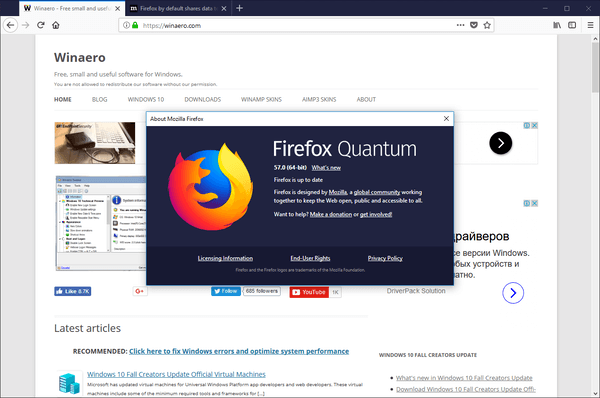
Firefox 57 is a huge step forward for Mozilla. The browser comes with a new user interface, codenamed "Photon", and features a new engine "Quantum". It was a difficult move for developers, because with this release, the browser drops support for XUL-based add-ons completely! All of the classic add-ons are deprecated and incompatible, and only a few have moved to the new WebExtensions API. Some of the legacy add-ons have modern replacements or alternatives. Unfortunately, there are plenty of useful add-ons which have no modern analogs.
The Quantum engine is all about parallel page rendering and processing. It is built with a multi-process architecture for both CSS and HTML processing, which makes it more reliable and faster.
If you have installed Firefox 57, you might be interested in adding the Search box to the toolbar next to the address bar. Here is how.
To add the Search box to Firefox 57 Quantum, do the following.
- Click on the hamburger menu button (the last button on the right in the toolbar).
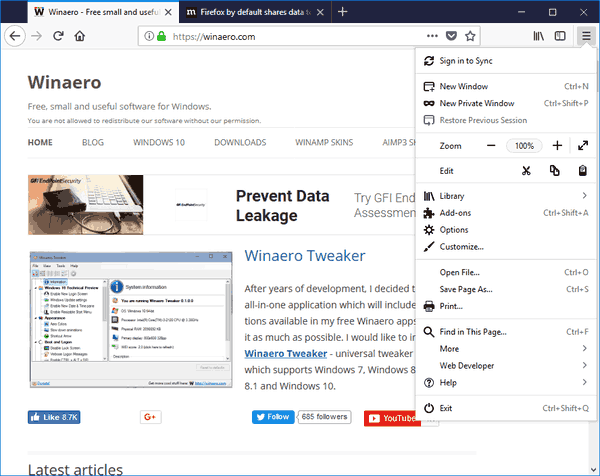
- The main menu will appear. Click on Options.
- In options, click on the Search tab on the left.
- On the right, turn on the option Add Search bar in toolbar.
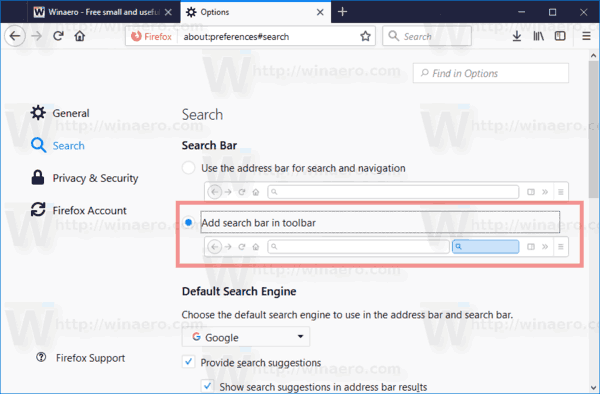
You are done. The search box will appear next to the address bar.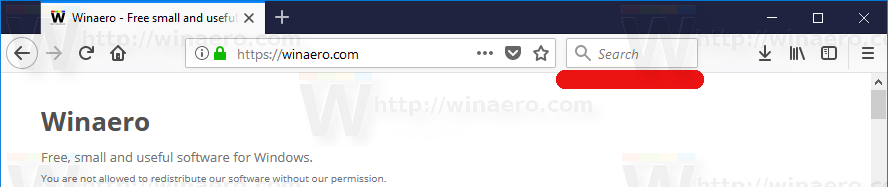
Enable Search Bar in Firefox 57 Quantum using Customize Mode
- Click on the hamburger menu button (the last button on the right in the toolbar).
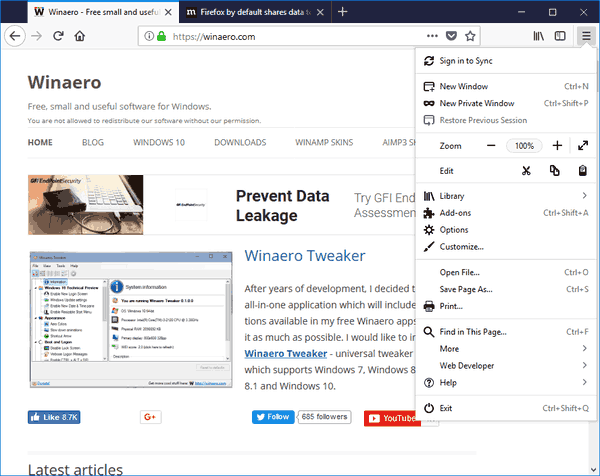
- The main menu will appear. Click on Customize.
- The Customize mode will be enabled.
- Find the search box in the grid of available components and drag-n-drop it to the address bar.
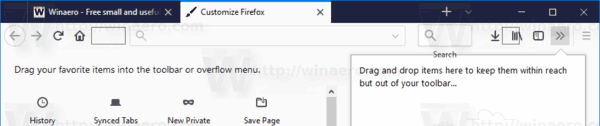
- Click the button Done to leave Customize mode. The search bar will remain visible.
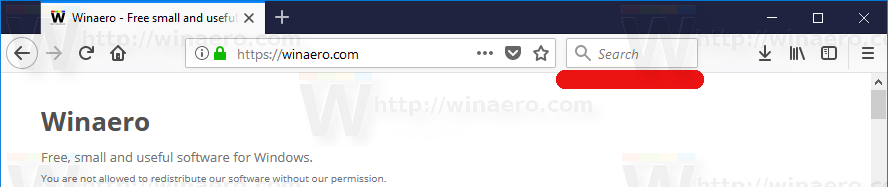
That's it.
Support us
Winaero greatly relies on your support. You can help the site keep bringing you interesting and useful content and software by using these options:
