Windows 8.1 comes with a built-in antivirus protection software called Windows Defender. It provides basic protection and according to Microsoft, it is good enough for many users. If you need to check some file or folder, for example, files on a removable drive, you should launch the Windows Defender app using the Control Panel and customize the scan options. This is not handy and takes too many clicks. In this article we will see how to add it directly to the File Explorer right click context menu, so you will be able to scan for files with just a right click.
Advertisеment
- Open Notepad. You can run it by pressing Win + R hotkeys and typing notepad in the 'Run' box.
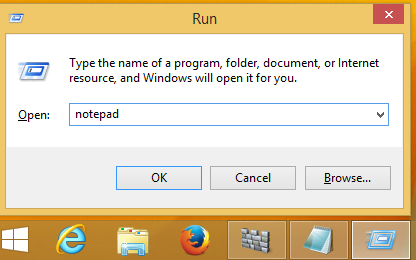
- Copy and paste the following text:
Windows Registry Editor Version 5.00 ; Folder Scan [HKEY_CLASSES_ROOT\Folder\shell\WindowsDefender] "Icon"="%ProgramFiles%\\\\Windows Defender\\\\EppManifest.dll" "MUIVerb"="Scan with Windows Defender" [HKEY_CLASSES_ROOT\Folder\shell\WindowsDefender\Command] @="cmd.exe /s /c \"\"C:\\Program Files\\Windows Defender\\MpCmdRun.exe\" -scan -scantype 3 -SignatureUpdate -file \"%1 \"\" & pause" ; File Scan [HKEY_CLASSES_ROOT\*\shell\WindowsDefender] "Icon"="%ProgramFiles%\\\\Windows Defender\\\\EppManifest.dll" "MUIVerb"="Scan with Windows Defender" [HKEY_CLASSES_ROOT\*\shell\WindowsDefender\Command] @="cmd.exe /s /c \"\"C:\\Program Files\\Windows Defender\\MpCmdRun.exe\" -scan -scantype 3 -SignatureUpdate -file \"%1 \"\" & pause"
- Save the text above to the file "Add_Scan_with_Windows_Defender_Context_Menu.reg". Type or copy this name with quotes as shown below:
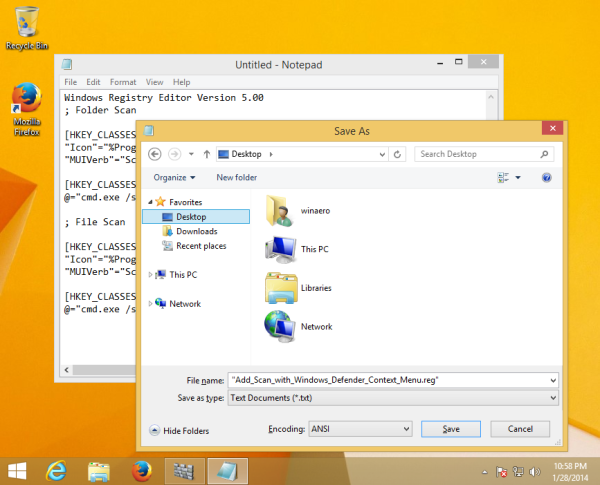
You can save it to any location you want, i.e. Desktop. - Double click the .REG file you just created, click Yes to merge the file and you are done!
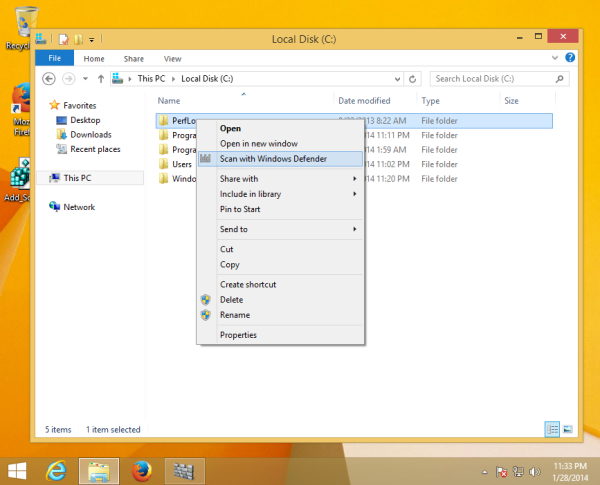
As a bonus, I have prepared the two reg files for your convenience. The first is to add the menu item mentioned in this article, and the second one is Remove_Scan_with_Windows_Defender_Context_Menu.reg, which can be used to remove the context menu item and restore the defaults.
Download ready-to-use registry files to add Windows Defender to context menu
Support us
Winaero greatly relies on your support. You can help the site keep bringing you interesting and useful content and software by using these options:

How about making it work like the equivalent context menu entry from MSE on Windows XP, Vista, and 7?
Thanks for tip…
Sergey, can this be done as GUI version or not?
At this moment, I found only this cli way.
Sergey, what about to export from registry content menu of Security Essentials or System Center Endpoint Protection and only change path to Windows Defender?
Nice idea. I will try
Thanks Sergey, this tweak worked well. Do you have any examples of how to do this for a particular file type? For instance, I want to add a “Minify” command for JavaScript files that points to a minification script I have.
I will write an article soon :)
Hi. You don´t mention in your article that the modification implemented will open a windows with the command prompt, and that the scan will be made “outside” the Windows environment. Why does this work in such a way? Why not opening the Windows Defender window as it is normally done? Thanks.
That worked a treat, thanks!
you are welcome