How to Add and Remove a Speech Voice in Windows 10
New versions of Windows often add new text-to-speech voices. Windows Vista added Anna which was retained up to Windows 7. Windows 8 also had new voices, David, Zira and Hazel. Windows 10 features a set of additional voices which you can use with Narrator and Cortana. Here's how to add or remove them when needed.
Advertisеment
If you a fan of Text-to-Speech voices, you may already know that you can get many more localized voices if you install Language Packs for your version of Windows. For example, the Spanish version includes Helena and Sabina. The French version has Microsoft Hortense, German has Hedda, Japanese has Haruka and Huihui, Chinese Traditional version has Tracy and so on.
Starting in Windows 10 build 18309, you can download additional voices in other languages without having to download language packs. Here's how it can be done.
To add a Speech Voice in Windows 10,
- Open the Settings app.
- Go to Time and language > Speech.
- On the right, click on the Add voices button under Manage voices.
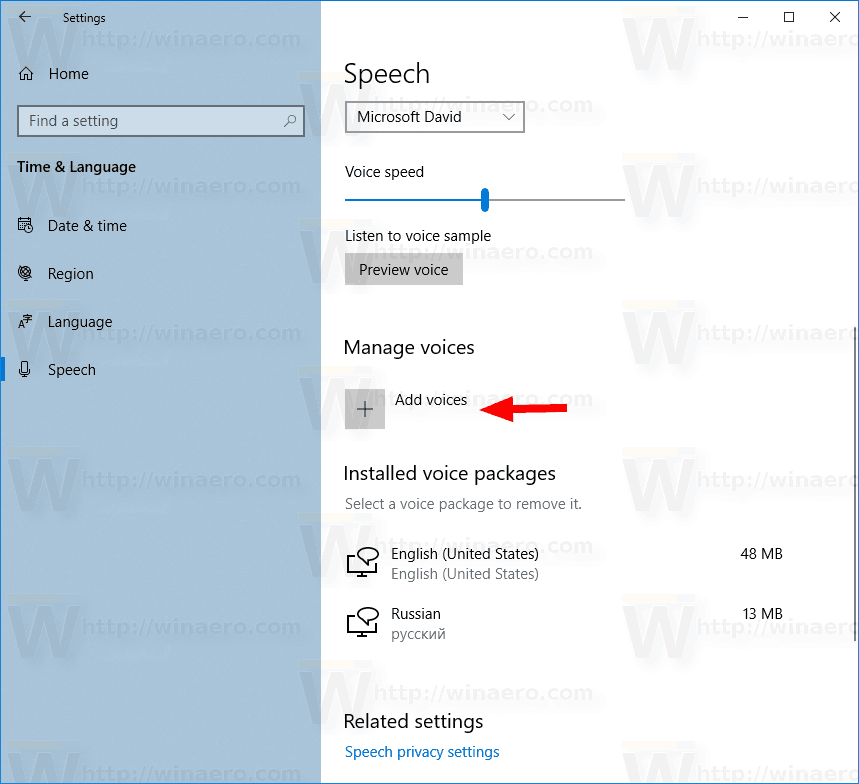
- In the next dialog, select the desired voices to install and click on Add.
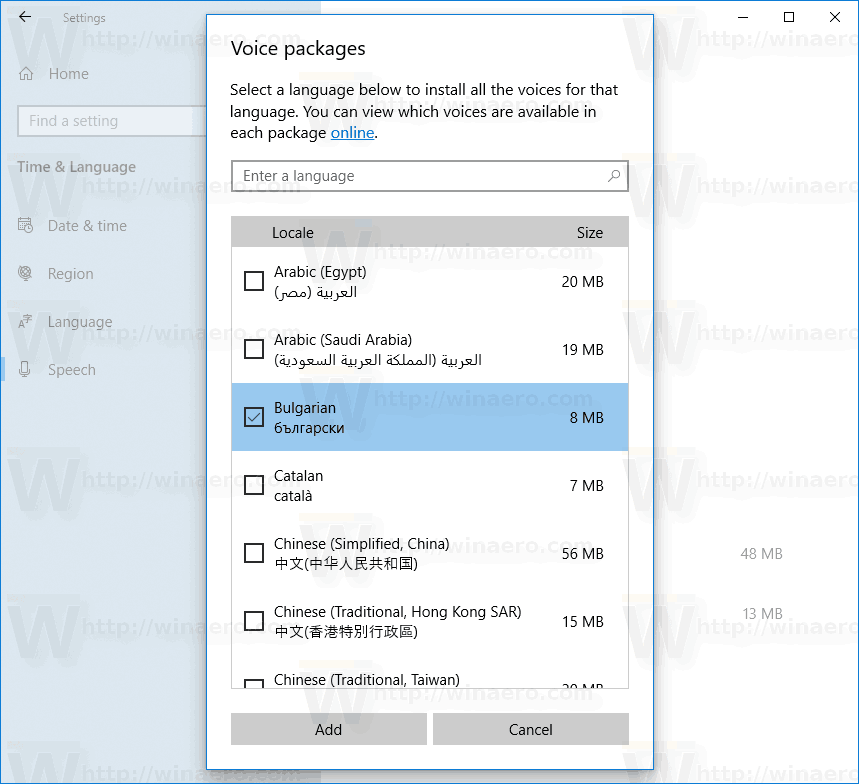
- The selected voice(s) will be installed.
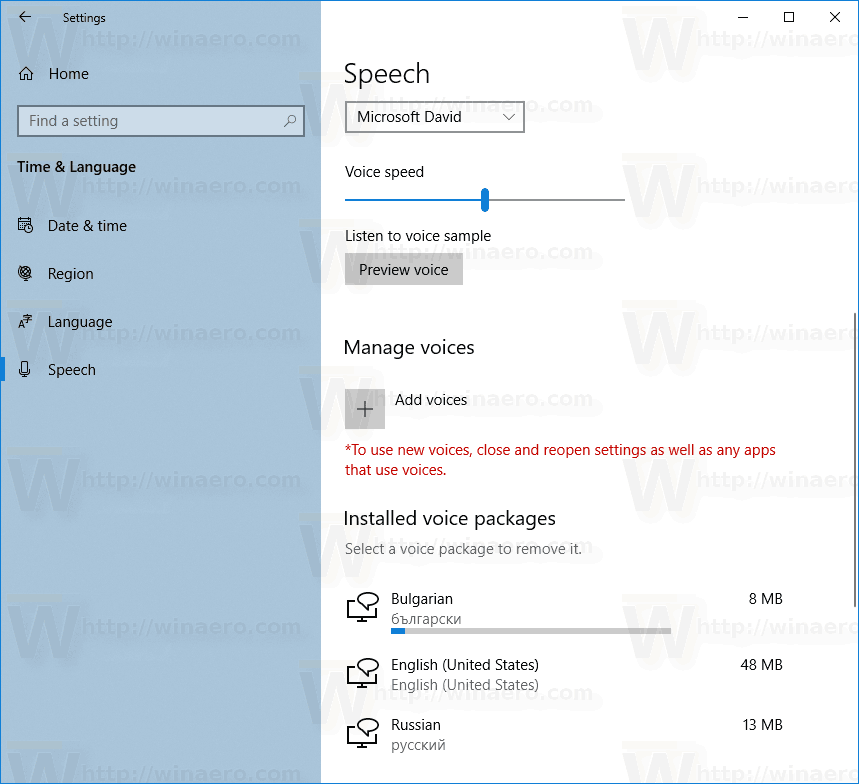
Alternatively, the same can be done from the Narrator page of Settings. Similarly, it allows to add a speech voice without adding a display and input language.
To add a Speech Voice in Windows 10 without Adding Language,
- Open the Settings app.
- Go to Ease of access > Narrator.
- On the right, click on Add more voices under Personalize Narrator's voice.
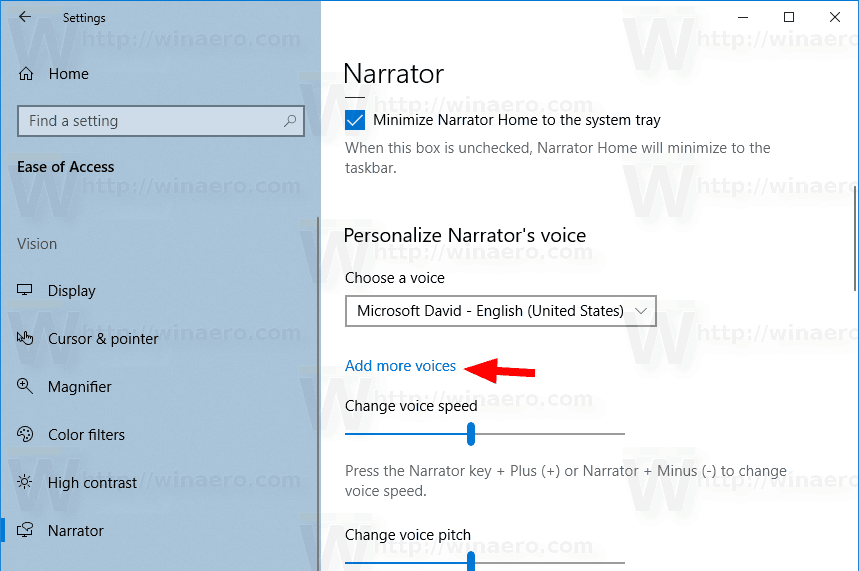
- On the next page, click on Add voices under the Manage voices section.
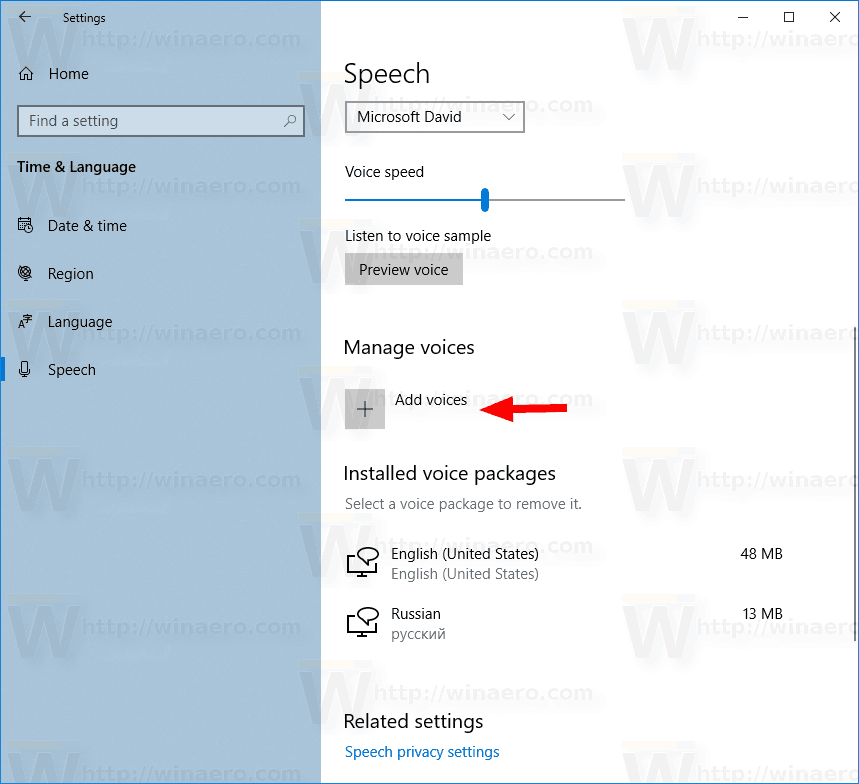
- In the next dialog, select the desired voices to install and click on Add.
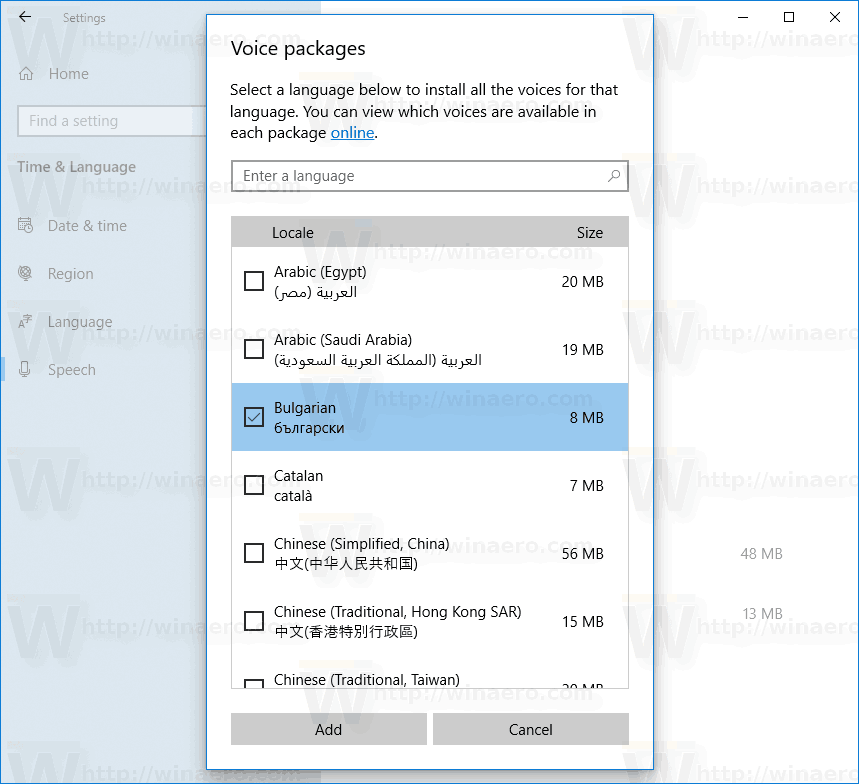
To Remove a Speech Voice in Windows 10,
- Open the Settings app.
- Go to Time and language > Speech.
- On the right, select a voice you want to remove under Manage voices.
- Click on the Remove button under the language package name.
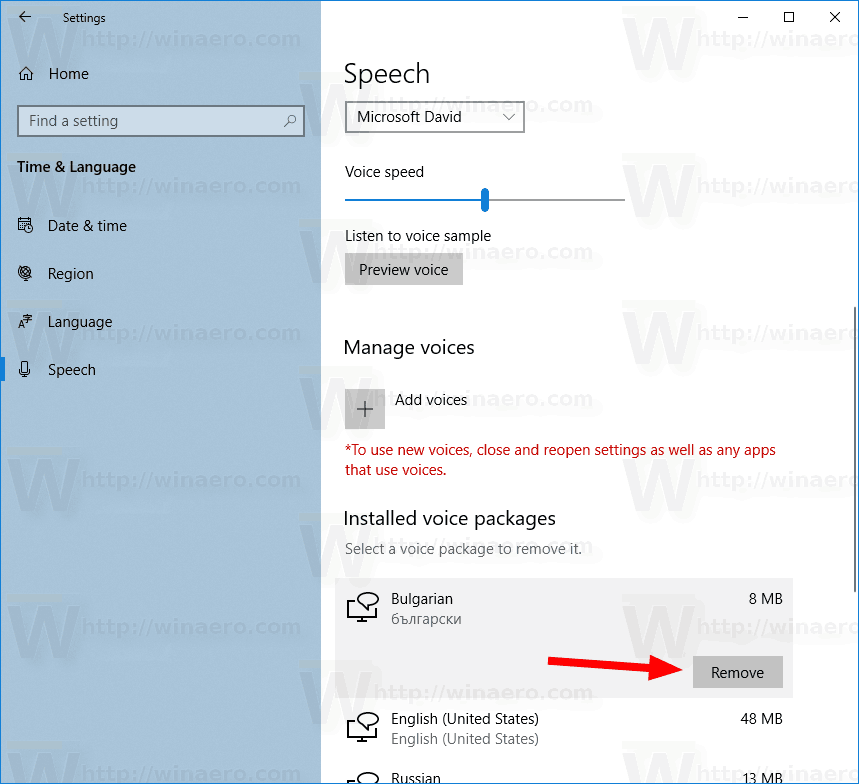
- The speech voice will be instantly removed.
You are done!
Here is the list of voices that can be found in various language packs.
| LANGUAGE, COUNTRY, OR REGION | MALE VOICE NAME | FEMALE VOICE NAME |
|---|---|---|
| Arabic | Not applicable | Hoda |
| Arabic (Saudi Arabia) | Naayf | Not applicable |
| Bulgarian | Ivan | Not applicable |
| Catalan | Not applicable | Herena |
| Chinese (Simplified) | Kangkang | Huihui, Yaoyao |
| Cantonese (Traditional, Hong Kong SAR) | Danny | Tracy |
| Chinese (Traditional, Taiwan) | Zhiwei | Yating, Hanhan |
| Croatian | Matej | Not applicable |
| Czech (Czech Republic) | Jakub | Not applicable |
| Danish | Not applicable | Helle |
| Dutch | Frank | Not applicable |
| English (Australia) | James | Catherine |
| English (Canada) | Richard | Linda |
| English (Great Britain) | George | Hazel, Susan |
| English (India) | Ravi | Heera |
| English (Ireland) | Sean | Not applicable |
| English (United States) | David, Mark | Zira |
| Finnish | Not applicable | Heidi |
| Flemish (Belgian Dutch) | Bart | Not applicable |
| French (Canada) | Claude | Caroline |
| French (France) | Paul | Hortence, Julie |
| German (Germany) | Stefan | Hedda, Katja |
| German (Switzerland) | Karsten | Not applicable |
| Greek | Stefanos | Not applicable |
| Hebrew | Asaf | Not applicable |
| Hindi (India) | Hemant | Kalpana |
| Hungarian (Hungary) | Szabolcs | Not applicable |
| Indonesian (Indonesia) | Andika | Not applicable |
| Italian | Cosimo | Elsa |
| Japanese | Ichiro | Ayumi, Haruka |
| Malay | Rizwan | Not applicable |
| Norwegian | Jon | Not applicable |
| Polish (Poland) | Adam | Paulina |
| Portuguese (Brazil) | Daniel | Maria |
| Portuguese (Portugal) | Not applicable | Helia |
| Romanian (Romania) | Andrei | Not applicable |
| Russian (Russia) | Pavel | Irina |
| Slovak (Slovakia) | Filip | Not applicable |
| Slovenian | Lado | Not applicable |
| Korean | Not applicable | Heami |
| Spanish (Spain) | Pablo | Helena, Laura |
| Spanish (Mexico) | Raul | Sabina |
| Swedish | Bengt | Not applicable |
| Tamil | Valluvar | Not applicable |
| Thai (Thailand) | Pattara | Not applicable |
| Turkish | Tolga | Not applicable |
| Vietnamese | An | Not applicable |
Support us
Winaero greatly relies on your support. You can help the site keep bringing you interesting and useful content and software by using these options:

I’m so glad Microsoft introduced this feature. It is the reason I upgraded my Windows before the oficial rollout started.