Windows 10 comes with the ability to index your files so the Start Menu, File Explorer, and Cortana can search them faster. Indexing runs in the background without trying to affect your PC's performance. Starting in Windows 10 build 18267, the operating system offers a new method to manage the folders included in the search index.
Advertisеment
As you may already know, search results in Windows are instant because they are powered by the Windows Search indexer. It is not new to Windows 10, but Windows 10 uses the same indexer-powered search like its predecessors although it uses a different algorithm and a different database. It runs as a service that indexes file names, contents and properties of file system items and stores them in a special database. There is a designated list of indexed locations in Windows, plus Libraries which are always indexed. So, instead of performing a real-time search through files on the file system, the search performs a query to the internal database, which allows showing results immediately.
Enhanced Mode
Starting in Windows 10 Build 18627, which represents the upcoming feature update, currently known as "Windows 10 version 1903, codename 19H1", Microsoft has created a new type of the Search Index, called 'Enhanced Mode'. When the Enhanced Mode is enabled, it creates a persistent file database for all files and folders stored on your drive. This enables Windows to search all your folders and drives, instead of limiting search to your documents, pictures, videos, and desktop by default. For more details, see the article Turn On or Off Enhanced Mode for Search Indexer in Windows 10.
It includes a new page in the Settings app, that can be used to exclude folders from being indexed.
Add or Remove Excluded Folders for Search Indexer in Windows 10
To add an excluded folder for Search Indexer in Windows 10, do the following.
- Open the Settings app.
- Go to Cortana -> Searching Windows.
- On the right, go to the section Excluded Folders.
- Click on the Add an excluded folder button.
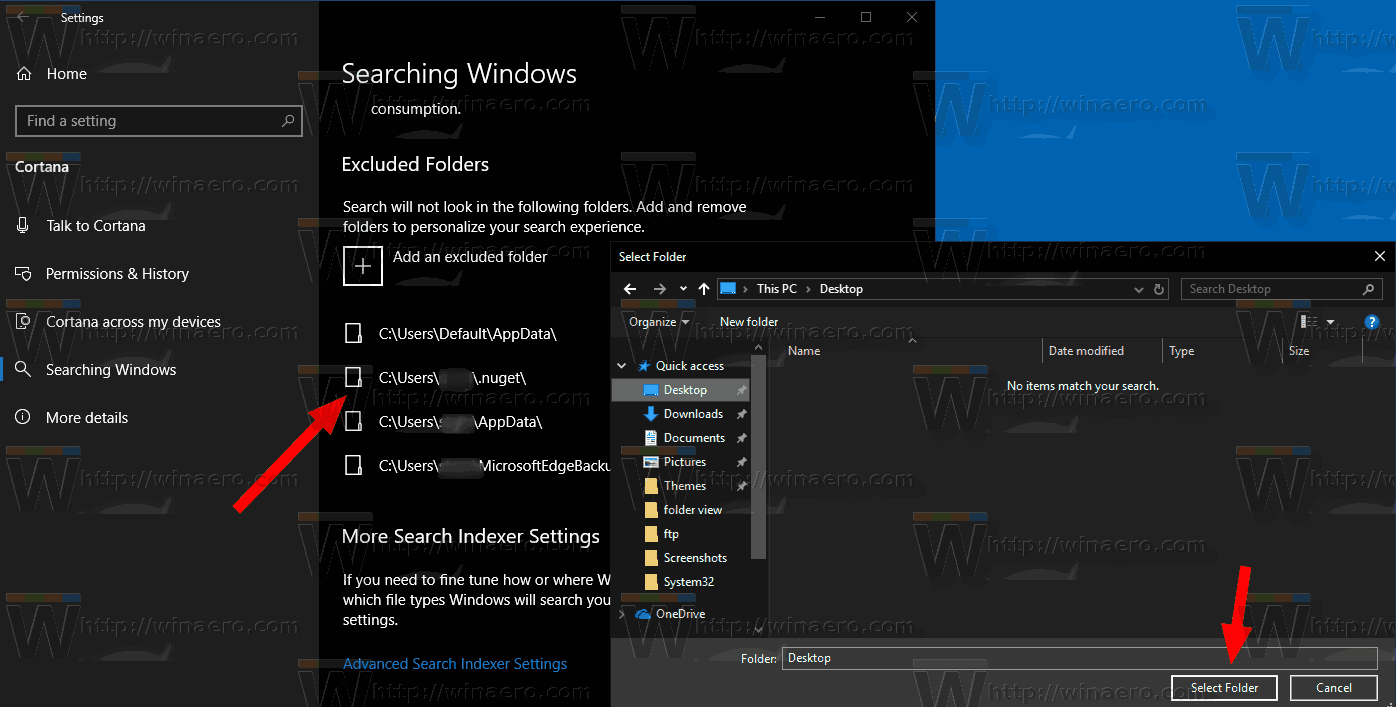
- Navigate to the folder you want to exclude and select it.
You are done.
To remove the folder added to the Excluded Folders list,
- Open the mentioned Searching Windows page in Settings.
- On the right, go to the section Excluded Folders.
- Click on the folder you want to remove.
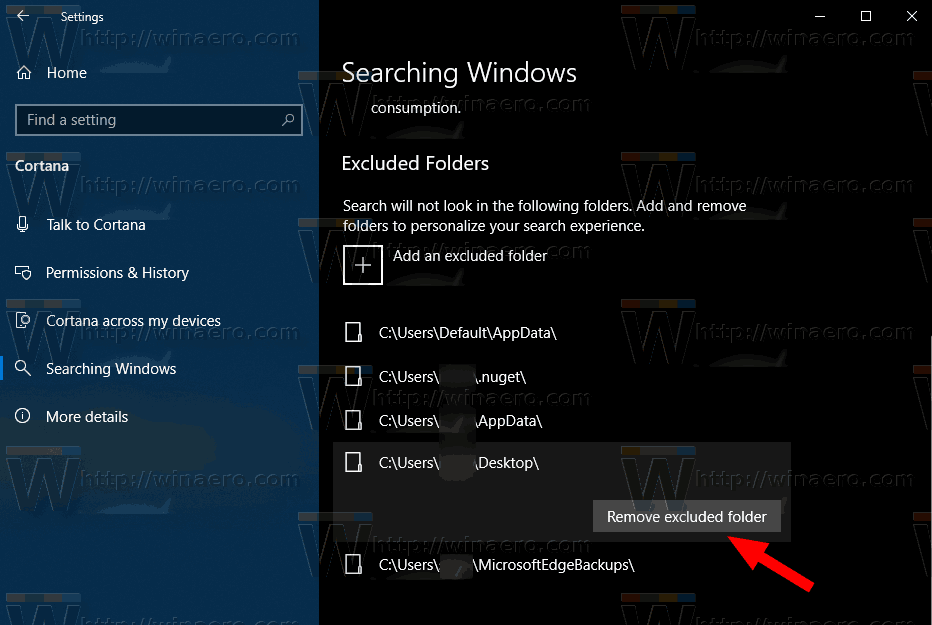
- Click on the Remove excluded folder button.
Finally, you can use the classic Indexing Options dialog to manage folders excluded from the search index.
Exclude Folders from Search Index using Classic Indexing Options
- Open the Control Panel.
- Now, open Indexing Options by typing indexing options in the search box of the Control Panel, and then click the settings item Indexing Options.
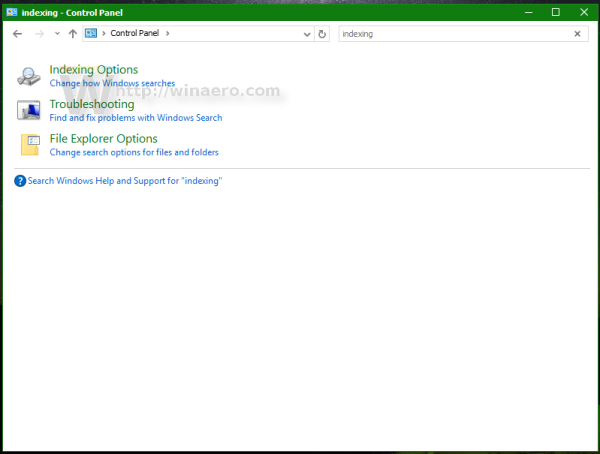
- The Indexing Options applet will open.
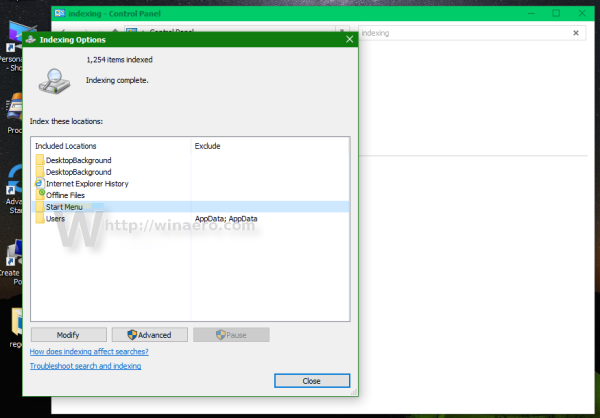
- Click the 'Modify' button. The following window will appear.
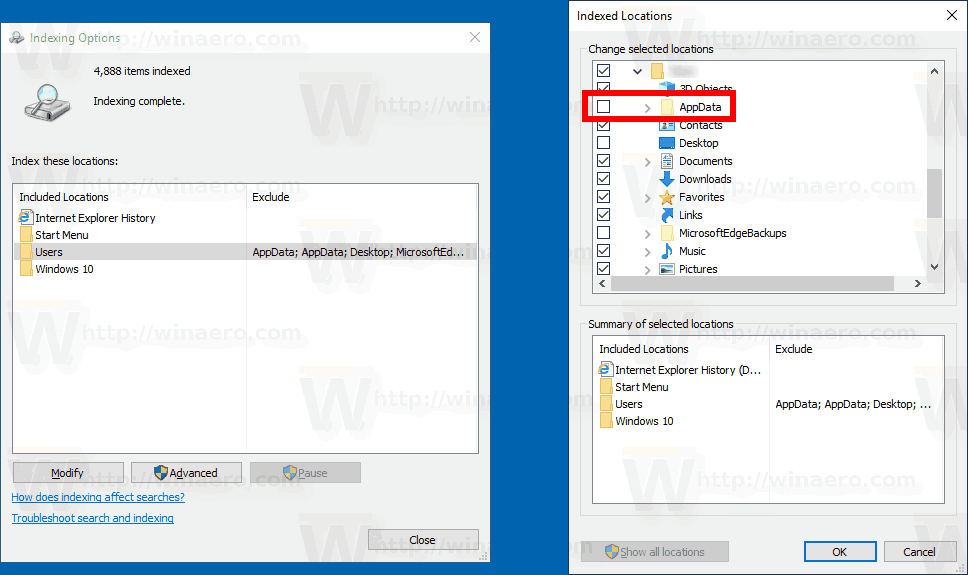
- Unchecking a subfolder of an added location in this dialog will add the folder to the Excluded Folders list. If you cannot see the required subfolder, click on the button Show all locations.
Note: To use the Show all locations button, you must be signed as an administrator.
That's it.
Support us
Winaero greatly relies on your support. You can help the site keep bringing you interesting and useful content and software by using these options:

Any way to deselect all file types? Maybe a hidden registry edition or unknown file?
Some suggested to use a macro key to repeat virtual keystrokes and deselect all file types, I just wanted it to search index .lnk, .exe, file types.
What does “remove excluded folders” mean?
Does it mean delete excluded folders or
no longer exclude folders – move them from the excluded folders to the included folders.
I don’t want to delete something that I shouldn’t and “delete excluded folders is just too ambiguous.
Thank you.
Clicking on remove excluded folder will make it included in the search index