In Windows 10, it is possible to add the Hibernate option to the power button menu inside the Start menu. Using that command, you can easily use hibernation instead of the shutdown command and your PC will still be powered off. The hibernation mode in Windows is very useful and time-saving as you don't have to close your open documents and apps before powering off the system. You can resume your work the next time exactly where you stopped. Here is how to add the Hibernate command to Start Menu in Windows 10.
If your Start menu in Windows 10 does not contain the Hibernate option, you need to do the following:
- Open Control Panel.
- Go to the following item:
Hardware and Sound\Power Options
- On the left, click "Choose what the power buttons do":
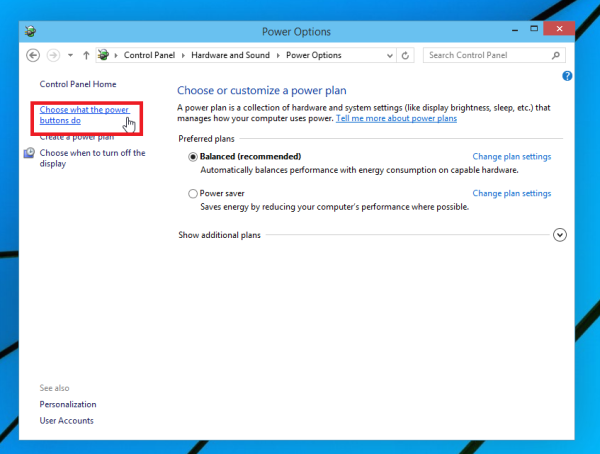
- Click the Change Settings that are currently unavailable link. The Shutdown options will become editable. Check the option there called Hibernate (Show in Power menu).
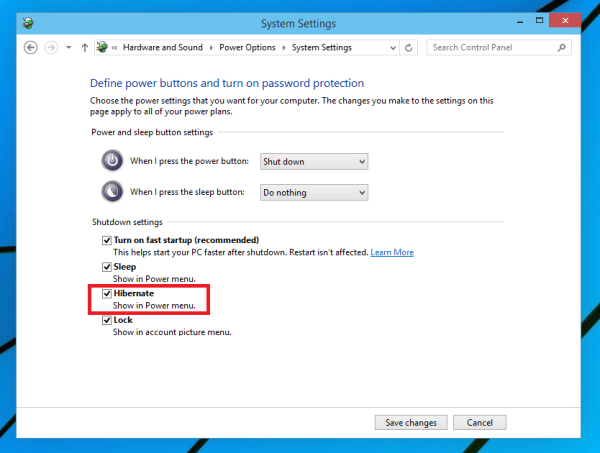
You are done.
Before:
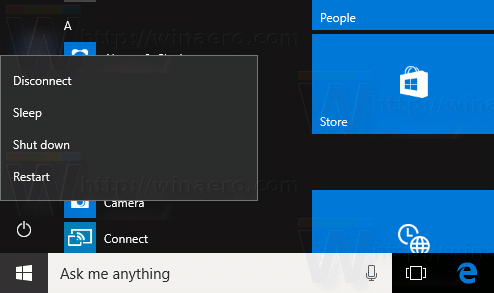
After: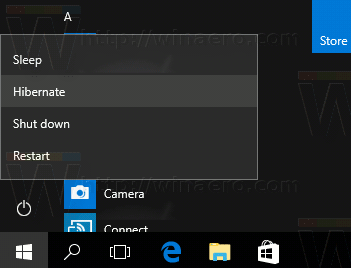
To hide the Hibernate option from the Shutdown menu of the Start Menu on Windows 10, just untick that checkbox.
Support us
Winaero greatly relies on your support. You can help the site keep bringing you interesting and useful content and software by using these options:

You could add a note that Windows 8 onwards disable it by default because of fast startup.
yeah… that fast startup is actually partial hibernation.
That worked thank you.
Yeah that finally worked. Thanx a ton :)
Brilliant wish all authors were that clear
Thanks. I am happy to hear this.
Couldn’t of said it better myself
thanks for the post….
Fast startup closes all your open programs so it’s nowhere near as useful as hibernation.
Very nice and helped a lot,
Thank you!!
don’t mention it.
I am on windows 10 and I do not get the tick box or hibernate appear at all when I go to change setting not currently shown.
How can you make it appear or why is it not appearing?
A bit late I know but if you are wondering :
Open a command prompt as an admin and type “powercfg /h on”
And if you want to revert back : “powercfg /h off”
This still didn’t work for me. It told me that there were files blocking the create the hibernation file command?
Try checking the settings if you’ve installed prog like tune up or sth like that. it could be preventing hibernation in order to save space
When you issue that command be certain that the command window you’re using was initially opened as administrator.
Thank you so much! I had this written in a text file somewhere, but hadn’t needed it for over two years, so it got deleted, I guess. Then, with the Windows update of last week, this accursed bug with Hibernation vanishing from the system cropped up again.
Now, this is the simplest and best solution ever, I mean EVER
This worked perfectly, thanks
Thanks a lot worked for me
Look towards Top there is a setting called “Change setting which are currently unavailable”
Once you click that you can select Hibernation option
Not always true. The first time I clicked it, it worked. Two hours later, when I went to Hibernate overnight, it was gone from the shut-down menu AND “Change settings which are currently unavailable” was…UNAVAILABLE, nowhere to be found.
The vanishing Hibernation option bug-glitch-virus-whatEVER has been absent from my system for two years, but with the system update of this last week, it’s back.
“powercfg /h on” was the only way I can get it back.
no. this didn’t work for me.
when i click “change settings that are currently unavailable” it does not give me an option to enable “hibernate”
Is this a corporate machine, managed by IT? If so it sounds like they’re preventing or simply overwriting the settings using a “GPO”. If that is the case there’s pretty much nothing you can do about it.
same thing happens on my laptop too , i previously had hibernet option on win 10 but after some months i don’t know how it disappeared ..
i guess the reason could be ::
– excess use of amd graphics card
-BIAS problem
….. its just my guess and i am also a victim //// suffering a lot.
Did u find any solution ?
Biased computer
(BIOS?)
You need to turn on full hibernation. See these articles:
Reduce hibernation file (hiberfil.sys) size in Windows 10
Disable Hibernation but Keep Fast Startup
to get the option to appear in Shutdown settings.
Same here, how to get that tick box..???
Using command prompt as admin worked for me
This would do it
Powercfg hibernate size n
n = 30, 40, 50 or any other number.
if this website required to reg for comment,i will do it to give my thank to you,i love it! thank you much!
Oh my Eng not good :D
It does not require any registration.
You are welcome
Thanks for this, after a few other W10 postings about enabling Hibernate that didn’t work, this post had the correct information, and Hibernate is now an option under the Power Options start menu!
The shutdown settings cannot be changed in my Win 10. The Hibernate box is empty but cannot be ticked and the others are ticked but cannot be un-ticked. All is frozen. Any advice please.
Click the Change Settings that are currently unavailable link. The Shutdown options will become editable.
thank you
I do all the steps, but when I hit “Change settings that are currently unavailable”, then only thing that changes is that this line goes away.
The only shutdown settings that I see are [checkmark] Lock – Show in account picture menu.
I upgraded from win7 home professional. I wiped out all old apps to get a fresh start. I do have an invisible SSD that was set up as raid in win 7 and now appears unused. How do I ensure this SSD is used for fast start and that I actually can find this option?
Excellent thanks! Other posts suggested changing the advanced settings for each power plan. However, this setting should be available as default.
Awesome! Thanks!
All the tutorials on enabling hibernation seem to completely disregard the fact that enabling it still doesn’t actually give you the option to deliberately hibernate.
Good job!
Thanks a bunch for this, I’m very grateful. It was very helpful
Thanks!
Don’t mention it.
Thank you so much for this post , for weeks I was looking through various posts to find a solution without luck until I found this post.
For people who are finding the Hibernation selection box greyed out
Look towards top there is a setting called “Change setting which are currently unavailable”
Once you click that you can select Hibernation option
Thanks Vinod. I was going crazy trying to tick that box.
thanks guys you are awsome
I still don’t have the “hibernate” option. Totally puzzled. Just sleep and lock. Running older ASUS GS laptop. It will no longer wake from sleep. It acts like it is booting, but I have a black screen.
try to run from in the elevated command prompt the following command:
powercfg -h onSee its output.
Pure genius you are!
OMG! This work excellent thanks a lot admin for shearing very informative post.
THANK YOU! I always forget how to do this and then my google-fu fails me. Thank goodness for this blog and it is now bookmarked in about three places on my browser. again, THANK YOU!!!!!
Thank you so much. I finally don’t have to waste time opening windows and then starting work.
Great.
Very helpful advise! Its working now. Thank you!
You are welcome.
Thank you! Very helpful.
thank you
very help me :)
you are welcome
Most very helpful
Thank you very much.
Very very good.
Thank you very much.
Very very good.
It appears that my laptop has decided all by itself to hibernate. So how do i now get it un-hibernated??
Thanks
Thank you thank you thank you. This should not be the 4th ****ing link on Google. I was SO sick of having to close my lid to hibernate
thankyou very much!!!
Thank you. Really help me!
Thanks Mate, Real Quick fix to get hibernate on. Thanks for sharing.
Greaaaaaaaaaaaaat, thank you
you are welcome :)
thanks…this is really a quick procedure to enable hybernate option..
really dislike the sleeping option, “lost” the hibernate option on w10, got really mad, saw this tutorial, really happy now. thanks, this was a life saver!
Enjoy.
that was useful .
thanks .
Thank you for this article. When I installed W10 and there was no hibernate option, I thought that W10 simply does not allow it. Now I have a hibernete option back again. My favourite one, I almost never use a sleep option instead :-)
You are welcome. Enjoy.
thank you
Finally! The right answer. It was driving me nuts when I added Hibernate, but it still wasn’t showing up on the Start Menu. Thank you!!!! :)
you are welcome.
Thnx Sir, it was quick and effective.
Still did not work… what should i do?
To enable Hibernation option type this in Command Prompt:
POWERCFG /H /ON
But you need to run command prompt as Administrator. You can do that by holding down the SHIFT key and Right-Clicking on the Command Prompt icon, then selecting Run as Administrator. Then it will work.
Great!! Thanks so much for your help. What really helped me your suggestion to log into the prompt command as administrator rather than the regular user login, it worked like magic.
Thanks again
Thank you!!!
You are welcome.
I fixed this by going to Change settings for plan->change advanced power settings->Sleep->Allow hibrid sleep-> Turn it OFF for battery and plugged in.
Thanks for sharing.
Damian’s solution worked for me!
Under Shutdown settings the Hibernate is missing in windows 10 please help
What the command powercfg -h on tells?
Hibernate tick box not available in Windows pro. Is there any other option to hibernate in windows 10 Pro
Thanks!This saved my life. I cannot do without hibernate option
Dear Sergey I read your post about hibernation in Windows 10 but there is no option in my laptop since a week
some says there is a problem with the drivers of display I have installed and reinstalled the display drivers but nothing happens
there are only two options are shown now 1.shut it down and 2.sleep
formerly there was an option of hibernation but now it is missing
I am using Driver Max and Driver Toolbox softwares which have their own power control options
I have removed the power options of this Driver tools but is still I do not see any option for hibernation.
do you think that I should I uninstall these two softwares controlling drivers
please help
what powercfg -h on tells?
I got this
“Hibernation failed with the following error: The request is not supported.
The following items are preventing hibernation on this system.
The system could not create the hibernation file. The specific error code is 0xc000007f.”
pls what elsecan i do
check the available hard disk space in your system.
I think have enough space on my hard disk.
Strange, because this error code appears when you are running out of disk space.
Thanks, this worked for me. Now i won’t lose my progress due to power failure. I can just hibernate and save my work.
problem fixed
Dear Sir,
I tried the 2 formats of commands mentioned powercfg /h on and off this only affected the fast booting then i tried the second POWERCFG /H /ON after i press enter it gives the following message “Hibernation state must be “on” or “off” ” and nothing happens. What shall I do please advice?
After the powercfg -h on, ensure that you have enabled the check box in the power options as mentioned in the article.
If you still have no such an option in power settings, your hardware might come without the hibernation support.
I’ve missing hibernate option in change what power button do even though I’ve hibernation enabled ( creaters update windows 10 (1703)
See screen shot : https://drive.google.com/file/d/0B7ya9GpntiWHRzdaOV9Lem53SGc/view?usp=drivesdk
Another problem is this same PC was used to awake from sleep even after Ac power loss or suppose I’d switch off the power supply( after putting it on sleep mode) but now it doesn’t seem to heppen, i guess this also relates to creater update thing.
Any advice or welcome or if someone would like clear this things to me.
Thanks
very thanks simple and useful
Very interesting,useful and simple article.In my Laptop I only saw restart and shutdown option in my window 10,and iam not happy because I have to shutdown always,but just this evening I come across this article and now I can hibernate my system happily and resume to my previous files without shutting down.Thank you very much.
cmd didnt worked for me…. and there no optipn for hibernation after i check the box i am using win10 pro.. i have other laptop the above tech worked fot that PC but my PC dont have this option what can i do????
What is the output?
Amazing solution, thank you very much, it workied. I couldnt tweet it because my current connection nerfs social networks. But kudos to you man.
It’s a shame you don’t have a donate button! I’d definitely donate to this excellent blog! I guess for now i’ll settle for bookmarking and adding your RSS feed to my Google account. I look forward to new updates and will talk about this website with my Facebook group. Chat soon!
thanks
Okay, I will add it one day.
Thanks a lot
You are welcome.
Wonderful, worked…. thanks.
Hi My friends, how can I show hibernate’s button in start windows all new versions
just with cmd scripts
I active it before with this script powercfg hibernate on and I tested manually in control panel in power options and …
thanks for your help
Thanks. It worked for me.
Great.
when I press the link ,the hibernate option doesn’t show up
wow..thank you.. my hibernate option was hidden..
i always used to think that it was unavailable on my laptop.. it was so hard to leave work on sleep option and make sure that battery doesn’t die/
thanks a lot
The command prompt option also didn’t work for me. How much disk space do I need for it to work?
at least your RAM value, e.g. 78GB, 16GB
thanks! it worked.
If the Hibernate feature does not work correctly in Windows 10 after adding the Hibernation option, then the “Hybrid Sleep” option must be turned OFF in order for hibernation to work correctly. this was the case since Windows Vista and still applies to any version of Windows 10.
Thanks a million!
The easiest , straightforward solution. Thanks for sharing , it worked for me.
Very simple, and straight forward. Thanks very much man. Much appreciated.
That worked. Thank you for the help. :)
thanks
Thanks a ton, wish I would have looked this up sooner!