In Windows 10, Microsoft made some changes to the operating system to make it use less disk space. This was essential to compete with Android because Windows tablets with storage as small as 32 GB are being sold today and the experience on them is not optimal if the disk space starts to fill up. These changes should allow a bit more free space on mobile devices like phones and tablets, which are far more limited in disk resources than traditional laptops and desktops.
Advertisеment
To reduce the total disk footprint, Windows 10 features a new option in the compact.exe built-in command line tool. You may or may not be aware that Windows 8.1 shipped with a feature called WIMBoot to reduce the disk space taken by the OS. Unfortunately, Microsoft ran into servicing issues with WIMBoot so they adopted a different approach with Windows 10. With Windows 10, the compact OS setup does not require any special images or additional partitions like WIMBoot did. It doesn’t use a WIM file, and the compressed files are stored on the regular disk volume.
NTFS compression makes certain files and folders smaller. Certain files like images, videos, music which are already compressed won't be shrunk but for other file types, it can save you disk space. But keep in mind that it affects performance. This is because of extra operations the OS has to perform when the file is accessed, copied out of a compressed folder or put inside a new compressed folder. During these operations, Windows has to decompress the file in memory. As it follows from the name of the feature, NTFS compression doesn't work when you copy your compressed files over the network, so the OS has to decompress them first and transfer them uncompressed.
So, Compact OS keeps the operating system files as compressed files. Compact OS is supported on both UEFI-based and BIOS-based devices. Unlike WIMBoot, because the files are no longer combined into a single WIM file, Windows update can replace or remove individual files as needed to help maintain the drive footprint size over time. You can add a 'Compact OS' context menu to quickly torn on or off this feature.
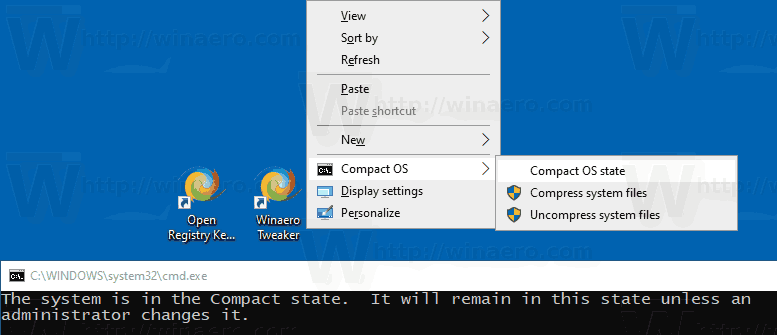
Before proceeding, ensure that your user account has administrative privileges.
To Add CompactOS Context Menu in Windows 10,
- Download the following ZIP archive: Download ZIP archive.
- Extract its contents to any folder. You can place the files directly to the Desktop.
- Unblock the files.
- Double click on the Add Compact OS Desktop Context Menu.reg file to merge it.

- To remove the entry from the context menu, use the provided file Remove Compact OS Desktop Context Menu.reg.
You are done!
How it works
The Registry files add the 'CompactOS' subkey under the key
HKEY_CLASSES_ROOT\DesktopBackground\Shell
Tip: See how to go to a Registry key with one click.
The entries run the 'compact.exe' utility as Administrator with PowerShell. The commands are as follows.
- Compact OS state:
compact /compactos:query. - Compress system files:
compact /compactos:always - Uncompress system files:
compact /compactos:never
To learn more about the CompactOS feature, refer to the following article:
Reduce the size of your Windows 10 installation using compact.exe
There, you'll find how to deploy Windows 10 using file compression enabled (compact OS).
Articles of interest:
- Disable blue arrows icon on folders and files in Windows 10
- How to Compress Files and Folders in Windows 10
- How To Compress Registry in Windows 10
- Compress Files on NTFS with LZX Algorithm in Windows 10
- Reduce the size of your Windows 10 installation using compact.exe
Support us
Winaero greatly relies on your support. You can help the site keep bringing you interesting and useful content and software by using these options:

Can you add this as a toggle to the next version of Winaero Tweaker, please? As well as a toggleable right-click menu option? Many thanks!
I will do
Is there any way to change the compression algorithm in compact.exe?