Microsoft has released two new Beta builds of Windows 11 version 22H2, 22621.1465 and 22624.1465. They come as KB5023775 that enables new features for those who is on Build 22624.1465. It includes Live Captions available in more languages, updated touch keyboard settings, word prediction for Simplified Chinese IME, mult-app kios mode, a new VPN overlay icon, and several fixes and general improvements.
Advertisеment
What's new in Build 22624.1465
Live Captions feature available in more languages
Live captions helps everyone and people who are deaf or hard of hearing read live captions in their native language. The initial release with Windows 11 2022 Update only supported English (US) subtitles.
Starting with this build, the feature will also support Chinese (simplified and traditional), French, German, Italian, Japanese, Portuguese (Brazil), Spanish, and other dialects of English. Microsoft will expand the list of languages in the future.
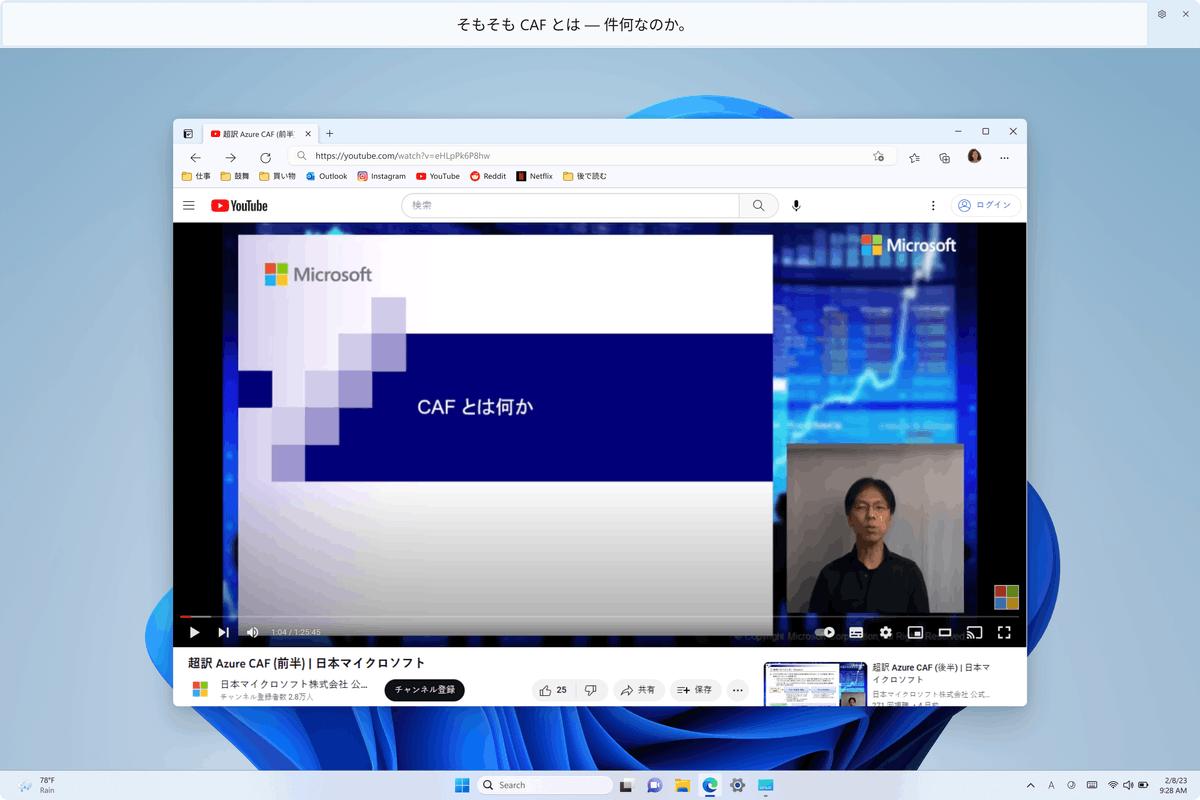
You can enable Live captioning with the Win + Ctrl + L keyboard shortcut or from the Quick Actions menu. At the first start, it will prompt you to download the necessary components for speech recognition on the device. If speech recognition support is not available in your Windows language of choice, or if you need another language, you can download the speech recognition components for Live captions in Settings > Time & Language > Language & Region.
Updated Touch Keyboard Settings
There is now a drop-down menu that replaces the “Show the touch keyboard when there’s no keyboard attached” checkbox under Settings > Time & language > Typing > Touch keyboard. You can now pick one of the 3 options to specify when to launch the touch keyboard.
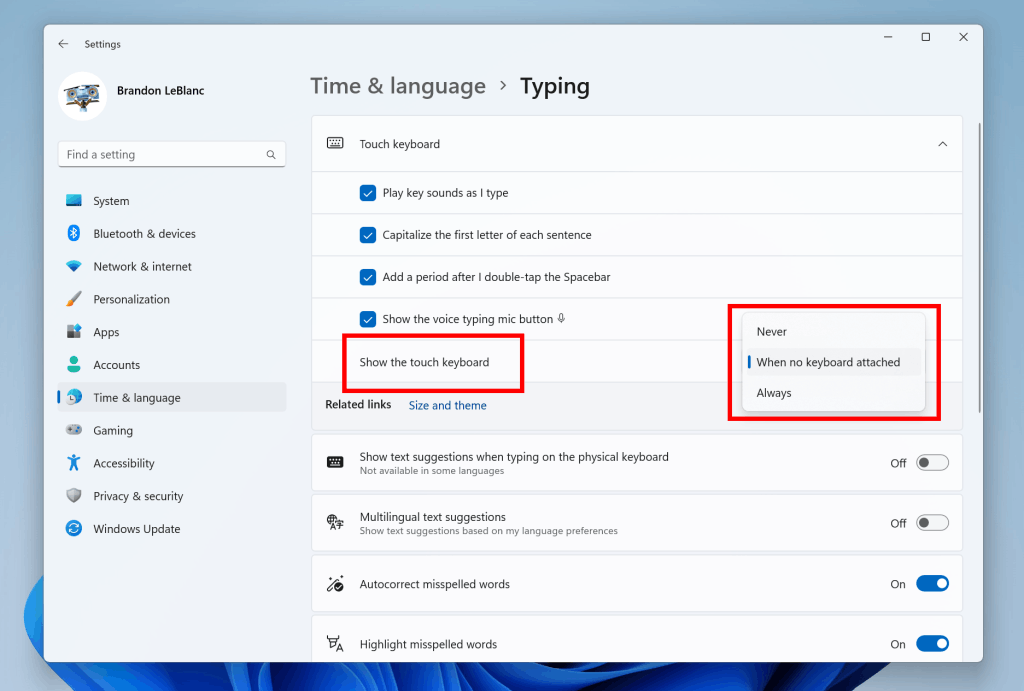
- “Never” suppresses the touch keyboard even when no hardware keyboard is attached.
- “When no keyboard attached” will show the touch keyboard only when the device is used as a tablet without the hardware keyboard.
- “Always” will show the touch keyboard even when the hardware keyboard is attached.
Improved Voice Access
Redesigned in-app command help page: The search box allows users to quickly find the commands they need. Also, each category now has additional recommendations. Finally, you will find descriptions and examples of use for each of the commands.
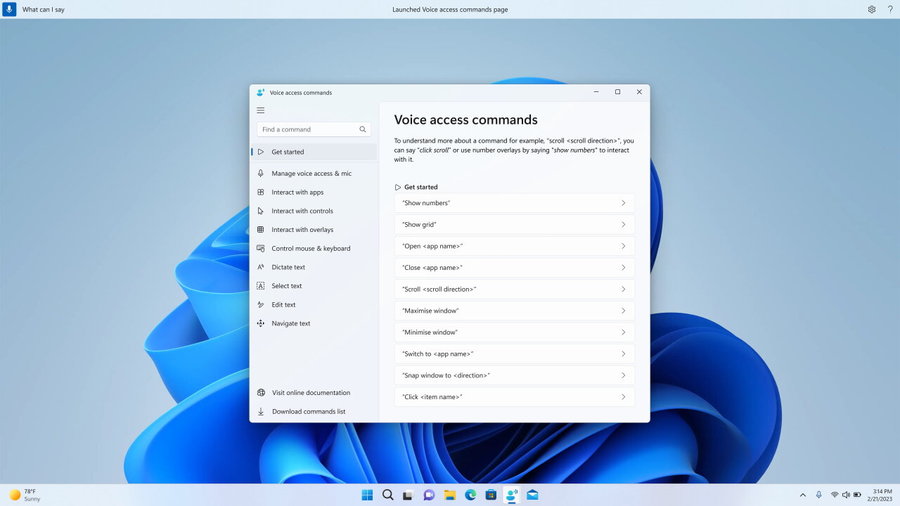
Note: The page may not contain all available commands, and additional information may not be accurate. This will be improved in future builds. If you want a comprehensive list of voice access commands and more information about them, check out the list on the Microsoft website.
Voice Access in English dialects. The feature now supports other dialects of English, including British, Indian, New Zealand, Canadian, and Australian. The first time you turn on Voice Access, you'll be prompted to download a speech model to enable voice recognition on your device. If Voice Access does not find a speech model that matches your language, you can still continue to use US English Voice Access.
Multi-App Kiosk Mode
Multi-app kiosk mode is a feature that allows IT administrators to define which apps are allowed to run and block all others. Thus, it is possible to create several different applications and access configurations for different types of users on the same device.
Some of the available settings:
- Restrict access to "Settings", except for selected pages (for example, Wi-Fi and screen brightness).
- Restrict the Start menu to only show allowed apps.
- Block pop-up notifications and dialogs that cause unwanted user interface.
The multi-app kiosk mode is ideal for scenarios where multiple people need to use the same device. This may include HR and retail scenarios, training and testing.
Currently, multi-app kiosk mode can be enabled using PowerShell and WMI Bridge, with support for Intune/MDM and provisioning package configuration coming soon.
To configure using WMI, follow the instructions here. Using the Windows 10 sample XML will enable the feature, but will result in a blank start menu. To populate the Start Menu with your apps, follow these instructions to create a list of pinned apps, and then add it to the XML file after closing the StartLayout section, as shown below:
<win11:StartPins><![CDATA[ <em>Your JSON here </em>]]></win11:StartPins>
Don't forget to update the namespace by replacing the AssignedAccessConfiguration tag with the following:
<AssignedAccessConfiguration xmlns=”http://schemas.microsoft.com/AssignedAccess/2017/config” xmlns:win11=”http://schemas.microsoft.com/AssignedAccess/2022/config”>
Word prediction cloud for Simplified Chinese IME
Microsoft is testing some changes that will make it easy to type modern and popular words in Simplified Chinese. For this, an improved cloud-based word prediction feature has been added. This feature will add the most relevant word from the Bing search engine to the IME suggestion box. The logic has also been updated so that the system can offer you better results.

Search suggestions are also integrated, which are similar to what you see when you type a search term in Bing. You can either paste the suggestion as text or search for it in Bing.
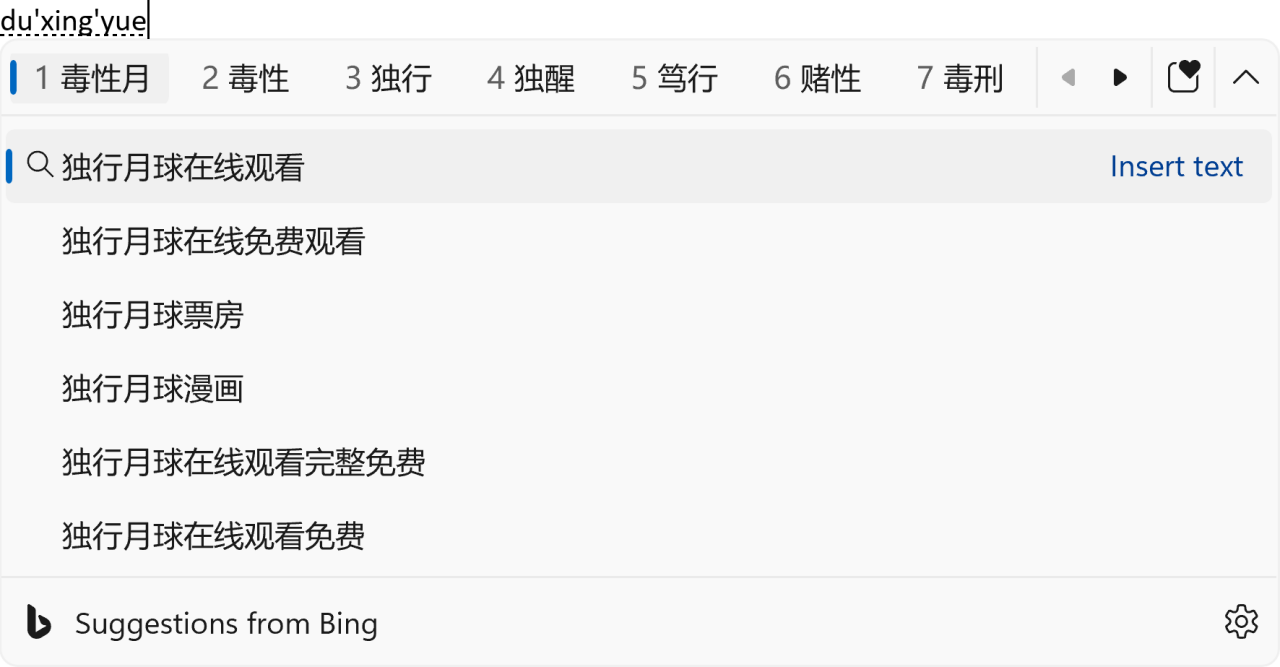
To enable these features, you must click on the chevron button in the upper right corner of the IME suggestion window.
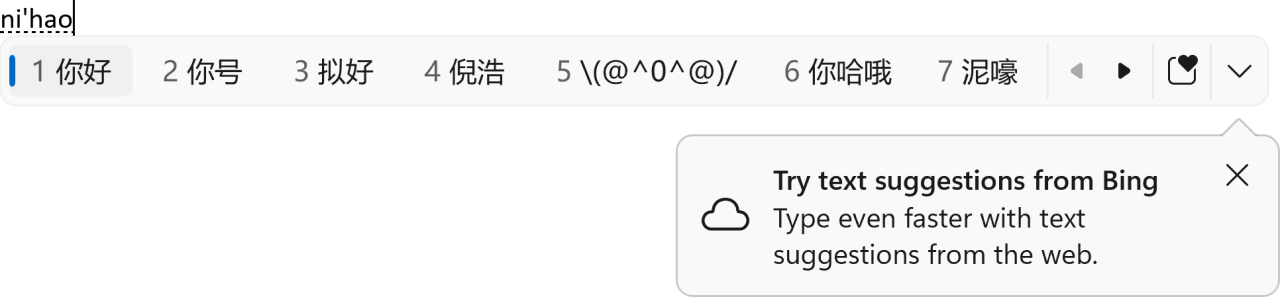
Changes and improvements in build 22624.1465
Taskbar and system tray
- Added the ability to see the VPN status in the system tray when connecting to a recognized VPN profile. A small shield overlay icon will appear over the network connection tray icon. The shield currently does not use the system accent color, but this will change in the next build.
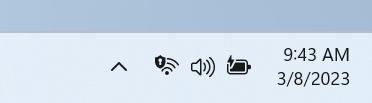
Fixes in both builds
- This update implements the third part of the Distributed Component Object Model (DCOM) security enhancements. Details in the description for KB5004442 . After you install this update, you will not be able to disable changes using a registry key.
- This update fixes an issue that affects local and domain (Active Directory) accounts. When reusing an existing account on a computer to join an Active Directory domain, the process failed. This issue occurs on devices that have Windows Updates October 11, 2022 or newer installed. Error message: "Error 0xaac (2732): NERR_AccountReuseBlockedByPolicy: 'An account with the same name exists in Active Directory. Account reuse has been blocked by security policy'". Details in the description for KB5020276 .
Known Issues
- Live Captions
- On ARM64 devices, enhanced speech recognition support set on the Language and Region page will require restarting live captioning after changing the language in the subtitle menu.
- "Live subtitles" for Traditional Chinese do not work on ARM64 devices.
- Some languages displayed on the Language and Region page support speech recognition (such as Korean), but do not yet support live captioning.
- When adding a language using the Language and Region page, the installation progress of language features may be hidden, and you will not see when the installation of Enhanced Speech Recognition (required for Live Captions) is completed. You can use "Language Options" to track progress. If this happens, there may be an unexpected delay before the Live Captions setup system detects the new language and allows you to continue.
- Subtitle display speed may be slower when using languages other than English. There is also no detection of languages other than English (United States), which means that incorrect subtitles may be displayed for speech other than the subtitle language.
Via Microsoft
Support us
Winaero greatly relies on your support. You can help the site keep bringing you interesting and useful content and software by using these options:
