Windows 10 and Windows 8 have a nice feature to build a battery report. Using the data provided in that report, you can get a lot of useful information about your battery, including how its capacity has decreased over time and battery usage statistics.
Advertisеment
This is possible thanks to the built-in tool powercfg. Since Windows 8, it is able to generate a detailed report in HTML format about your battery. You can create it as follows.
- Open an elevated command prompt.
- Type the following command:
powercfg /batteryreport
- Now, open the file created by powercfg in your favorite web browser.
The report generated by powercfg includes a lot of information which is grouped into logical sections. It starts with general information about your device, including its manufacturer and the model name.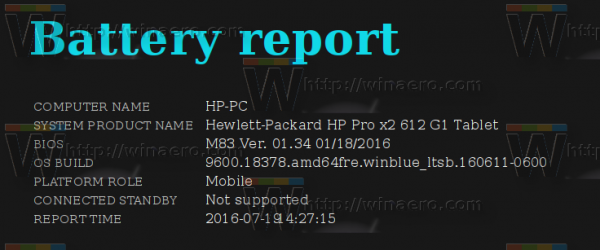
The Installed batteries section comes with detailed info about its name, serial number, and battery chemistry type. It also includes the design capacity, charge cycle count and full charge capacity. The last parameter, when compared with the design capacity value, shows how much the battery has degraded over time. The charge cycle count shows how many times the battery was charged.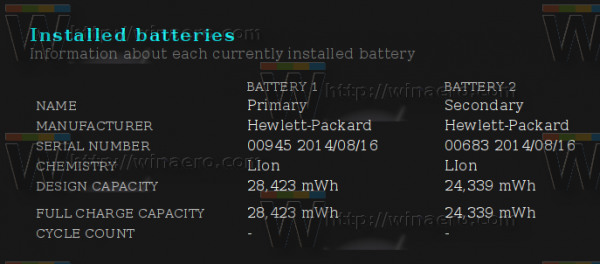
In the Recent usage section, you will find power statistics for the last 3 days. It shows when the device was in use, suspended, charged and how much battery capacity remained for each event.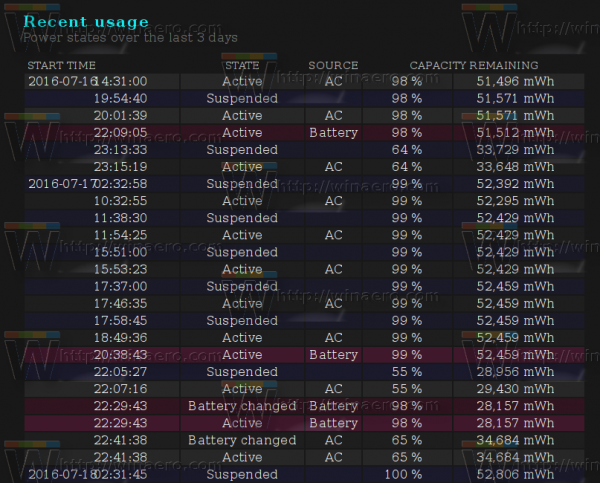
The section Battery usage contains a graph which shows how your battery discharged over the last 3 days. Under the graph, you will find a table which contains the same data in detail.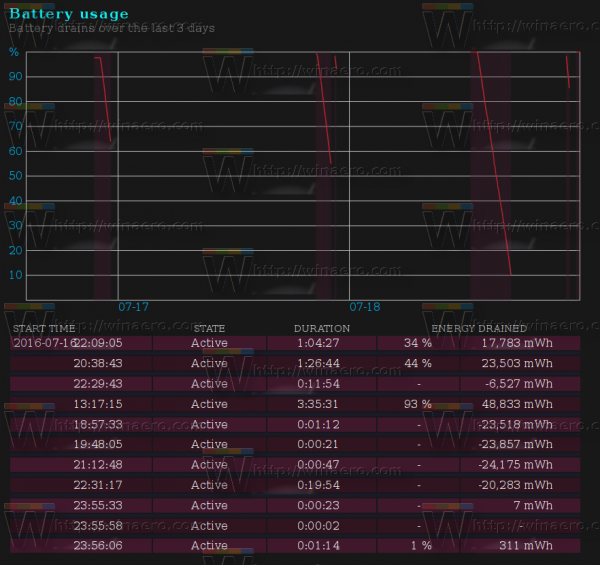
The Usage history section shows the battery usage duration. There you will find information about how much time your device was used on battery and on AC power.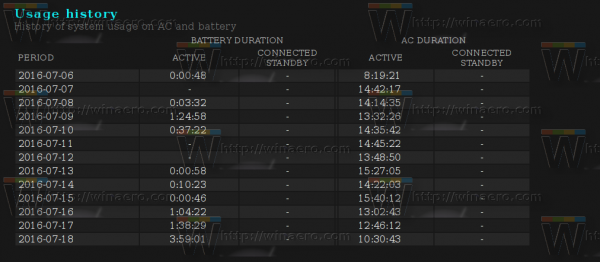
The section named Battery capacity history shows how the full charge capacity of the battery has decreased over time compared to its factory capacity.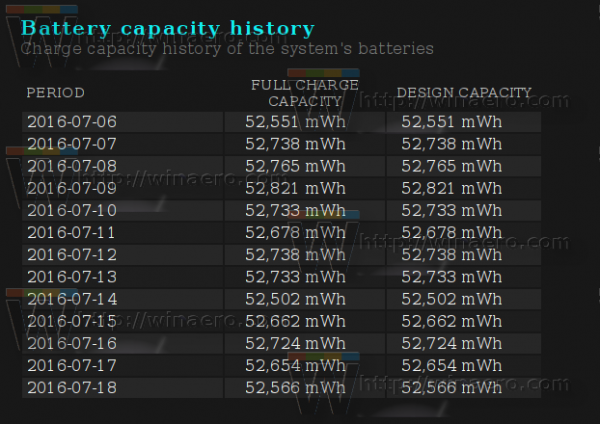
The last section, Battery life estimates contains an estimate of the average battery life. The table is a comparison of the observed values against the expected battery life at its design capacity.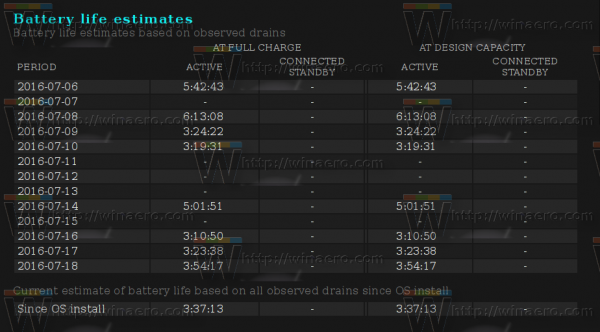
This battery report is incredibly useful when you need to get detailed information about your battery’s capacity and usage. It will give you a better understanding of whether you need to replace the battery or not.
Support us
Winaero greatly relies on your support. You can help the site keep bringing you interesting and useful content and software by using these options:
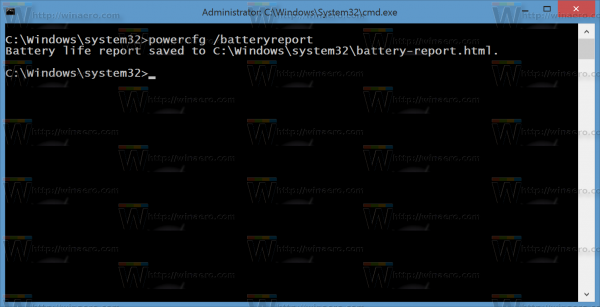

Is it possible to get this working in Win7?
No.
But in Windows 7, you have the following command:
It will show you some info about the battery and its usage. Better than nothing.
I was about to cover this option tomorrow, so you will be able read about it very soon.
Please see here:
Power Efficiency Report in Windows 10, Windows 8 and Windows 7