If you are trying to run Bash on Ubuntu in Windows 10 and getting the following error message:
Unsupported console settings. In order to use this feature the legacy console must be disabled.
here is quick fix for you to resolve it quickly.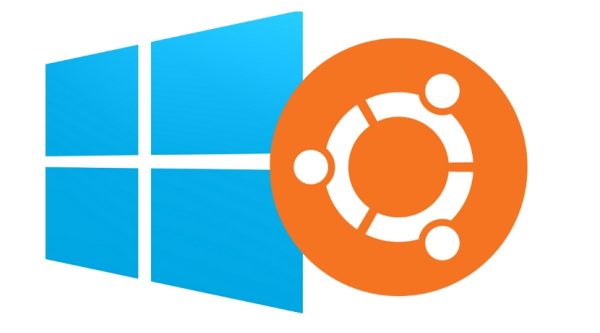 If you are affected by the mentioned issue, the error message appears only in the command prompt. When you click the Bash Start menu shortcut, it flickers and then disappears. If you try to run Bash as shown in the article Run Linux commands from cmd.exe prompt in Windows 10, it produces the following output:
If you are affected by the mentioned issue, the error message appears only in the command prompt. When you click the Bash Start menu shortcut, it flickers and then disappears. If you try to run Bash as shown in the article Run Linux commands from cmd.exe prompt in Windows 10, it produces the following output:
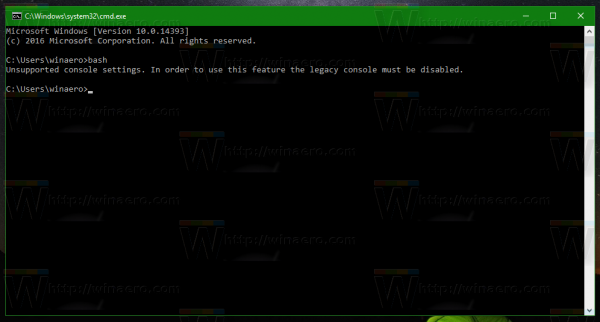 To fix this issue, the only thing you need to do is disable the legacy mode in the Command Prompt properties.
To fix this issue, the only thing you need to do is disable the legacy mode in the Command Prompt properties.
In Windows 10, the command prompt got several improvements. These include the ability to resize it freely, new hotkeys and new text selection capabilities. See the following article: The command prompt has been further improved in Windows 10.
Thanks to these changes, the command prompt in Windows 10 can be closed by Alt+F4, have a transparent background and can also be opened fullscreen.
All these new features can be disabled by the option "Use legacy console" in Properties as shown below: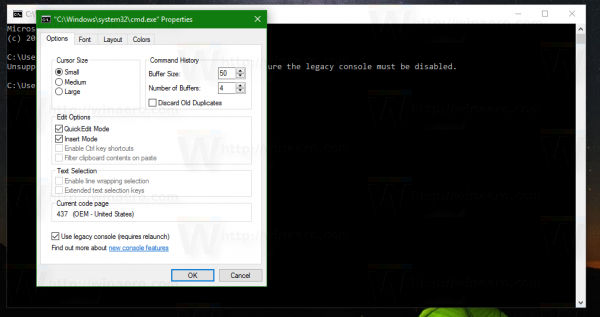
If the new console features are disabled, it will make Bash on Ubuntu in Windows 10 not work properly.
The solution is very simple. Untick the mentioned option and re-open Bash on Ubuntu. It should work.
Support us
Winaero greatly relies on your support. You can help the site keep bringing you interesting and useful content and software by using these options:

This not helped. All info OEM 852 (latin II)