The Alarms & Clock app is a preinstalled Universal Windows Platform app (Store app) in Windows 10. The app is a combination of alarm clock, world clock, timer, and stopwatch. With the app, the user can set alarms and reminders, check times around the world, and time your activities, including laps and splits.
Advertisеment
One of its features is a useful World Clock tile which can be pinned to the Start menu. The World Clock feature is available in the app starting in Windows 10 Build 9901.

If you use Alarms & Clock daily, it is a good idea to backup your settings, world clocks, and alarms. Later, you can restore them when required or transfer them to another PC or user account.
Here is how it can be done.
To backup Alarms & Clock in Windows 10, do the following.
- Close the Alarms & Clock app. You can terminate it in Settings.
- Open the File Explorer app.
- Go to the folder
%LocalAppData%\Packages\Microsoft.WindowsAlarms_8wekyb3d8bbwe. You can paste this line to the address bar of File Explorer and hit the Enter key.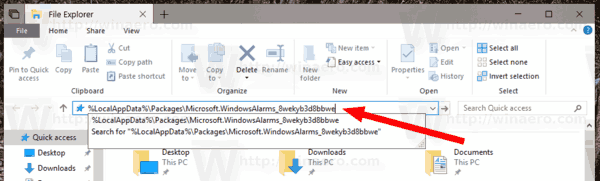
- Open the Settings subfolder. There, you will see a set of files. Select them.
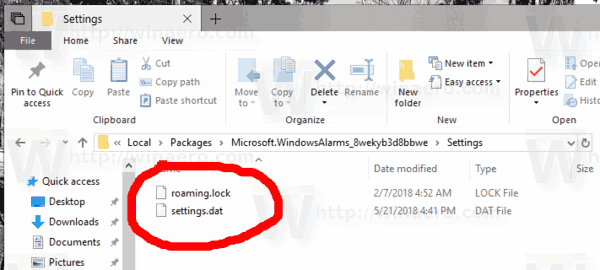
- Right-click on the selected files and select "Copy" in the context menu, or press the Ctrl + C key sequence to copy the files.
- Paste them to some safe location.
That's it. You just created a backup copy of your alarms, world clocks and app settings. To restore them or move to another PC or user account, you need to place them under the same folder.
Restore Alarms & Clock in Windows 10
- Close the Alarms & Clock app. You can terminate it in Settings.
- Open the File Explorer app.
- Go to the folder
%LocalAppData%\Packages\Microsoft.WindowsAlarms_8wekyb3d8bbwe. You can paste this line to the address bar of File Explorer and hit the Enter key. - Here, paste the files settings.dat and roaming.lock.
Now you can start the app. It should appear with all your previously saved settings, clocks and alarms.
That's it.
Support us
Winaero greatly relies on your support. You can help the site keep bringing you interesting and useful content and software by using these options:

The “Alarms & Clock in Windows 10” is totally useless for one simple idiotic reason. The alarm cannot wake the PC.
This is one of the dumbest things I’ve ever seen M$ do.
Number 2 is the fact that their very own new browser Edge, is the only browser without jumplist functionality.