Starting in Windows 10 Build 17704, there is a new option designed to improve the visibility of the screen contents when you are watching a video in a very bright environment. When running on a device with a light sensor, Windows 10 will detect your ambient light, and will automatically adjust your video settings.
Advertisеment
Modern tablets and convertibles support automatic screen brightness adjustment thanks to built-in hardware sensors. Most displays, especially on laptops, utilize ambient light sensors to detect surrounding levels of light. The adaptive brightness feature of Windows 10 uses the ambient light sensor to automatically adjust your screen brightness level to match surrounding lighting conditions. When enabled, it adapts the screen brightness taking into consideration the environment's lighting intensity.If it's bright in the room where your PC is, the display brightness will be adjusted automatically. It allows to keep the screen readable and also saves the battery.
For reference, see the following article:
How to enable or disable the adaptive brightness feature in Windows 10
If your device comes with a light sensor, you will get a special option in the Settings app. Navigate to the System > Display section in the Settings app. See if you have the option to turn on Auto-brightness. If you have it, then you most likely have a light sensor.
Alternatively, Press Win + X keys together on the keyboard and click Device Manager.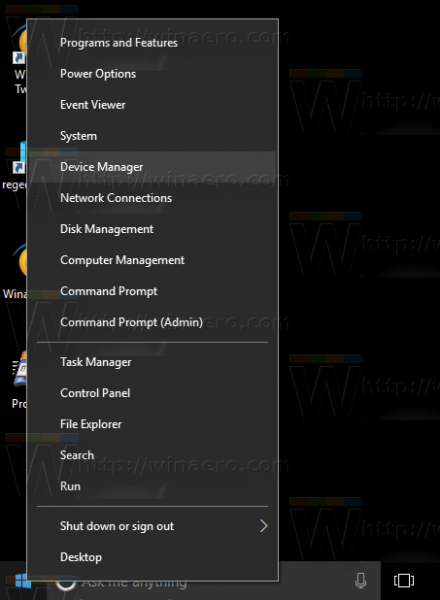
Expand the Sensors category and see if you have something like 'Light sensor' there.
To enable Auto Adjust Video Based on Lighting in Windows 10, do the following.
- Open the Settings app.

- Go to System > Display.
- On the right, turn on the option Adjust video based on lighting.
- The feature is now enabled.
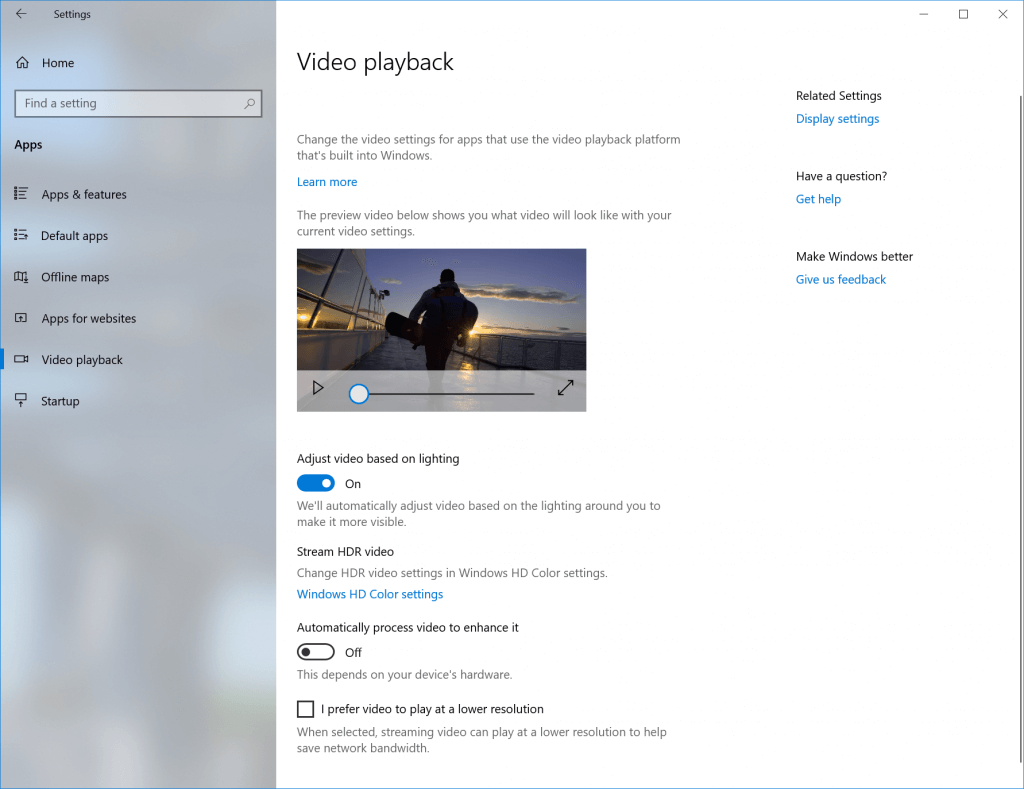
To disable the option, disable the mentioned option, Adjust video based on lighting. Just open the Settings app, go to System-> Display, and turn off the switch on the right. The feature will be disabled instantly.
Support us
Winaero greatly relies on your support. You can help the site keep bringing you interesting and useful content and software by using these options:
