Download Doppler_Productions_1 Skin for Winamp.
Here you can download the Doppler_Productions_1 skin for Winamp.
All credits go to the original author of this skin (see the skin information in Winamp preferences).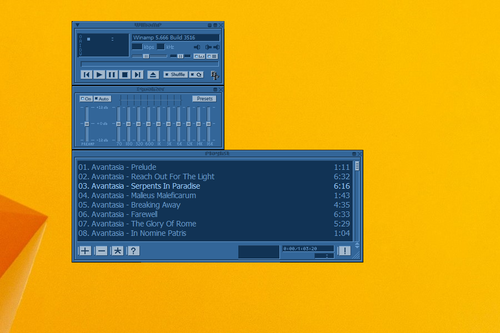
At the edge of tweaking
Advertisement