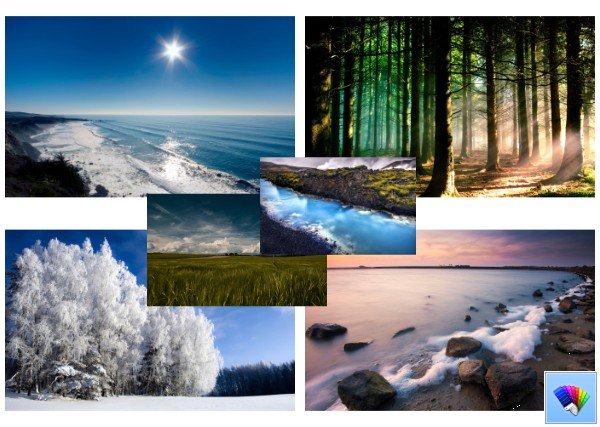Author: Sergey Tkachenko
How to show the App bar for a Tile on the Start screen in Windows 8.1 Update
One of the changes in Windows 8.1 Update is a new context menu for tiles on the Start screen. Previously, in Windows 8 RTM and Windows 8.1 RTM, right clicking on the tile made the App bar appear at the bottom of the screen. In Windows 8.1 Update it does not show anymore and is replaced with context menus which actually have the same commands. The App bar is shown now only when you are working in Windows 8 using the touch screen and you press and hold on a tile. However, if you preferred using the App bar, follow the instructions in this article to show it even if you don't have a touch screen.
How to select multiple tiles on the Start screen in Windows 8.1 Update
Windows 8.1 Update 1 brings some changes to the Start screen to make it friendlier for classic Desktop users. The App Bar that appeared when you right clicked on tiles is now replaced by a new context menu. Before the update, you could select multiple tiles with just right click, but now when you right click on some tile, the rest of tiles get unselected and the Start screen shows the context menu. Let's see how to select multiple tiles using other ways.
How to lock your PC and turn off the display with one click
In Windows, you can lock your PC for security reasons using the Win + L shortcut. If you have not changed the default power management settings, the display will be turned off after 10 minutes. Windows does not provide a native way to turn off display directly on demand by running a command or pressing some button. If you are leaving your PC for a long time, you might want to lock your PC and turn off the monitor instantly with one click. It can be done via a simple script.
How to tweak or disable UAC in Windows 8.1
In Windows Vista, Microsoft implemented a new security feature called User Account Control (UAC). It tries to prevent malicious apps from doing potentially harmful things on your PC. Before the administrator-level (elevated) action is allowed, UAC asks permission from the user to go ahead with it, or cancel the request. UAC has some settings which can affect its behavior. In this article we will look how to change those settings or disable UAC completely.
Nature HD#40 theme for Windows 8
FIX: USB device remains active after you safely eject it in Windows 7 or Windows 8
You may have noticed that in Windows 7 and Windows 8, USB devices continue to charge and do not power off even after you have safely removed them. For example, the power LED of your USB stick remains illuminated or an external USB hard drive continues to spin after ejecting them safely. In case, you are not happy with this behavior because the device isn't powered off, and want to get your device powered off completely on safe removal, here is how to change it.
FIX: Your phone, tablet or other USB device does not charge correctly in Windows 8.1
In Windows 8.1, you may face an unexpected behavior due to a design change Microsoft made to save power: when some USB connected device, such as a mobile phone or tablet is connected to the computer, it does not charge correctly. To resolve this issue so USB devices re-charge correctly, follow the instructions below.
How to make fonts bigger without changing the DPI in Windows 8.1 and Windows 8
It’s a well known fact that Microsoft has removed a number of features and options from Windows 8. One of them was the Advanced Appearance settings dialog, which allowed you to change various aspects such as colors and window metrics. In Windows 8 and Windows 8.1, all that's left are a few settings to change the text size; the rest of the settings are all removed because even if you changed them, they didn't apply to themes/visual styles. They were only applicable to the Classic theme which also was removed. However, changing only the text size can still be a better option for some users than changing the entire system's DPI because changing DPI often leads to scaling issues.
How to backup your Wireless network profiles in Windows 8.1 and Windows 8
Recently we covered a useful tip on how to filter wireless networks in Windows 8 to create a black list or white list. Today I would like to share how you can back up your wireless network configuration (authorized SSIDs, saved passwords etc) to a file. When you reinstall Windows, you can restore your wireless connections configuration from that file.