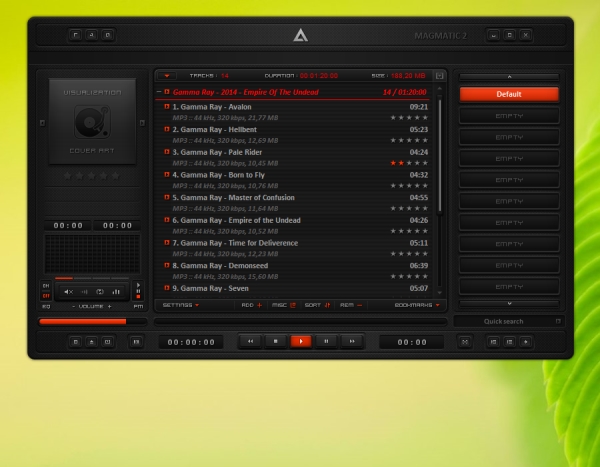Download Magmatic 2 AIO - 1.4 Calibri (Red Header Font) Skin for AIMP3.
Here you can download the Magmatic 2 AIO - 1.4 Calibri (Red Header Font) skin for the AIMP3 player.
All credits go to the original author of this skin (see the skin information in AIMP3 preferences).