On March 26, 2023, an internal Windows 11 Build 25267.1001, codenamed "Zinc", was leaked online. It was compiled on December 18, 2022 and then was sent to Microsoft partners for testing. The leak is in a VHD file format.
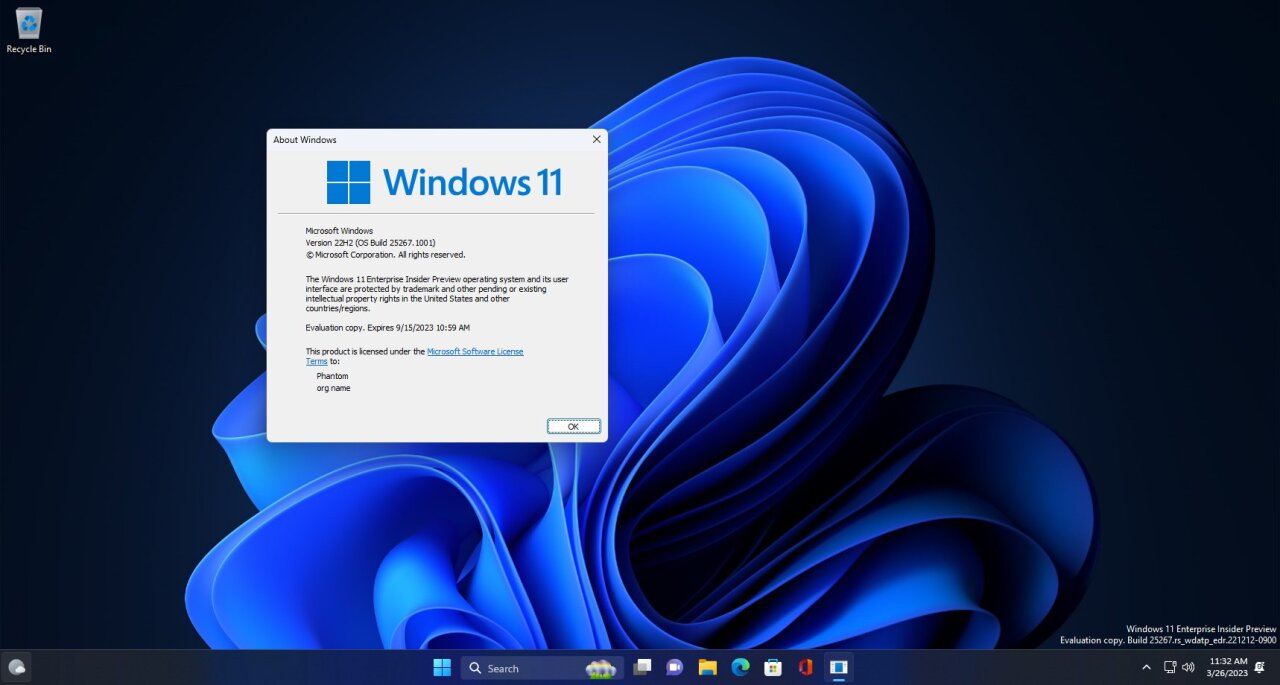
It is always exciting to get your hand on internal builds. Internal builds can reveal early implementations of new operating system features.
Advertisеment
So, in build 25267, enthusiasts found the Experimental Features section in the Settings app on the Windows Insiders page. It even has its own folder in C:\Windows\SystemApps.
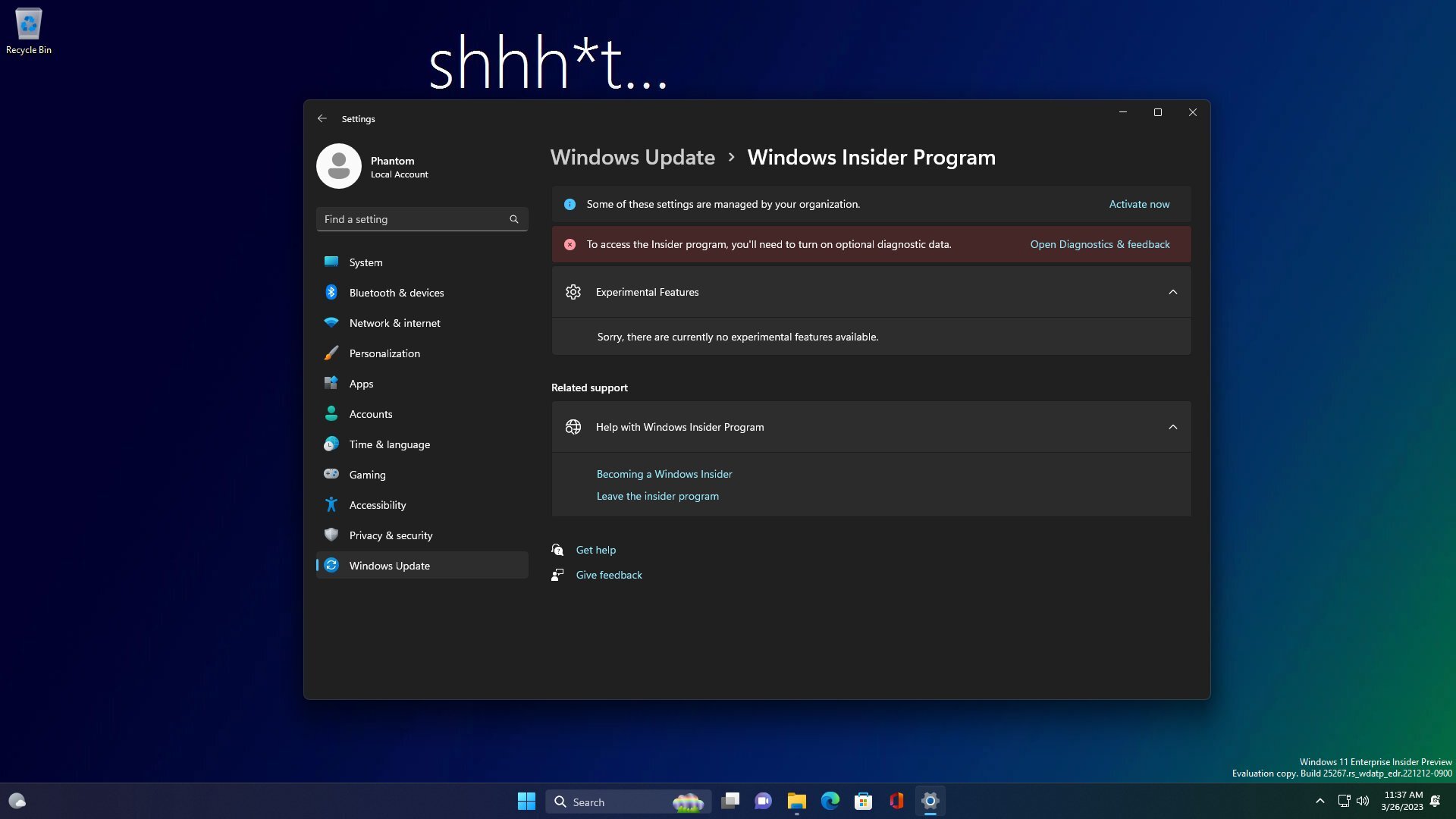
This section allows to easily enabling and disabling certain features in order to provide quality feedback to Microsoft. The following data fields are used to describe each of the functions:
- FeatureId
- FeatureName
- Feature Description
- FeatureLongDescription
- Feature Image
- FeatureImageAltText
- HasDeepLink
- DeepLink
- DeepLinkDisplayString
- IsLiked
In addition, the system has a file SettingsHandlers_ComingSoon.dll, which is responsible for the operation of the What's New page in Windows Update. The feature has ID 20446796 and seems to have been present in older Insider builds such as Build 21332.
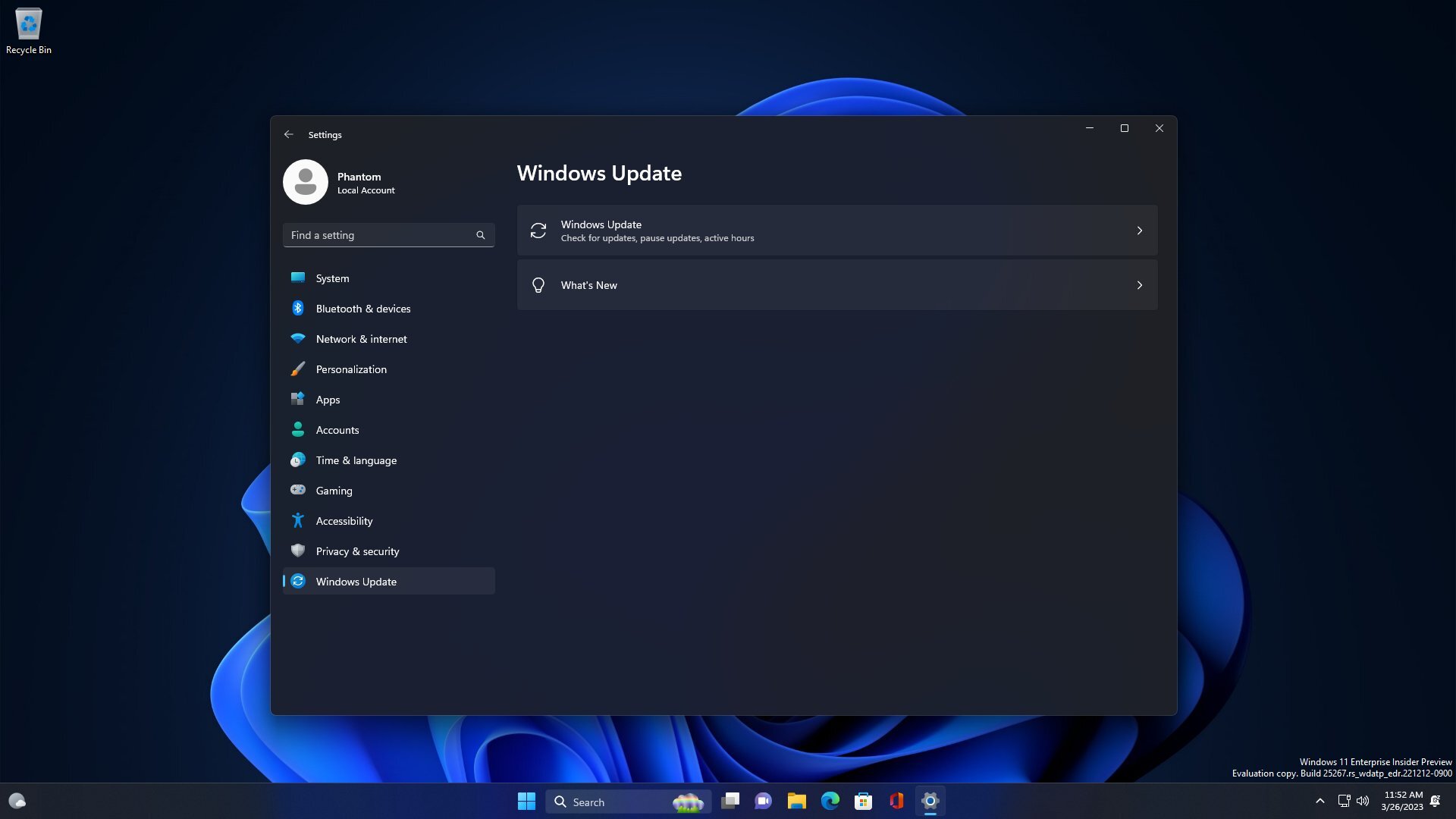
And, of course, there are a few features that have appeared in later insider builds from the rs_prerelease branch. For example, a new Graphics page in Settings has been added with ID 31267642, and a new Desktop Spotlight UI has been implemented with IDs 39880030 and 40268500. These features were introduced in Windows 11 Insider Build 25281.
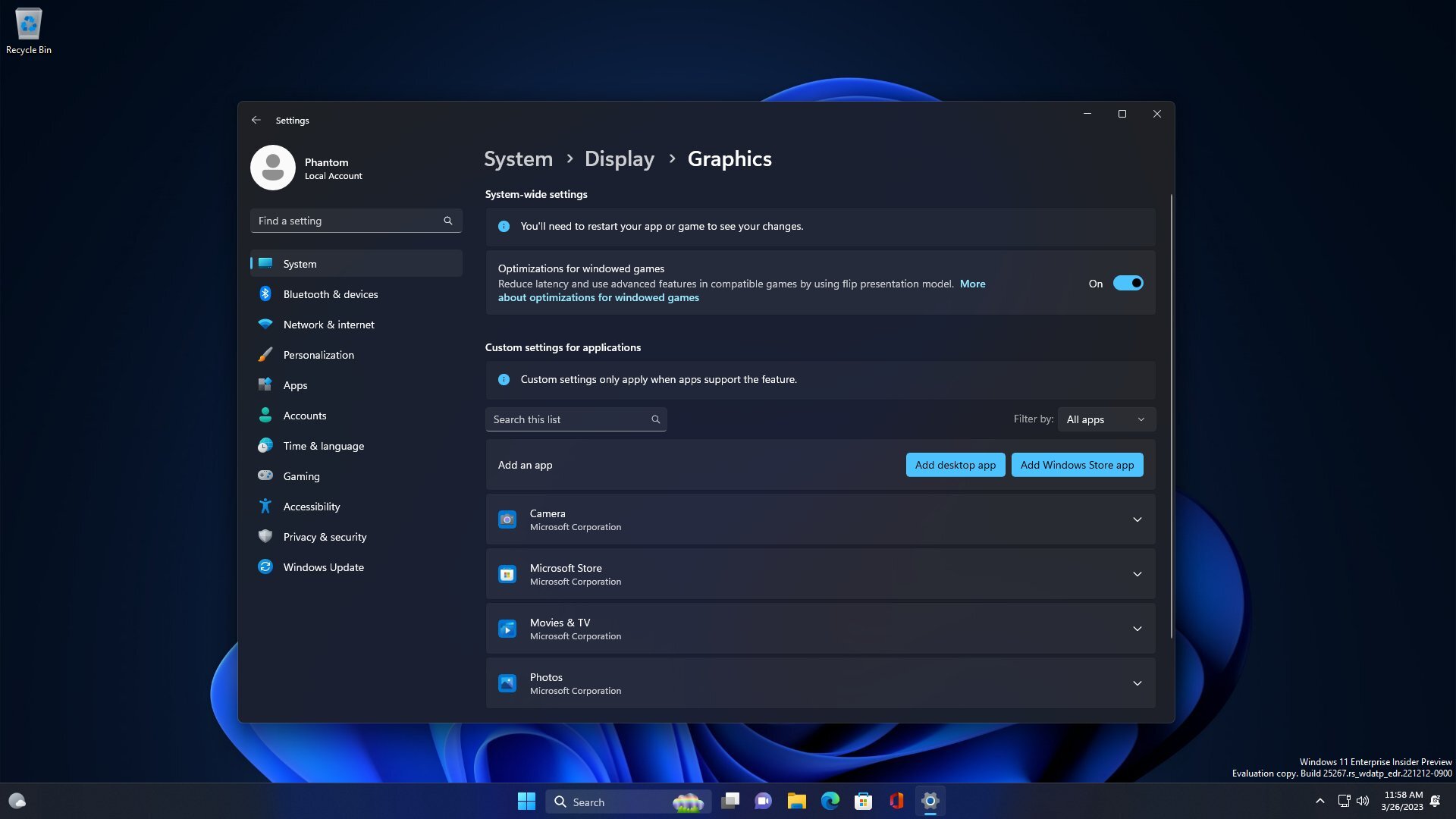
If you were brave enough to install the leaked build, here is a guide for you on how to active its hidden gems.
Enable Hidden Features in Windows 11 Build 25267
- Download ViVeTool from GitHub, and extract the downloaded ZIP file to c:\vivetool.
- Open a command prompt as an administrator (for example, by typing CMD in the Search and selecting the appropriate item).
- Type the following commands in sequence, pressing Enter after each one:
- Section "Experimental functions" in "Options":
vivetool /enable /id:40062046 /store:both - What's New page on Windows Update:
vivetool /enable /id:20446796 /store:both - New "Graphics" page in "Options":
vivetool /enable /id:31267642 /store:both - New Desktop Spotlight UI:
vivetool /enable /id:39880030 /store:bothvivetool /enable /id:40268500 /store:both
- Section "Experimental functions" in "Options":
- Make sure that the command line shows the message "Successfully set feature configuration"
- Restart your computer to apply the changes.
That's it!
Note: To undo the changes made by ViVeTool and disable the newly activated features, run these opposite commands:
- Experimental features in Settings:
vivetool /disable /id:40062046 /store:both - What's New page in the Windows Update section:
vivetool /disable /id:20446796 /store:both - New "Graphics" page in Settings:
vivetool /disable /id:31267642 /store:both - New Desktop Spotlight UI:
vivetool /disable /id:39880030 /store:bothvivetool /disable /id:40268500 /store:both
Thanks to thecommunity.ru and @XenoPanther
Support us
Winaero greatly relies on your support. You can help the site keep bringing you interesting and useful content and software by using these options:
