You can make the cast icon always show on toolbar for your user or for all user accounts in Windows. By default the cast media button doesn't appear on the toolbar in Microsoft Edge unless you are casting.
Advertisеment
If you are not familiar with Miracast, it is a wireless display standard that allows mirroring your PC, laptop, or smartphone's screen to an external screen like a TV over Wi-Fi. These days it is less popular than Chromecast.
The Edge browser supports media casting to any DLNA or Miracast-enabled devices on your local network. Media casting is supported by plenty of modern TVs, and other popular devices like Amazon Fire TV. Note that implementation in Edge does not support Google’s Chromecast, but overall the purpose is similar even though Miracast is about screen mirroring via a Wi-Fi Direct network while Chromecast streams the media from the internet.
This post will show you how to always show the cast button on the toolbar in Microsoft Edge on Windows 10.
How to Always Show Cast Media Icon on Toolbar in Microsoft Edge
- Open Microsoft Edge.
- Click on the menu or press Alt + F.
- Select More tools > Cast media to device.

- Right click the cast icon on the toolbar, and click on Always show icon to check it.
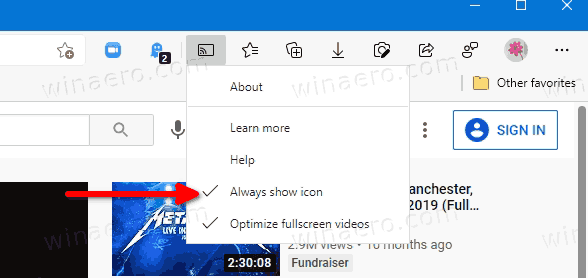
The cast icon is now always visible on the Edge toolbar.
If you eventually change your mind, it is easy to get rid of the cast button.
Remove Cast Icon from Toolbar in Microsoft Edge
- Open Microsoft Edge.
- Right click on the Cast icon on the toolbar.
- Click Always show icon to uncheck it.
The icon will now appear on demand when you start casting.
Enable or Disable Always Show Cast Icon on Edge Toolbar for All Users
- Download the following ZIP archive: Download ZIP archive.
- Unblock the file.
- Extract its contents to any folder. You can unpack the files directly to the Desktop.
- To always show the Cast icon for all users, double-click on the Always show Cast icon on toolbar in Microsoft Edge.reg file to merge it.

- To undo the change, use the provided file Defined by user - Cast icon on toolbar in Microsoft Edge.reg.
You are done.
How it works
The above files change the ShowCastIconInToolbar policy to always show the Cast toolbar icon in the Edge browser. When the policy is active, users won't be able to hide the cast icon. If you don't change this policy or keep it disabled, users can use the reviewed options in the Edge GUI to change the visibility of the cast button for what they want.
The provided REG files below change a 32-bit DWORD value under the following Registry key:
HKEY_LOCAL_MACHINE\SOFTWARE\Policies\Microsoft\Edge
The ShowCastIconInToolbar 32-bit DWORD accepts these values.
- 1 - Always show the Cast icon
- (value removed) - Default behavior
Support us
Winaero greatly relies on your support. You can help the site keep bringing you interesting and useful content and software by using these options:
