Windows has undergone many changes from Windows XP to Windows 10. Today, the operating system has slightly different ways to do the same tasks. Compared to Windows 8 and 8.1, Windows 10 has a less confusing user interface and the Start menu is revived. In this article, we will see the various ways to restart and shutdown a Windows 10 PC.
Advertisеment
All ways to restart Windows 10
The first one is obvious - you can use the power button in the Start menu:
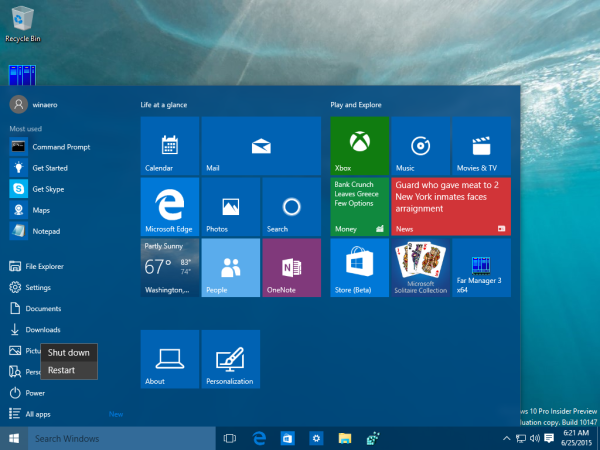 Open the Start menu and click the Power button. Its menu contains the Restart item. By the way, if you want to return to the graphical boot menu environment which contains troubleshooting options, hold down Shift key and then press Restart.
Open the Start menu and click the Power button. Its menu contains the Restart item. By the way, if you want to return to the graphical boot menu environment which contains troubleshooting options, hold down Shift key and then press Restart.
The second method is Power Users menu / Win + X menu. It can be opened in several ways:
- You can press Win + X shortcut keys together to open it.
- Or you can right click the Start button.
You only need to run the command "Shut down or sign out -> Restart":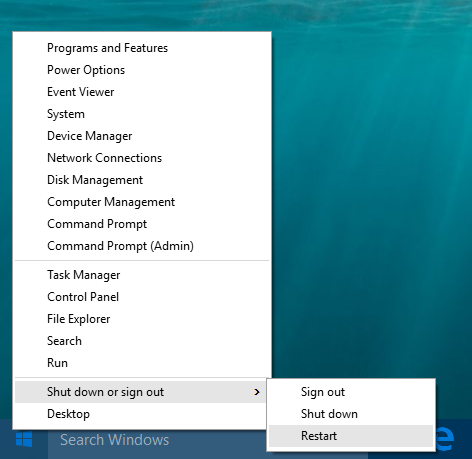
The third way involves the console utility "shutdown.exe". At the command prompt you can type the following command:
shutdown -r -t 0
This will restart your PC immediately. The "shutdown" utility exists even in Windows XP (or even as far back as the Windows 2000 Resource Kit) and is very useful for various batch file operations and script scenarios.
All ways to shutdown Windows 10
The ways to shutdown Windows 10 are similar to the restart options mentioned above.
You can use the Start menu. This does a hybrid shutdown. If you hold down Shift and then press Shut down, then it will do a full shutdown:
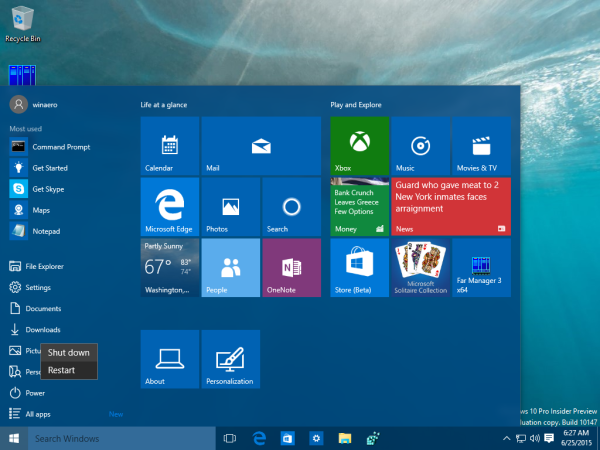 You can use the Power User/Win + X menu:
You can use the Power User/Win + X menu:
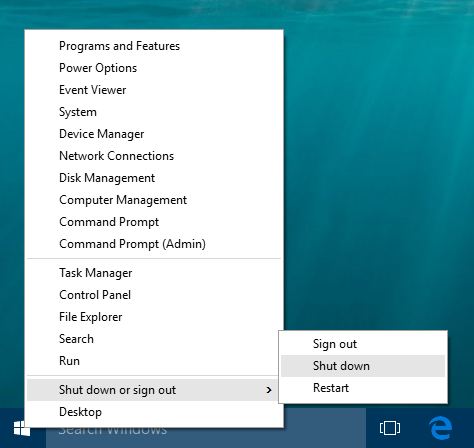 Again, you can use the "shutdown" command at the command prompt. There are two ways to shutdown Windows 10 from the console.
Again, you can use the "shutdown" command at the command prompt. There are two ways to shutdown Windows 10 from the console.
- The first command looks as follows:
shutdown -s -t 0
This will execute the regular shutdown command.
- The following command will shutdown Windows 10 without any warning or message:
shutdown -p
In most cases, I prefer this syntax for shutdown because it is short.
That's it. Using the commands and options described above, you will be able to restart or shutdown your Windows 10 PC. Which way you prefer for daily use?
Support us
Winaero greatly relies on your support. You can help the site keep bringing you interesting and useful content and software by using these options:

Sweet!!! Didn’t know about the -shutdown p command
In my case, my prefer way of shutting down is:
win + x + u + u
default shutdown buttons, shutdown.exe, Alt-F4, Ctrl-Alt-Del, run shutdown -p from a .bat file, ……
Lots of ways to shut down, isn’t it?
Hey, you forgot the alt+f4 menu shutdown dialog.
You also didn’t mention hitting alt+ctrl+delete and when the menu comes up, go into the bottom right corner of the screen, click on the dial/circle and you will be given the option to restart or shutdown. If you are going to blow your horn as listing “ALL WAYS”, you should do more research or else it will undermine your credibility.
You forgot the physical power button.
A way to shutdown in Windows 10/8.1/11 (i dont think it works on 8.1)
1. press winkey + r
2. type “slidetoshutdown.exe”
3. swipe down the up screen with mouse