Control Panel as we know it today, has been in Windows since Windows 95. It houses all the Windows settings in one place. As with previous versions of Windows, in Windows 10, Control Panel is a special virtual folder. You can open Control Panel to change the appearance of your Desktop, Start menu, update hardware drivers, manage scheduled tasks and do many other things. In this article, I would like to review all the ways to open Control Panel in Windows 10, so you can pick the most convenient method which works the fastest for you.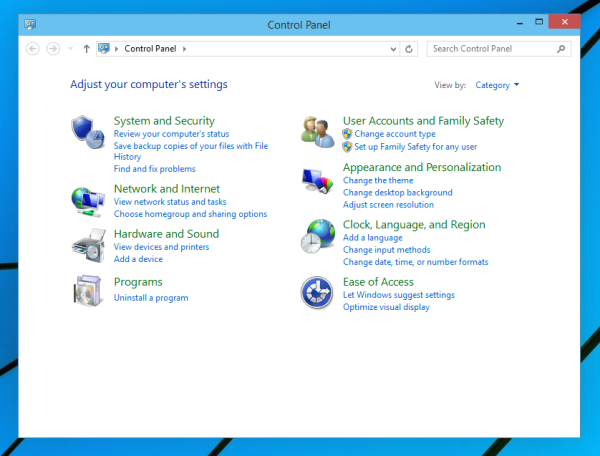
The first option is to use the Win+X menu. Press Win + X hotkeys together on the keyboard and choose the "Control Panel" item from the menu which appears on the screen: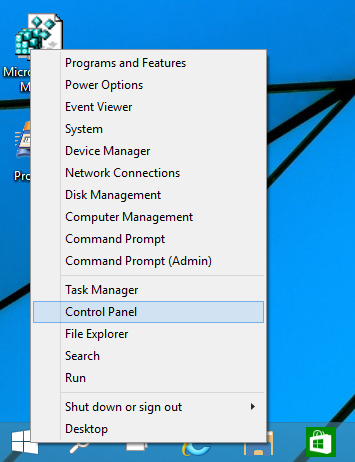
Tip: You can customize the Win+X menu with our freeware tool called Win+X Menu Editor. Check it out.
Update: This option has been removed in Windows 10 Creators Update. Refer to the following article to get more information: Settings app replaces Control panel in Win+X menu in Windows 10. If you are not happy with this change, you can restore Control Panel items in Win+X menu in Windows 10 Creators Update.
Advertisеment
The second option is via Windows Search. Open the Start screen or Start menu, depending on the preferences you have set for the taskbar and then type the word 'control' right on the Start screen or in the search box of the Start menu. A search result will appear. Click the Control Panel there: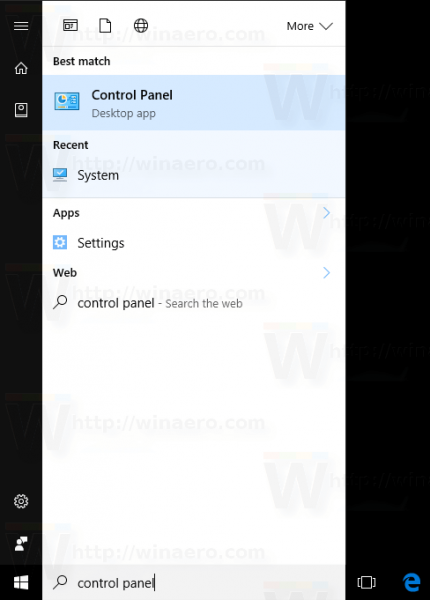
The third option is the Run dialog. Press Win+R keys together and type control into the Run dialog. The Control Panel will appear on the screen: 
Tip: See the ultimate list of the Win key shortcuts.
That's it. Please let me know if I forgot another method.
Support us
Winaero greatly relies on your support. You can help the site keep bringing you interesting and useful content and software by using these options:

even faster is press winkey + X release buttons and press C
Win+X no longer works on the insider preview, the other two options still work…for now
Clarification to prior post – In the Insider Builds, ‘Control Panel’ has been removed from the Win+X menu and has been replaced with ‘Settings’
When I open Control Panel, the search box is dead – you cannot type into it. So I cannot find the Troubleshooting page you mention (https://winaero.com/blog/disable-computer-maintenance-windows-10/.) Also, Control Panel is absent from the Win+X menu.
Must be a bug in 1909. It has some issues with the search feature.
Great work with a lot of detail and a good explanation!