AeroRainbow is the software that can change the color of Aero windows depending on your desktop background's color, or by a predefined list of colors. It can also randomize the colors. Initially, it was designed for Windows 7 to add a more personalized touch to your desktop. Since version 2.7 you can use AeroRainbow in Windows 8. Starting with version 4.0, AeroRainbow supports Windows 10.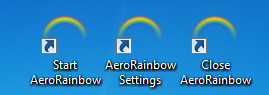
AeroRainbow 4.1 is available. Please upgrade your app.
Advertisеment
- v4.1:
- The application can change the taskbar color in Windows 10, as you guys requested.
.
- v4.0:
- The application now supports Windows 10, including all recent builds (Creators Update, Fall Creators Update, etc)
.
- v3.0:
- Fixed a memory leak.
- More accurate colors calculation under in Windows 7.
- Many minor improvements and fixes.
- v2.9:
- Fixed a bug: AeroRainbow doesn't set the wallpaper color on start.
- Fixed a bug: AeroRainbow doesn't set the wallpaper color after you open the configuration window.
- Improved color intensity again. Now looks much better in Windows 7 and Windows 8.x.
- v2.8:
- Fixed a bug: AeroRainbow blocked the alpha channel of a color. This caused issues with BigMuscle's Aero implementation.
- Added ability to set the color intensity via settings.
- Fixed few minor bugs.
- v2.7:
- Fixed a bug: AeroRainbow locks your wallpaper and you were unable to change it.
- "Native" version for Windows 8
- Installer was removed - now it is true portable software.
- Rebranding. Now AeroRainbow is the official part of Winaero.
- New version notifications aka "check for update".
- v2.6:
- bug fixed in the color calculation in the "window as color source" mode.
- bug fixed: possible freeze when switched from the "random color" mode to "wallpaper as color source".
- now it is possible to use the active window icon as a color source for Aero.
- two methods of the color calculation now are available: Dominant color and Average color.
- v2.5: the ability to use your wallpaper or an active window's color as the color for Aero.
- v2.0: the tray icon option was added as well as colors list additionally to random colors. Notification window is also available.
When the tray icon is disabled, then AeroRainbow will be invisible, e.g. no UI will be shown when it running. In that case, the user can manage the app using its command line arguments.
If tray icon is visible, it has a handy context menu.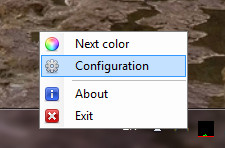
Left click on the tray icon to show the current and next colors.
The "Next" color is clickable and will be changed according to rules of the color change (see description below).
There are several options available in the configuration window.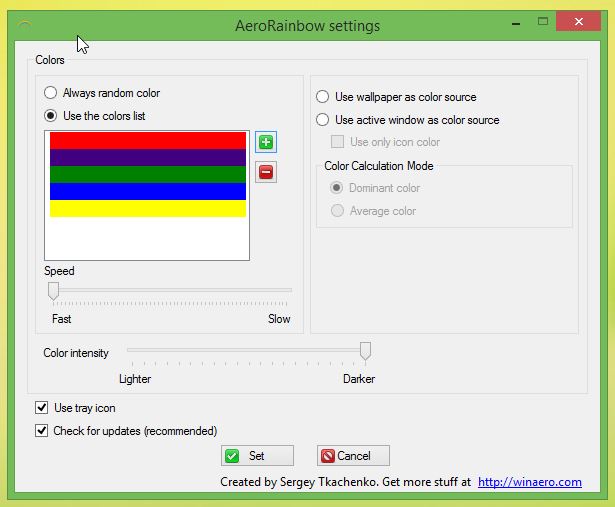
These options are as follows:
- Rules for colors.
Always random color tells AeroRainbow to generate and use a random color for Aero Glass.Use the colors list option allows you to add your favorite colors to the list. AeroRainbow will use them for Aero Glass.
Speed - adjusts the speed of color change in "Always random color" and "Use the colors list" modes. Left value means the fastest mode.
Use wallpaper as color source mode tells AeroRainbow to use wallpaper as the color source for Aero Glass. Windows will be colored close to the color of the wallpaper.
Use active window as color source - windows will be colored close to the color of the current active window.
Use only icon color checkbox - use the active window's icon as the color source for Aero instead of the window itself.
Color calculation mode - define which color of the wallpaper, active window or active window icon has to be used as the Aero color. It can be the Dominant color in the color source or the average color.
- Use tray icon - self explained.
- Check for updates - self explained.
AeroRainbow is a portable application and doesn't require installation.
Something you need to know about AeroRainbow
Installation
You have to place AeroRainbow to a writable location. It will create and use AeroRainbow.ini file to store your preferences.
No registry or other files will be used. Since version 2.7 I have removed the installer.
Binaries
Since version 2.7 there are two executable files. The first one acts as a Windows 7's "native" application (no additions required, e.g. .NET Framework).
The second one works as a "native" software in Windows 10 and Windows 8.x, for same reason. They have same codebase, just compiled with different versions of .NET.
Command line and tricks
There are two command line switches available:
aerorainbow /close - closes the currently running instance of Aerorainbow. Useful when you have disabled the tray icon in preferences.
aerorainbow /config - opens the settings window. Also useful without the tray icon.
Additionally, you can force Aerorainbow to use the Russian language for its UI.
Add the following lines to your AeroRainbow.ini file:
[locale]
Russian=1If your prefer to use English, then add
[locale]
Russian=0AeroRainbow and Windows 8/Windows 10
Although modern Windows versions like Windows 10 and Windows 8 have the built-in feature to colorize the window frame automatically, with AeroRainbow you can get even more! You can control how colors are changing in an advanced way and use the color of the active window as your Aero color source, use its main/average color or define your own color list.
Support us
Winaero greatly relies on your support. You can help the site keep bringing you interesting and useful content and software by using these options:
