Microsoft has updated the set of administrative templates for Windows 10 version 1803, known as "April 2018 Update". They include a number of *.admx files to apply the Group Policy options properly.
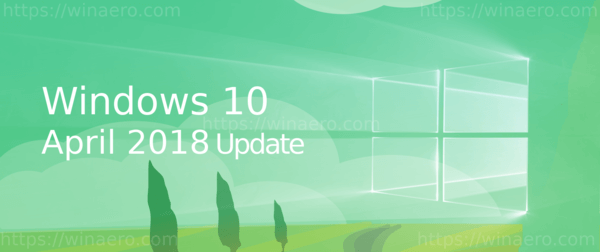
The initial package version was released in May 2018. Now this file has been updated to version 2.0.
Advertisеment
Administrative Templates are registry-based policy settings that appear in the Local Group Policy Editor under the Administrative Templates node of both the Computer and User Configuration nodes. This hierarchy is created when the Local Group Policy Editor reads XML-based Administrative Template files (.admx).
Group Policy tools use Administrative template files to populate policy settings in the user interface. This allows administrators to manage registry-based policy settings.
The file set is available in the following languages:
- cs-CZ Czech - Czech Republic
- da-DK Danish - Denmark
- de-DE German - Germany
- el-GR Greek - Greece
- en-US English - United States
- es-ES Spanish - Spain
- fi-FL Finnish - Finland
- fr-FR French - France
- hu-HU Hungarian - Hungary
- it-IT Italian - Italy
- ja-JP Japanese - Japan
- ko-KR Korean - Korea
- nb-NO Norwegian (Bokmål) - Norway
- nl-NL Dutch - The Netherlands
- pl-PL Polish - Poland
- pt-BR Portuguese - Brazil
- pt-PT Portuguese - Portugal
- ru-RU Russian - Russia
- sv-SE Swedish - Sweden
- zh-CN Chinese - China
- zh-TW Chinese - Taiwan
To download Administrative Templates (.admx) for Windows 10 Fall Creators Update, do the following.
- Open Edge or another browser.
- Navigate to the following page: Download Administrative Templates.
- Choose the desired language in the list and click the download button.
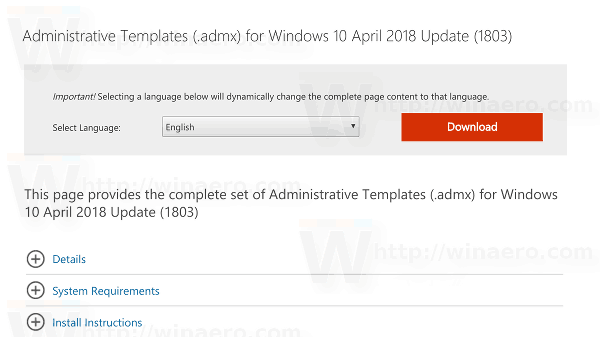
- You will get an *.MSI file. It will be named
Administrative Templates (.admx) for Windows 10 April 2018 Update.msi. Double-click the file to install it and you are done.
Tip: It is possible to find which Local Group Policies are applied in Windows 10 using the GUI. If you are running an edition of Windows 10 which comes the Local Group Policy Editor app, you can use it to see them quickly. See the following article:
How To See Applied Group Policies in Windows 10
Other articles of interest:
- Apply Group Policy to All Users Except Administrator in Windows 10
- Apply Group Policy to a Specific User in Windows 10
- Reset All Local Group Policy Settings at once in Windows 10
That's it.
Support us
Winaero greatly relies on your support. You can help the site keep bringing you interesting and useful content and software by using these options:

Hi Sergey,
I have updated as i have in the past. I note there are now 3 folders in “C:\Program Files (x86)\Microsoft Group Policy” namely
1) Windows 10 Fall Creators Update (1709)
2) Windows 10 April 2018 Update (1803)
3) Windows 10 April 2018 Update (1803) v2
My Questions:
Can I delete the 2 older versions, or would that be dangerous?
Can I delete the extra unused language folders within “Windows 10 April 2018 Update (1803) v2”? or are too small to worry about even if unused?
======
Please may I take this opportunity to ask an “off topic” question I have wondered about for a long time.
Why are Winaero Blogs, articles and posts not dated?
I ask because I have found it confusing when searching for information in the site found in Blogs, articles and posts whether the comments were written for older versions of windows or, maybe are years old, and may be not be valid for current Windows versions
Kind regards and many thanks Sergey for you wonderful site and Winaero App
Articles are dated, see the line “This entry was posted” …
First of all, check out if it possible to uninstall templates in Programs and Features.
If not, rename the older folders and see if everything works correctly.
If so, you can delete the folders.
Thanks for reply
I could not find entries in Programs & features, so I copied the two older admin template folders to a temporary folder of mine and deleted the originals and so far no issues.
Afterwards, CCleaner only identified Registry entries showing installation paths to those folders which I allowed it to remove. (I have a system drive backup I can rr4store if “all hell is let loose” :).
—
Re Dates. Thanks for information which I admit I had not noticed dates there, as I looked at main summary index pages and top of articles
I assume not possible , or you do not feel it desirable desirable or advantageous for dates to be shown with each post or seen on the main Blog summary pages, which I personally believe would be additionally helpful.
Kind regards