In Windows, there are several ways to capture a screenshot without using third party tools. You can either use Snipping Tool, or good old PrintScreen key. But PrintScreen has always been a silent event - there is no sound, no visual indication that the image was captured to the clipboard. This changed with Windows 8/8.1 Windows 10, and Windows 11. In these OSes, if you use the Win + PrintScreen keyboard shortcut to take a screenshot, it dims the screen.
Advertisеment
But what if there was a sound played? Well it turns out Microsoft coded a hidden feature. You can assign a way file to play a sound when press the PrintScreen key for taking a screenshot! Let's see how it can be done.
If you are not familiar with the built-in ability of Windows 10 to capture screenshots, read the following article: How to take a screenshot in Windows: three ways without using third party tools. Everything in that article is applicable to Windows 11 too.
Now, we can do a simple Registry tweak so that a sound is played every time you take a screenshot using the PrintScreen or Alt + PrintScreen keys. Here's how.
Play a sound when press the PrintScreen key
- Download the following *.reg files in a ZIP archive: Download Registry Files. Extract them to any folder of your choice.
- Double-click the "add screenshot sound.reg" file.
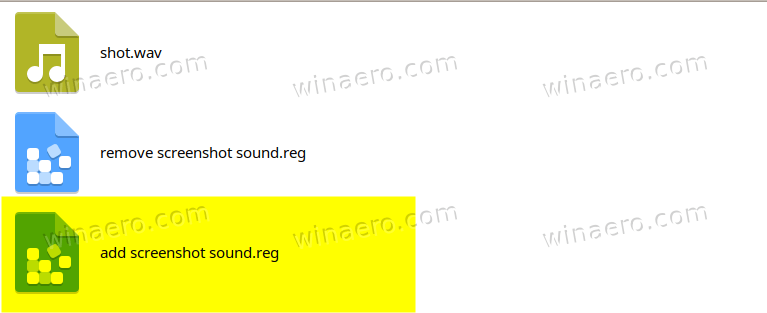
- Press Win + R keys together on the keyboard. The Run dialog will appear. See the ultimate list of keyboard shortcuts with the Win key.
- Type the following in the Run box:
rundll32.exe shell32.dll,Control_RunDLL mmsys.cpl ,2. The command will open the classic "Sound" dialog directly to the Sounds tab. - You will now see a new "SnapShot" event in the "Program events" list under the Windows section. Assign the desired sound file to it.
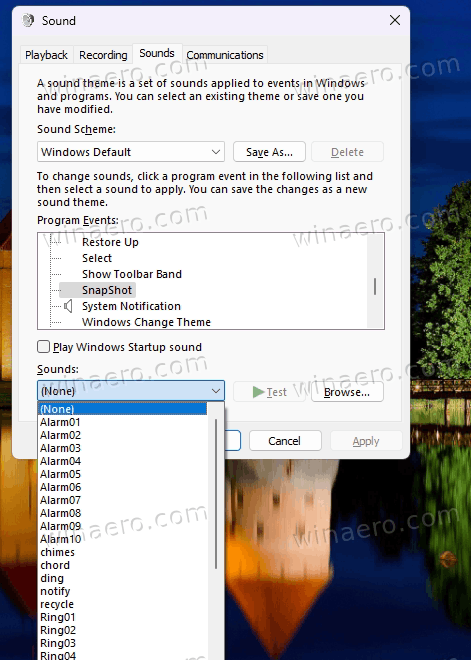
- Now press PrintScreen or Alt + PrintScreen to hear the sound!
You are done!
💡For the SnapShot event, you can use the included "shot.wav" file which I extracted from my smartphone. While on the "Sounds" tab, click on the Browse button, and navigate to the folder where you extracted the REG and WAV files.
ℹ️We tested this registry tweak and found out that it works in Windows 2000, Windows XP, Windows Vista, Windows 7, Windows 8, Windows 10, and Windows 11.
If you are running any of those operating systems, you can enjoy the PrintScreen sound. If you are curious what this tweak does or prefer to do everything yourself, here is the content of the reg file:
Windows Registry Editor Version 5.00 [HKEY_CURRENT_USER\AppEvents\Schemes\Apps\.Default\SnapShot] @=""
So the file adds a new subkey named SnapShot under the HKEY_CURRENT_USER\AppEvents\Schemes\Apps\.Default Registry location. Adding it is fine enough to make it appear in the Sounds dialog.
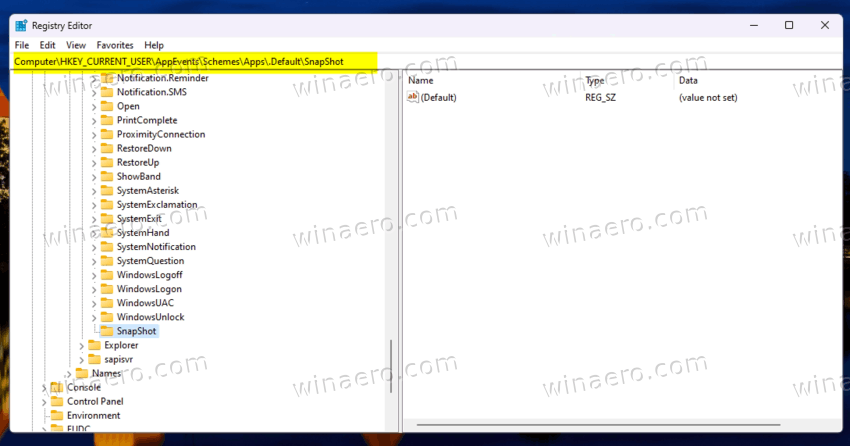
The undo file is included in the ZIP archive you downloaded. Double-click the "remove screenshot sound.reg" file to undo the change.
Winaero Tweaker option
Finally, my Winaero Tweaker app also provides you with an option to enable the sound for the PrintScreen key. You'll find it under Behavior > Sound for Print Screen key. Just place a check mark for the "Play sound..." option, and click on the "Customize..." button to assign a sound file for it.
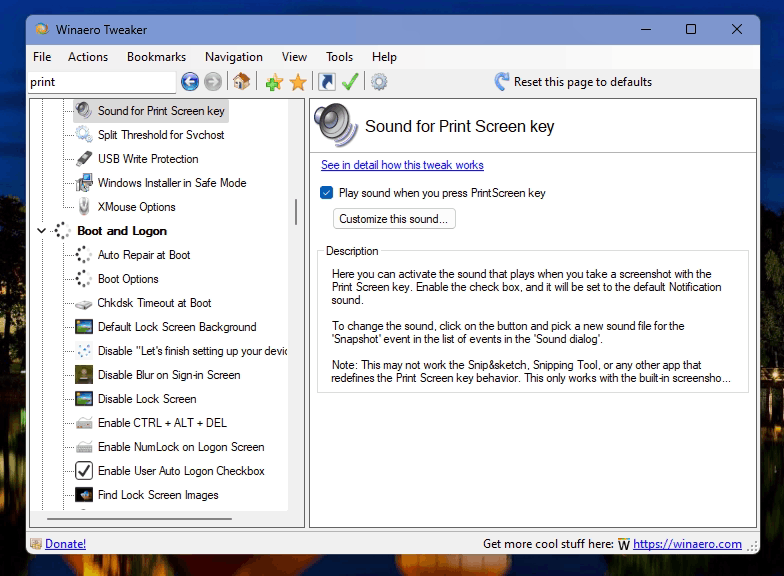
That's it.
Support us
Winaero greatly relies on your support. You can help the site keep bringing you interesting and useful content and software by using these options:

The link “the ultimate list of all Windows keyboard shortcuts with Win keys” isn’t working.
works here.
which error you are getting in the browser?
Google Chrome:
ERR_CONTENT_DECODING_FAILED
Internet Explorer:
This page can’t be displayed
I’m running Windows 8.1 x64. Google Chrome 47.0.2526.111 m (64-bit)
I can;t reproduce it.
Works fine everywhere here.
I suppose it is a problem concerning the language code. On page is the only link which appears% 20%, as follows:
https://winaero.com/blog/add-sound-to-printscreen-screenshot-in-windows-10-windows-8-windows-7-and-vista/How%20to%20take%20a%20screenshot%20in%20Windows%208.1:%20three%20ways%20without%20using%20third%20party%20tools
OK, I’ll try to find the article on the site and see if it opens without using the link.
Thanks for your attention.
I wonder why you even have such link?
In the text, it looks as follows:
https://winaero.com/blog/add-sound-to-printscreen-screenshot-in-windows-10-windows-8-windows-7-and-vista/But in your browser, it adds the article title to the link.
It should not be that way.
Amazing find!
yep, really interesting.
It doesn’t work with WIN+PrintScreen, sadly.
Yep. I also tested it, it does not work with this feature.
Just use the print screen button alone without the flag key on Windows 10 to play a sound and save the pic to OneDrive.
Can you add this to winaero tweaker with a nice camera sound?
It’s only playing sound with alt+print screen key.. it’s not able to take screen shot. When I press window+printscreen then only it take screenshots…plz help
I don’t have the SNAPSHOT
I don’t have the SNAPSHOT option under HKEY… or in sound preferences. My computer used to make a camera sound and briefly dim the screen when taking a screenshot but just stopped doing it one day (probably after a windows update).
I do not get any sound when I take a screen shot.
1. snipping tool must be disabled for the printscreen key
2. the sound must be assigned in the sound applet.
3. the sound only plays for the single printscreen keystroke