How to Add Show Recycle Confirmation to Recycle Bin Context Menu in Windows 10
Windows has a special location called Recycle Bin where deleted files and folders are stored
temporarily, so the user has a choice to restore accidentally deleted stuff or remove it permanently. You can have a special context menu command to turn on or off the 'Show delete confirmation' for the Recycle bin faster.
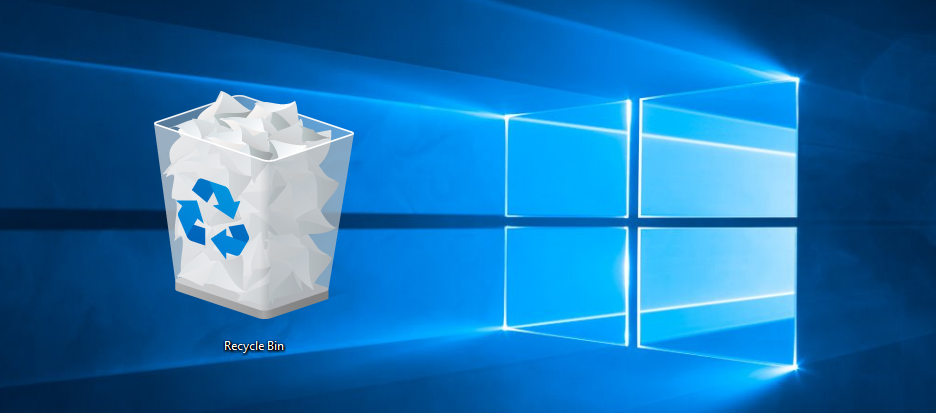
The Recycle Bin feature works as follows. For each drive letter, i.e. for drives and their partitions available on your device, Windows creates a hidden $Recycle.Bin folder. That folder contains subfolders which are named after the user's SID. In that subfolder, the operating system stores file deleted by the appropriate user. External hard drives connected to your computer will also have the $Recycle.Bin folder. However, USB flash drives and memory cards (SD/MMC) will not have a Recycle Bin. Files deleted from removable drives will be permanently deleted.
Advertisеment
In Windows 10, when the user is deleting a file or a folder, there is no confirmation prompt appearing on the screen. Instead, the File Explorer app directly sends the selected objects to the Recycle Bin. A confirmation dialog can be enabled in the properties of Recycle bin to achieve this:
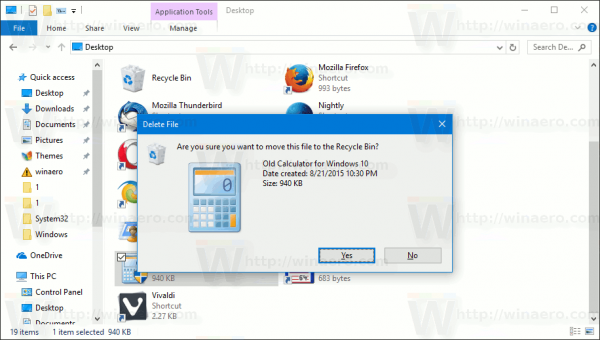
To turn on or off this dialog faster, you can add a special entry to the context menu of the Recycle Bin desktop icon.
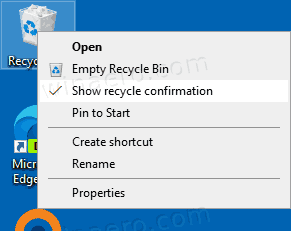
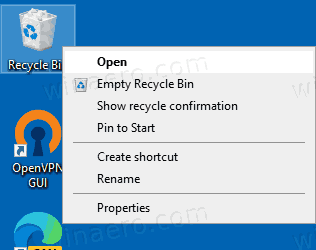
To Add Show Recycle Confirmation to Recycle Bin Context Menu in Windows 10,
- Download the following ZIP archive: Download ZIP archive.
- Extract its contents to any folder. You can place the files directly to the Desktop.
- Unblock the files.
- Double click on the
Add Environment Variables Context Menu.regfile to merge it.
- To remove the entry from the context menu, use the provided file
Remove Environment Variables Context Menu.reg.
You are done!
How it works
The Show recycle confirmation is actually a Ribbon command. As you may remember from my previous blog posts, you can add any Ribbon command to the context menu. See How to add any Ribbon command to the right click menu in Windows 10 for details.
In short, all the Ribbon commands are stored under the Registry key
HKEY_LOCAL_MACHINE\SOFTWARE\Microsoft\Windows\CurrentVersion\Explorer\CommandStore\shell
You can export the desired command and modify the exported *.Reg in order to add it to the context menu of files, folders, or any other object visible in File Explorer. In our case, we need the command named "Windows.ToggleRecycleConfirmations".
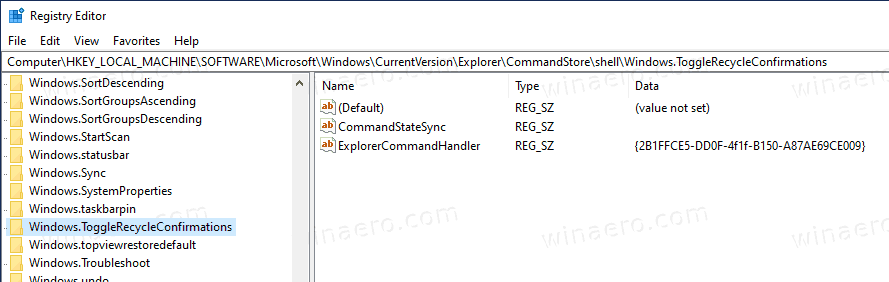
As you can see in the screenshot above, there is the Windows.ToggleRecycleConfirmations command we can use for our task. We are adding to the {645FF040-5081-101B-9F08-00AA002F954E} Active-X object. Its CLSID represents the Recycle Bin folder in the Registry. You can check out the following Registry path: HKEY_CLASSES_ROOT\CLSID\{645FF040-5081-101B-9F08-00AA002F954E}.
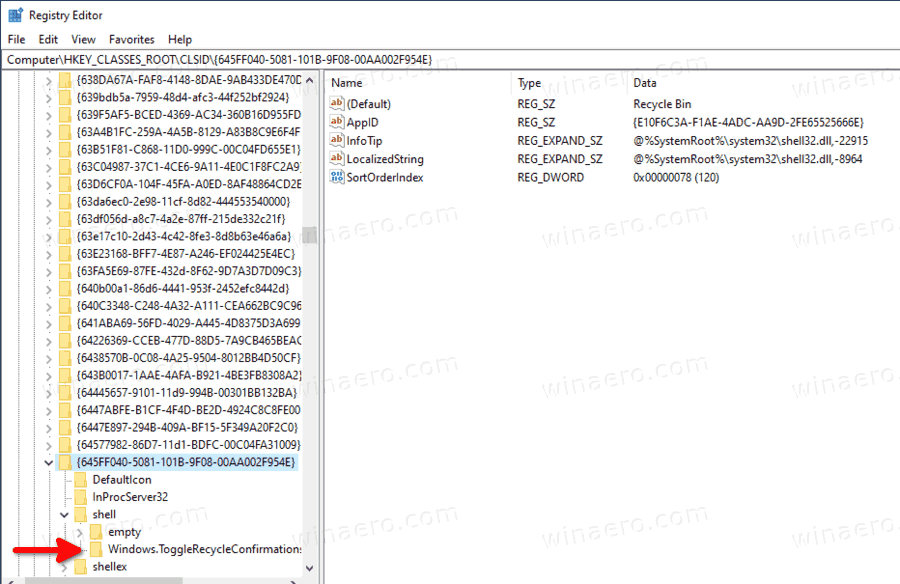
That's it!
Articles of interest:
- Add Secure Delete Recycle Bin Context Menu in Windows 10
- Add Empty Recycle Bin Context Menu in Windows 10
- Fix Corrupted Recycle Bin in Windows 10
- Change Days After Which To Empty Windows 10 Recycle Bin
- Delete Files Permanently in Windows 10 (Bypass Recycle Bin)
- How to Pin Recycle Bin to Taskbar in Windows 10
- How to pin Recycle Bin to Quick Access in Windows 10
- How to add Recycle Bin icon to navigation pane in Windows 10 File Explorer
Support us
Winaero greatly relies on your support. You can help the site keep bringing you interesting and useful content and software by using these options:
