As you may already know, Microsoft bundled antivirus protection software with Windows 10. It is called Windows Defender and provides basic protection. According to Microsoft, it is good enough for most users. However, by default it does not scan removable drives. When you need to scan a removable drive or a specific file or folder with Defender, it is useful to have a context menu item to do it quickly.
Advertisеment
Usually, you need to launch Windows Defender to scan a removable drive or a folder. However, by adding a context menu item, you can save your time. Let's see how it can be done.
- Open Notepad. You can run it by pressing Win + R hotkeys together and typing notepad in the 'Run' box. Tip: See the ultimate list of all Windows keyboard shortcuts with Win keys.
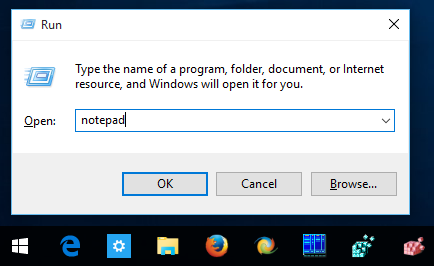
- Copy and paste the following text:
Windows Registry Editor Version 5.00 ; Folder Scan [HKEY_CLASSES_ROOT\Folder\shell\WindowsDefender] "Icon"="%ProgramFiles%\\\\Windows Defender\\\\EppManifest.dll" "MUIVerb"="Scan with Windows Defender" [HKEY_CLASSES_ROOT\Folder\shell\WindowsDefender\Command] @="cmd.exe /s /c \"\"C:\\Program Files\\Windows Defender\\MpCmdRun.exe\" -scan -scantype 3 -SignatureUpdate -file \"%1 \"\" & pause" ; File Scan [HKEY_CLASSES_ROOT\*\shell\WindowsDefender] "Icon"="%ProgramFiles%\\\\Windows Defender\\\\EppManifest.dll" "MUIVerb"="Scan with Windows Defender" [HKEY_CLASSES_ROOT\*\shell\WindowsDefender\Command] @="cmd.exe /s /c \"\"C:\\Program Files\\Windows Defender\\MpCmdRun.exe\" -scan -scantype 3 -SignatureUpdate -file \"%1 \"\" & pause"
- Save the text above to the file "Add_Scan_with_Windows_Defender_Context_Menu.reg". Type or copy this file name with quotes as shown below:
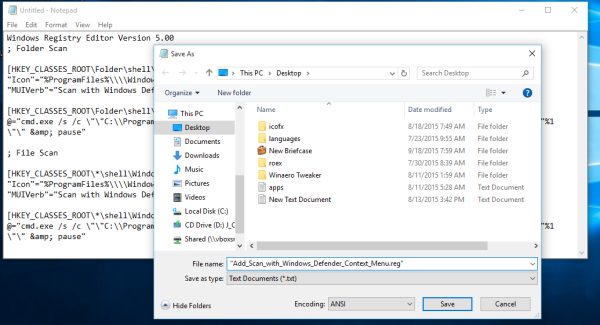 You can save it to any location you want, e.g. Desktop.
You can save it to any location you want, e.g. Desktop. - Double click the .REG file you just created, click Yes to merge the file and you are done!

As a bonus, I have prepared the two ready-to-use reg files for your convenience. The first is to add the menu item mentioned in this article, and the second one is Remove_Scan_with_Windows_Defender_Context_Menu.reg, which can be used to remove the context menu item and restore the defaults.
Download ready-to-use Registry files to add Windows Defender to context menu
If you are not using Windows Defender, you can disable it completely in Windows 10. See the article on how to disable Windows Defender in Windows 10.
To save your time, use Winaero Tweaker. It has the appropriate option under Context Menu\Remove Default Items: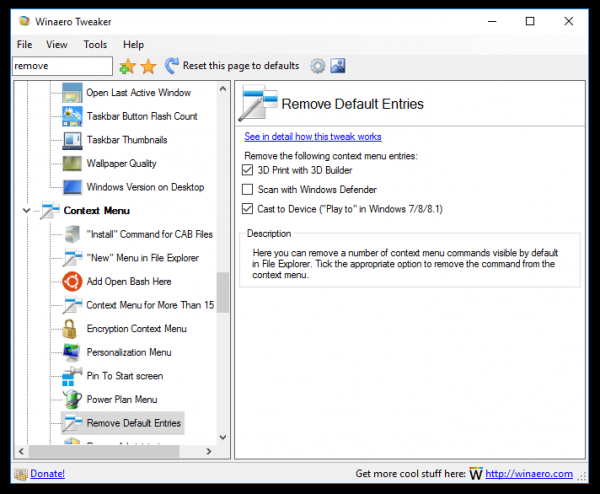 You can get the app here: Download Winaero Tweaker.
You can get the app here: Download Winaero Tweaker.
Support us
Winaero greatly relies on your support. You can help the site keep bringing you interesting and useful content and software by using these options:

Already did that in the past and some w10 update delete it… thanks i remake it !
Some update deleted it?
ohh! Never heard before that updates can delete context menu items.
Sure they do. With every Insider build upgrade, many tweaks get deleted including context menu tweaks.
Can there context menu option for whole drive….necessary for scanning removable drive…?
Thanks
Yep. Here you go:
Windows Registry Editor Version 5.00; Drive Scan
[HKEY_CLASSES_ROOT\Drive\shell\WindowsDefender]
"Icon"="%ProgramFiles%\\\\Windows Defender\\\\EppManifest.dll"
"MUIVerb"="Scan with Windows Defender"
[HKEY_CLASSES_ROOT\Drive\shell\WindowsDefender\Command]
@="cmd.exe /s /c \"\"C:\\Program Files\\Windows Defender\\MpCmdRun.exe\" -scan -scantype 3 -SignatureUpdate -file \"%1 \"\" & pause"