Yesterday, we saw how to quickly reset permissions for a file or folder in Windows 10. To save your time, you can add a special context menu. Here is how it can be done.
Advertisеment
NTFS is the standard file system of the Windows NT operating system family. Starting with Windows NT 4.0 Service Pack 6, it supported the concept of permissions which can be configured to permit or restrict access to files, folders, and other objects locally and over a network.
Permissions
By default, almost all system files, system folders and even Registry keys in Windows 10 are owned by a special built-in user account called "TrustedInstaller". Other user accounts are set to only read the files.
As a user accesses each file, folder, registry key, printer, or an Active Directory object, the system checks its permissions. It supports inheritance for an object, e.g. files can inherit permissions from their parent folder. Also every object has an Owner which is the user account that can set ownership and change permissions.
If you are interested in managing NTFS permissions, refer to the following article:
How to take ownership and get full access to files and folders in Windows 10
Permission types
In short, there are two types of permissions - explicit permissions and inherited permissions.
There are two types of permissions: explicit permissions and inherited permissions.
Explicit permissions are those that are set by default on non-child objects when the object is created, or by user action on non-child, parent, or child objects.
- Inherited permissions are those that are propagated to an object from a parent object. Inherited permissions ease the task of managing permissions and ensure consistency of permissions among all objects within a given container.
By default, objects within a container inherit the permissions from that container when the objects are created. For example, when you create a folder called MyFolder, all subfolders and files created within MyFolder automatically inherit the permissions from that folder. Therefore, MyFolder has explicit permissions, while all subfolders and files within it have inherited permissions.
Effective permissions are based on a local evaluation of the user's group membership, user privileges, and permissions. The Effective Permissions tab of the Advanced Security Settings property page lists the permissions that would be granted to the selected group or user based solely on the permissions granted directly through group membership.
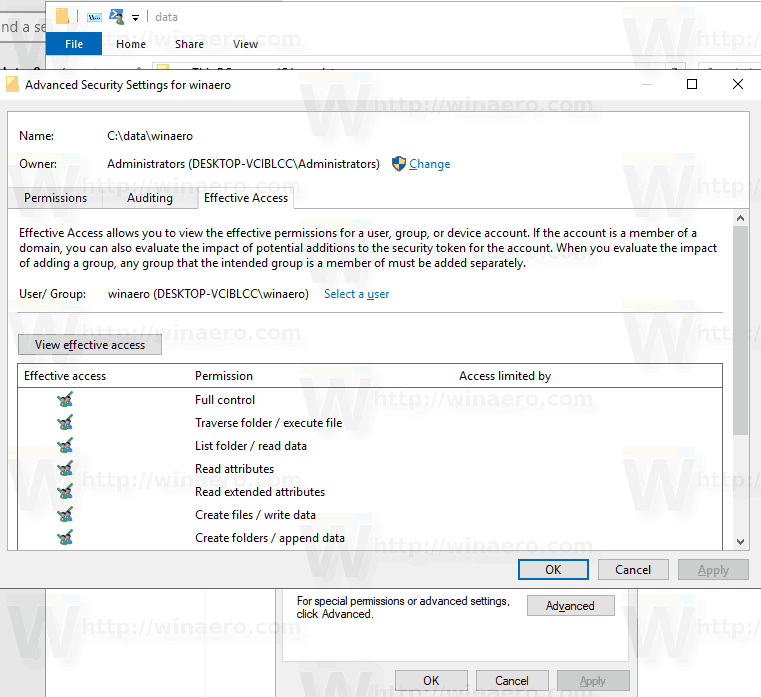
By resetting effective permissions, you will restore NTFS permissions of files and folders back to their default inherited permissions.
Add Reset Permissions Context Menu in Windows 10
Before proceeding, ensure that your user account has administrative privileges.
To add the Reset Permissions context menu in Windows 10, do the following.
- Download the following ZIP archive: Download ZIP archive.
- Extract its contents to any folder. You can place the files directly to the Desktop.
- Unblock the files.
- Double click on the Add Reset Permissions Context Menu.reg file to merge it.

- To remove the entry from the context menu, use the provided file Remove Reset Permissions Context Menu.reg.
The context menu command is available for files:
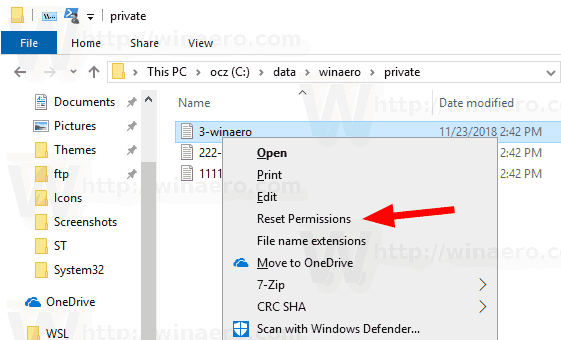
For folders, it appears as a submenu. From there, you can reset permissions for the selected folder only, or process all its files and subfolders.
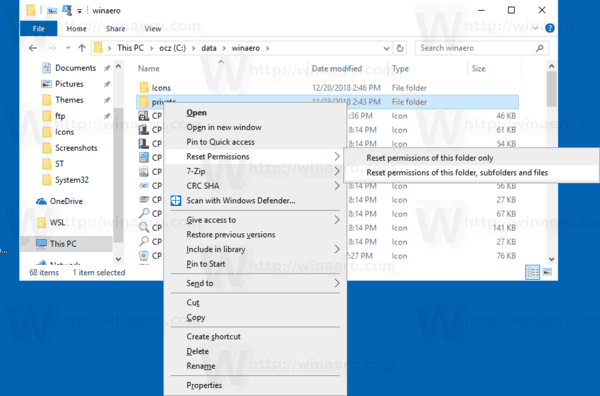
How it works
The context menu executes the following commands:
- reset permissions for a file:
icacls "full path to your file" /reset. - reset permissions for a folder:
icacls "full path to the folder" /reset. - reset permissions for a folder, its files, and subfolders:
icacls "full path to the folder" /reset /t /c /l.
PowerShell is used to escalate privileges for the icacls process by starting it as Administrator in a command prompt instance.
That's it.
Related articles:
- Quickly Reset NTFS Permissions in Windows 10
- Add Take Ownership Context Menu in Windows 10
- Backup Permissions For Files and Folders in Windows 10
- Add View Permissions Context Menu in Windows 10
- Add View Owner Context Menu in Windows 10
- How to restore the TrustedInstaller ownership in Windows 10
- How to take ownership and get full access to files and folders in Windows 10
Support us
Winaero greatly relies on your support. You can help the site keep bringing you interesting and useful content and software by using these options:

just FYI, parity is a bit off between winaero tweaker and the linked reg file.
the reg has the lua shield (preferred) and creates a key called ResetPermissions
the winaerotweaker has no lua shield and creates a key called ResetNTFSPermissions
found that when doing some testing and ended up with double entries.
Ideally one could use either with the same result.
both creating a key ResetPermissions with a lua shield is my vote :P
scratch that!
keep the current ResetNTFSPermissions key (aka update the linked .reg to use that as the name) and update WinAero Tweaker to add the lua shield to the entries.
but, as the developer – the call is yours of course :)
since i have no edit option, im now compelled to spam you :(
another discrepancy.
winaerotweaker lacks “NoWorkingDirectory” (as well as lua shield)