You can add or remove information cards in News and Interests on Windows 10 in order to customize what the taskbar widget shows. This post will show you how it can be done. The News and Interests feature has become available to everyone since May 2021, with cumulative update for Windows 10. It allows the user to check the weather, read news headlines, follow traffic updates, stock information, and other relevant information without launching the browser.
Advertisеment
The News and Interest feature exists in Windows 10 starting in build 21286. It adds a button to the taskbar that displays a small and brief weather forecast. By clicking on hovering the button you can open a flyout that reminds of what the new tab page contains in the Edge browser. Similar to the Edge page, it includes a news feed, weather forecast, and it also updates dynamically throughout the day.
Tip: See how to enable or disable it, or stop it from appearing when you hover over it with your mouse pointer. If the News and Interests feature is not available for your user account, you can try to force enable it manually.
Note: The News and Interests widget is only available on primary monitors and where the taskbar is aligned to the bottom of the screen.
Add or Remove Information Cards in News and Interests
- Open the News and Interests widget by clicking on it or hovering over the cursor.
- Click the Manage Interests link in the upper-right corner. This action will open your default browser with an MSN settings page.
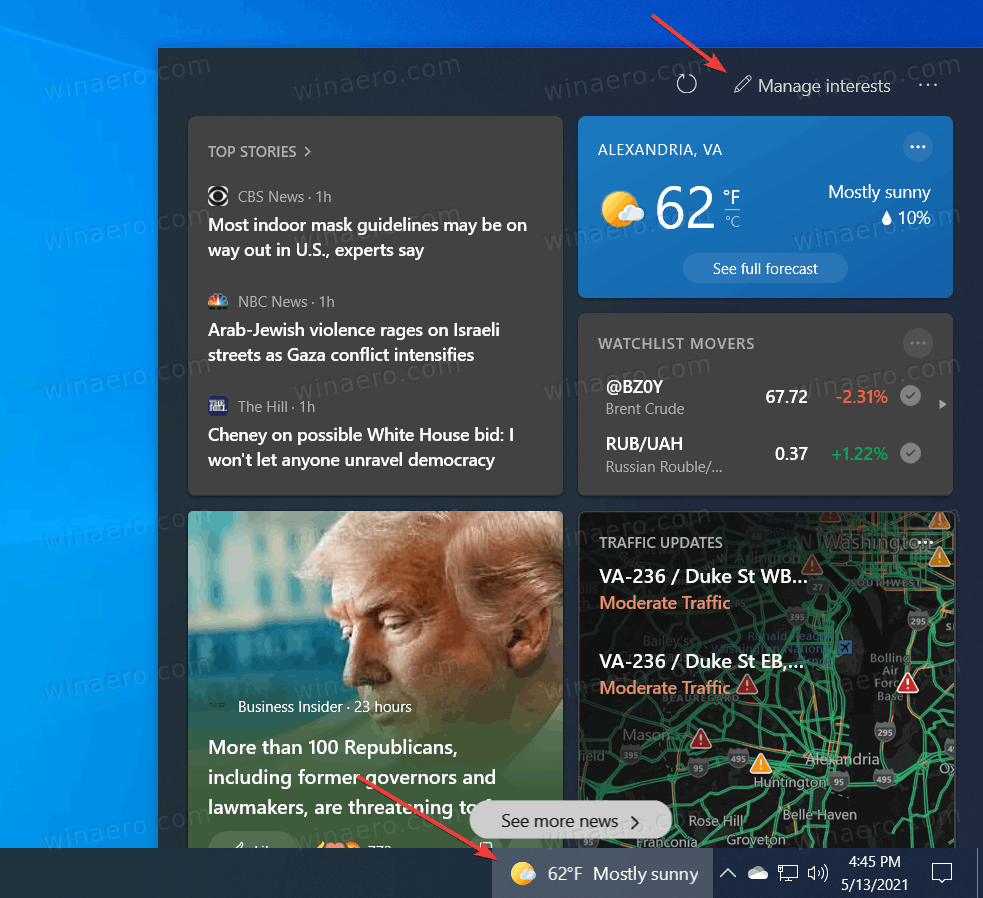
- Go to the Experience Settings.
- On the Experience Settings tab, turn on to add or off to remove the section you want under the Information cards section.
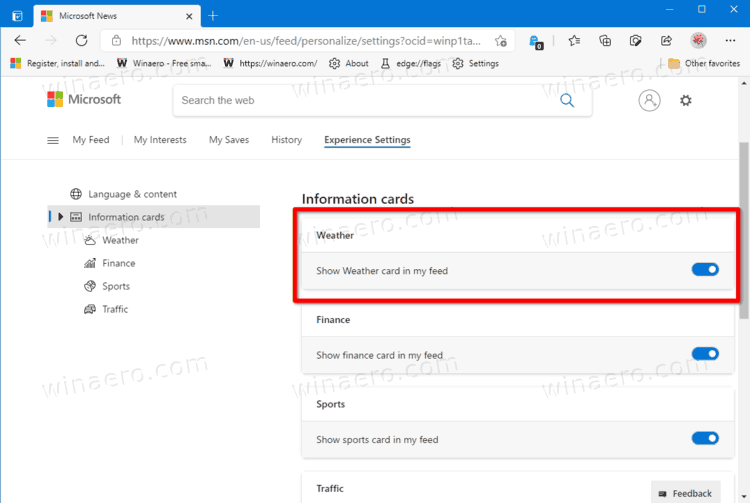
You are done.
You can also directly hide the unwanted cards right from the flyout. Do it as follows.
Hide an Information Card Directly
- Open the News and Interests flyout.
- Click on the three-dot button at the top right corner of the information card.
- Select Hide <name> card from the menu, for example Hide money card.
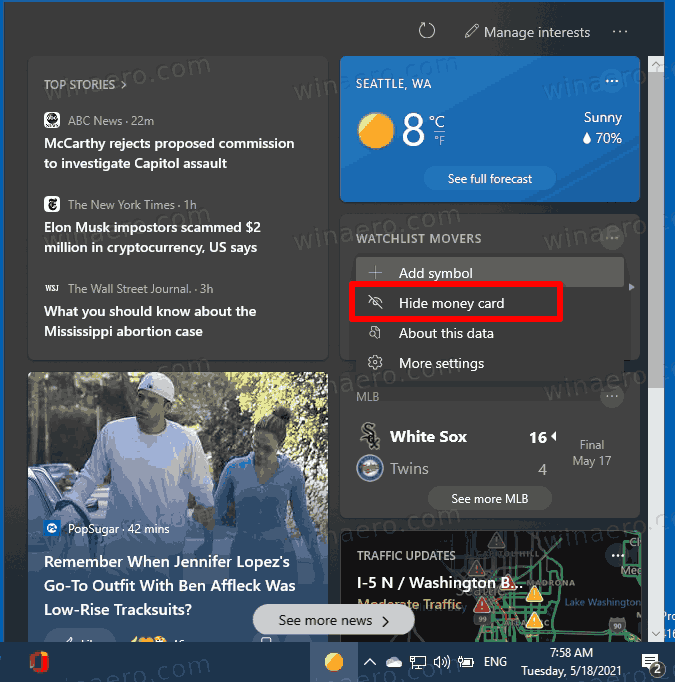
That's it!
Support us
Winaero greatly relies on your support. You can help the site keep bringing you interesting and useful content and software by using these options:

Dear Sergey Tkachenko:
I asked how to add cards to the Experience Settings! For instance to add Games or Astronomy, etc, etc.
Best Regards
Fromerop
Hello sir,
Do you mean custom cards, other than Microsoft ships?
Any thoughts on how to “undo” hiding the money card?
It was working fine and I liked the stock market ticker tin the task bar, but now that I used the hide the money card it has reverted to weather… :-(