In this article, we'll see how to add a new locale in Linux Mint. Installing a locale will allow you to see messages translated in your native language and translate the user interface of the operating system. Locale allows you to change the currency and address formats. Let's see how it can be done.
Let's see which locales are installed by default. Open your favorite Terminal application and type or paste the following command.
locale -a
This will populate the list of installed locales. This is how it looks.
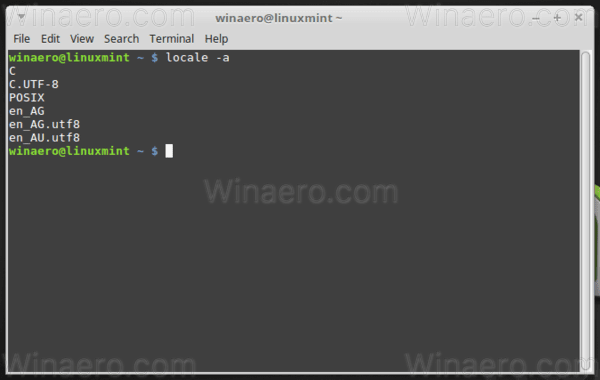
Next, you need to find the exact name of the locale you are going to add. Refer to the list of supported locales, which can be obtained with the following command.
less /usr/share/i18n/SUPPORTED
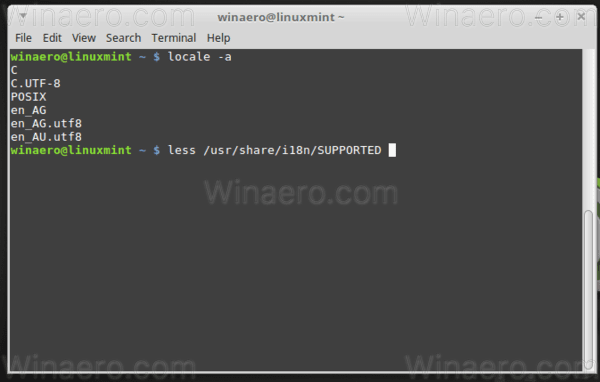
The command produced the long list of supported locales.
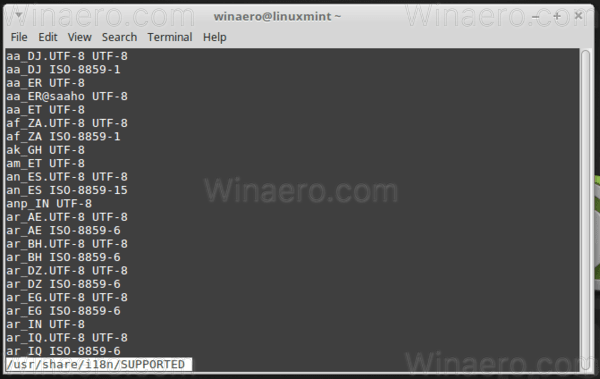
Find the desired locale in the list. For example, I will add the anp_IN UTF-8.
To add a locale in Linux Mint, do the following.
- Open a new root terminal. Please refer to the following article:
- Type the following command:
echo anp_IN UTF-8>> /var/lib/locales/supported.d/mylocale
This will create a file named "mylocale" in the folder /var/lib/locales/supported.d/. If the file already exists, a new line will be added to the end of the file.
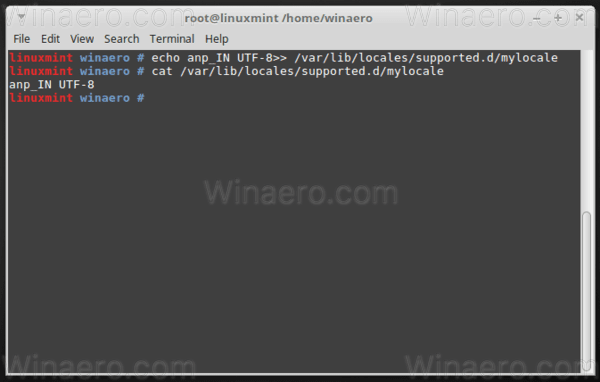
Replace the locale name with the required one. - Execute the command locale-gen to generate locales.
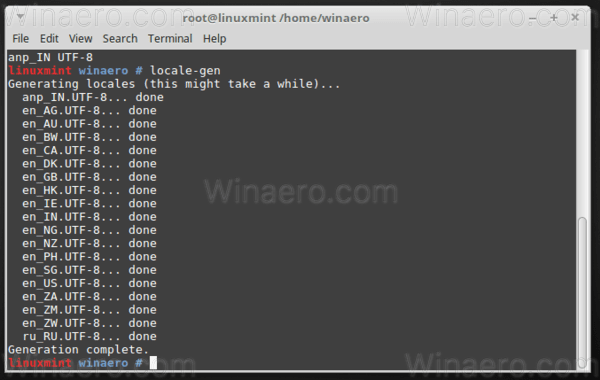
Now you can close the root terminal. Check the output of locale -a to see which locales you have now installed.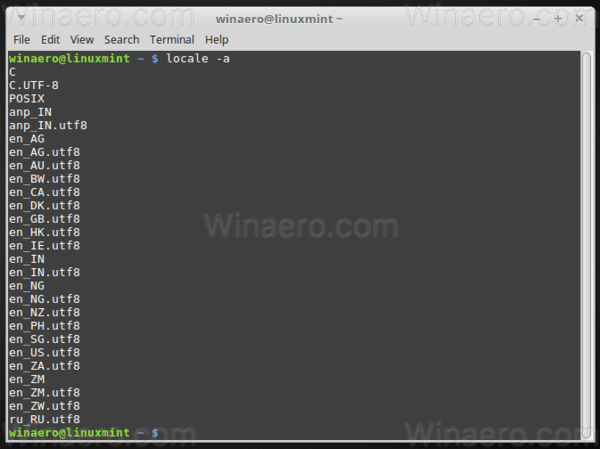
Tip: Linux Mint comes with a number of extra locales installed. See how to get rid of them in the article How to Remove Locale in Linux Mint.
Support us
Winaero greatly relies on your support. You can help the site keep bringing you interesting and useful content and software by using these options:
