Windows 10 is able to collect and show network data usage. The operating system can display the network data amount consumed by Windows, Windows Update, Store and other apps in the last 30 days. In this article, we'll see how to display this information with a Live Tile in the Start menu.
Advertisеment
The network usage and bandwidth monitoring in Windows 10 has been improved since it was first introduced in the Windows 8 OS. Now it includes data for all apps, showing the stats for both Desktop and Store apps. The stats are shown for a 30-day period of time.
It is a good idea to see which apps are consuming your bandwidth heavily. This is useful information for users who are on a limited data plan. The stats can be interesting for all users to keep them informed about which apps use the network or internet the most.
Starting with Windows 10 build 17063, it is possible to add a Live Tile to the Start menu which will reflect the data usage value dynamically. Let's see how it can be done.
- Open Settings.
- Go to Network & Internet.
- Right-click the Data Usage category on the left.
- Select Pin to Start in the context menu and confirm the operation.
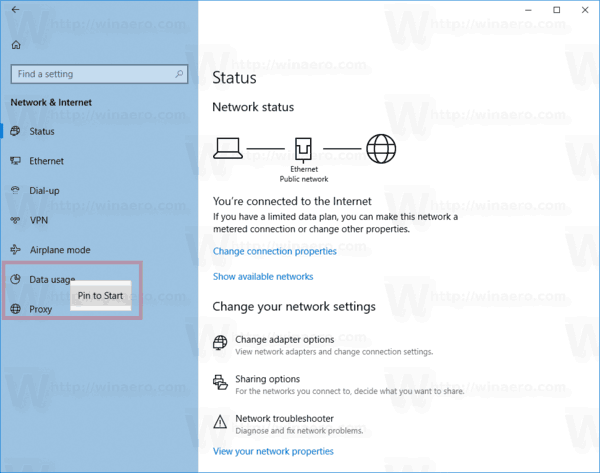
- Open the Start menu. Now you have a new Data Usage tile, which displays your network data usage in a real time!
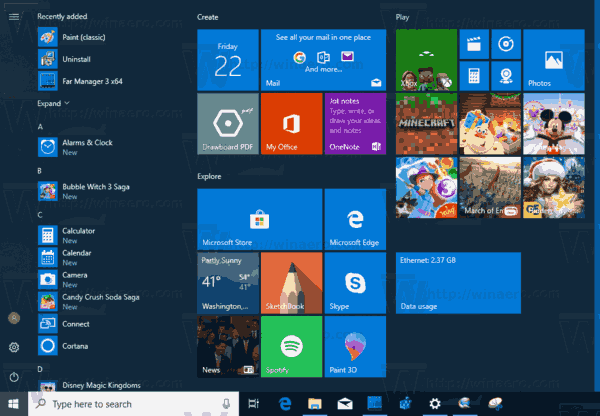
In my case, it shows stats for my wired connection named "Ethernet". From the picture above, you can see that Windows 10 has already downloaded and uploaded almost 2.4 GB of data.
It is worth mentioning that the recent Windows 10 builds allow you to restrict background data and set data limits for Wi-Fi and Ethernet. This is a useful feature for users who are on a limited data plan. To enable the restriction, refer to the following article:
Set Data Limit for Wi-Fi and Ethernet in Windows 10
Support us
Winaero greatly relies on your support. You can help the site keep bringing you interesting and useful content and software by using these options:

Old Feature.existed before fall creators update