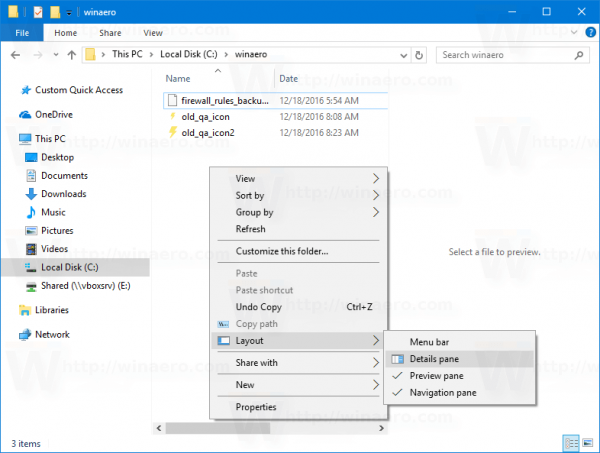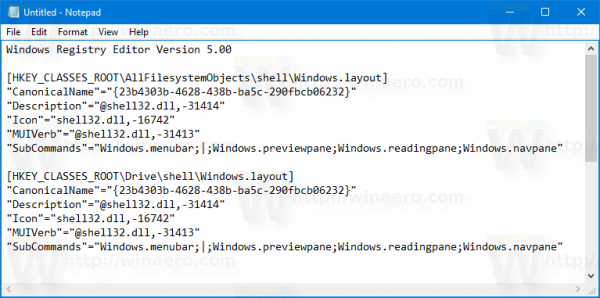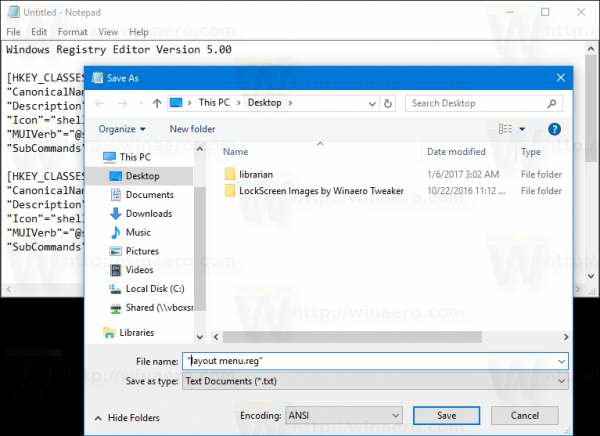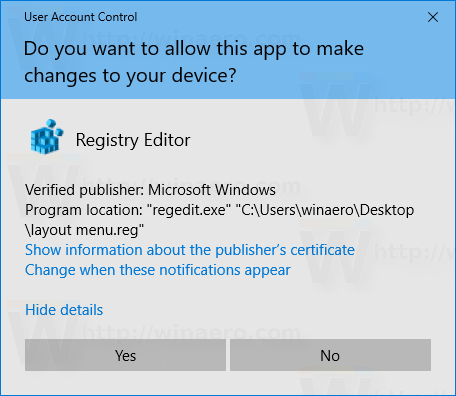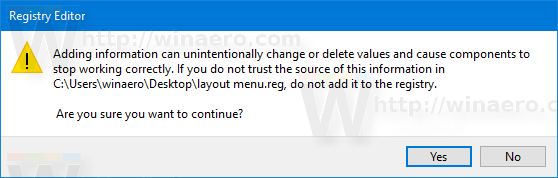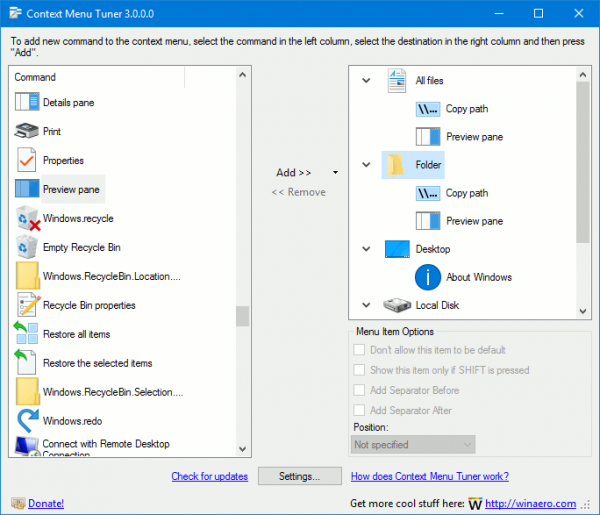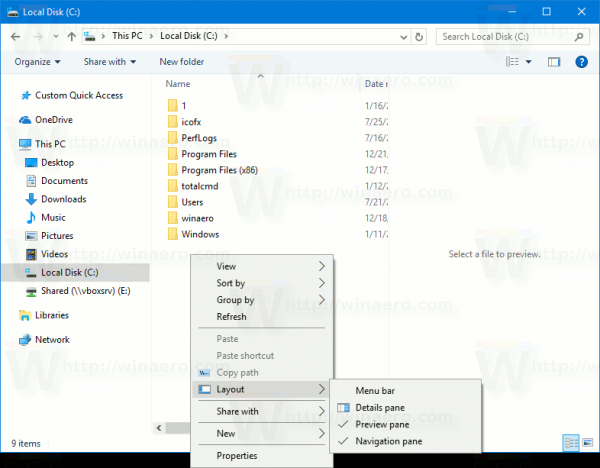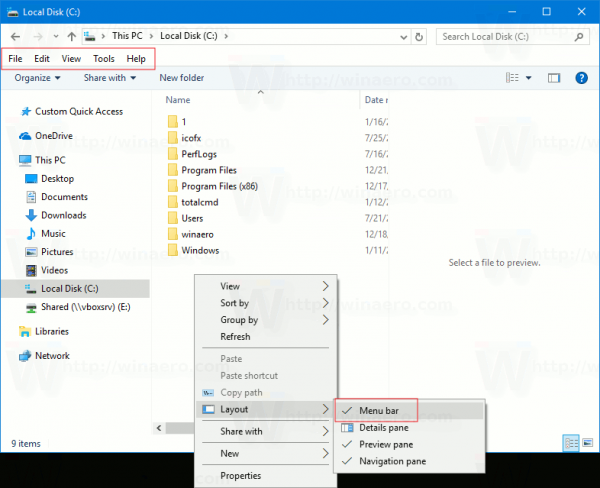You can add Layout to the context menu in Windows 10. This will allow you to customize the appearance of File Explorer. You will be able to toggle the Details Pane, Preview pane and the Navigation pane from a single menu by right clicking. Here is how it can be done.
Advertisеment
If you add a new Layout command to the context menu in File Explorer, it will be visible as a submenu with the following commands:
- Menu bar
- Details pane
- Preview pane
- Navigation pane
Here is how it looks:
To Add Layout Context Menu in Windows 10, do the following.
Apply the Registry tweak listed below. Paste its contents inside Notepad and save as a *.reg file.
Windows Registry Editor Version 5.00
[HKEY_CLASSES_ROOT\AllFilesystemObjects\shell\Windows.layout]
"CanonicalName"="{23b4303b-4628-438b-ba5c-290fbcb06232}"
"Description"="@shell32.dll,-31414"
"Icon"="shell32.dll,-16742"
"MUIVerb"="@shell32.dll,-31413"
"SubCommands"="Windows.menubar;|;Windows.previewpane;Windows.readingpane;Windows.navpane"
[HKEY_CLASSES_ROOT\Drive\shell\Windows.layout]
"CanonicalName"="{23b4303b-4628-438b-ba5c-290fbcb06232}"
"Description"="@shell32.dll,-31414"
"Icon"="shell32.dll,-16742"
"MUIVerb"="@shell32.dll,-31413"
"SubCommands"="Windows.menubar;|;Windows.previewpane;Windows.readingpane;Windows.navpane"
[HKEY_CLASSES_ROOT\Folder\shell\Windows.layout]
"CanonicalName"="{23b4303b-4628-438b-ba5c-290fbcb06232}"
"Description"="@shell32.dll,-31414"
"Icon"="shell32.dll,-16742"
"MUIVerb"="@shell32.dll,-31413"
"SubCommands"="Windows.menubar;|;Windows.previewpane;Windows.readingpane;Windows.navpane"
[HKEY_CLASSES_ROOT\Directory\Background\shell\Windows.layout]
"CanonicalName"="{23b4303b-4628-438b-ba5c-290fbcb06232}"
"Description"="@shell32.dll,-31414"
"Icon"="shell32.dll,-16742"
"MUIVerb"="@shell32.dll,-31413"
"SubCommands"="Windows.menubar;|;Windows.previewpane;Windows.readingpane;Windows.navpane"
In Notepad, press Ctrl + S or execute the File - Save item from the File menu. This will open the Save dialog. There, type or copy-paste the name "Layout menu.reg" including quotes.
Double quotes are important to ensure that the file will get the "*.reg" extension and not *.reg.txt. You can save the file to any desired location, for example, you can put it in your Desktop folder.
Double click the file you created, confirm the import operation and you are done!
To understand how this tweak works, refer to my previous article where I explained how to add any Ribbon command to the Context menu in Windows 10. See
How to add any Ribbon command to the right click menu in Windows 10
In short, all the Ribbon commands are stored under this Registry key
HKEY_LOCAL_MACHINE\SOFTWARE\Microsoft\Windows\CurrentVersion\Explorer\CommandStore\shell
You can export the desired command and modify the exported *.Reg in order to add it to the context menu of files, folders, or any other object visible in File Explorer.
To save your time, I made ready-to-use Registry files. You can download them here:
Alternatively, you can use Context Menu Tuner. It will allow you to add any Ribbon command to the context menu.
Select "Layout" in the list of available commands, select "All Files" on the right side and click the "Add" button. See the screenshot above. Now, add the same command to Folder, Drive and Library. You can get the app here:
It is worth mentioning that while the Menu bar item is available in the Layout context menu, the command itself does nothing. The Menu bar is not available in File Explorer until you remove the Ribbon user interface. After disabling the Ribbon, it becomes available. See How to disable Ribbon in Windows 10.
Once you disable the Ribbon, you will be able to toggle the menu bar from the context menu. See the following screenshot.
Note: you can add the individual context menu commands for Details pane, Preview pane and Navigation pane. See these articles:
- Add Details Pane Context Menu in Windows 10
- Add Preview Pane Context Menu in Windows 10
- Add Navigation Pane Context Menu in Windows 10
That's it.
Support us
Winaero greatly relies on your support. You can help the site keep bringing you interesting and useful content and software by using these options: