Windows 10 comes with the ability to index your files so the Start Menu can search them faster. Indexing runs in the background without trying to affect your PC's performance. In this article, we will see how to add a custom folder to the index in order to search for its contents faster.
Advertisеment
As you may already know, search results in Windows are instant because they are powered by the Windows Search indexer. It is not new to Windows 10, but Windows 10 uses the same indexer-powered search like its predecessors although it uses a different algorithm and a different database. It runs as a service that indexes file names, contents and properties of file system items and stores them in a special database. There is a designated list of indexed locations in Windows, plus Libraries which are always indexed. So, instead of performing a real-time search through files on the file system, the search performs a query to the internal database, which allows showing results immediately.
When you search for some folder or file which is not located in an indexed location, the search is slower by several orders of magnitude. Also Windows 10 unlike Windows 7 no longer tells you in an information bar that a certain location is not indexed and needs to be indexed.
To add custom folders to search index in Windows 10, do the following.
- Open the Control Panel.
- Now, open Indexing Options by typing indexing options in the search box of the Control Panel, and then click the settings item Indexing Options.
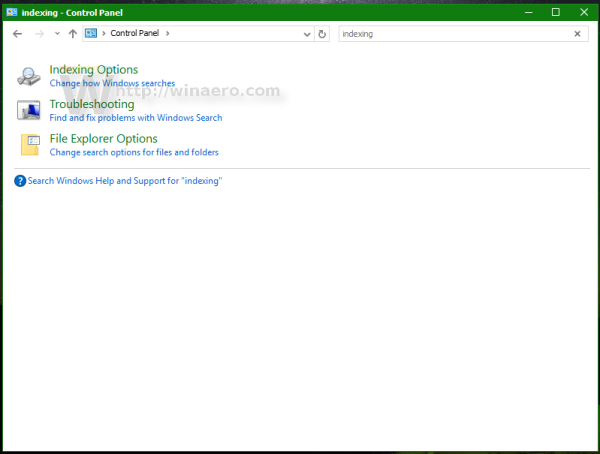
- The Indexing Options applet will open.
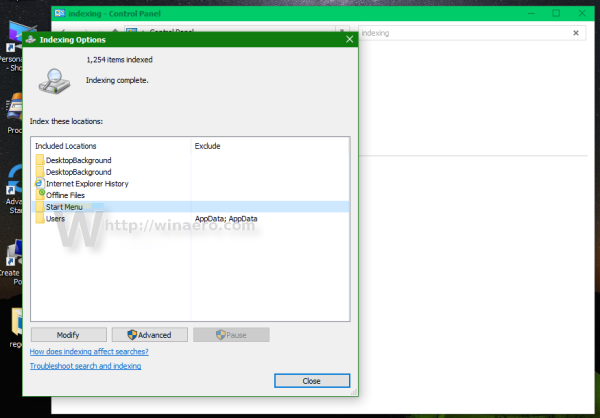
- Click the 'Modify' button. The following window will appear.
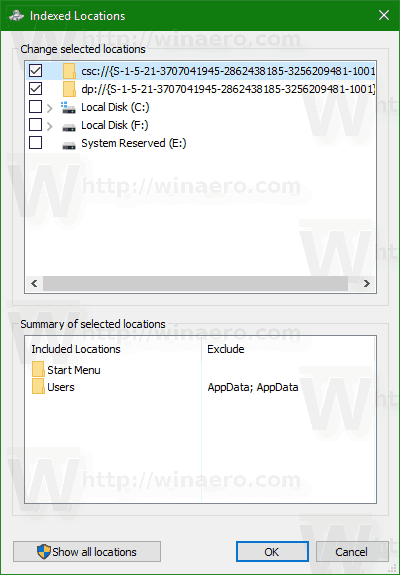
- Browse for the desired folder in the folder tree and check it in the list as shown below.
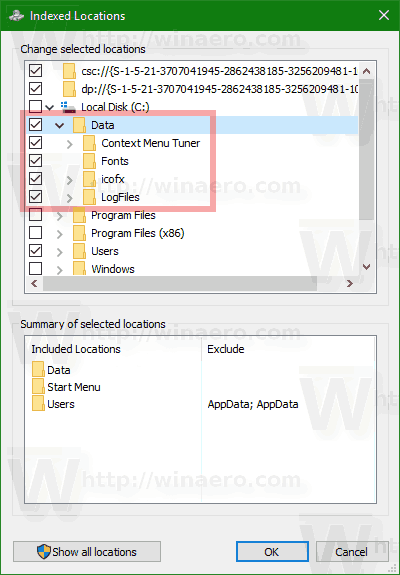
- Click the OK button to add your folder to the search index. It will appear in the folder list.
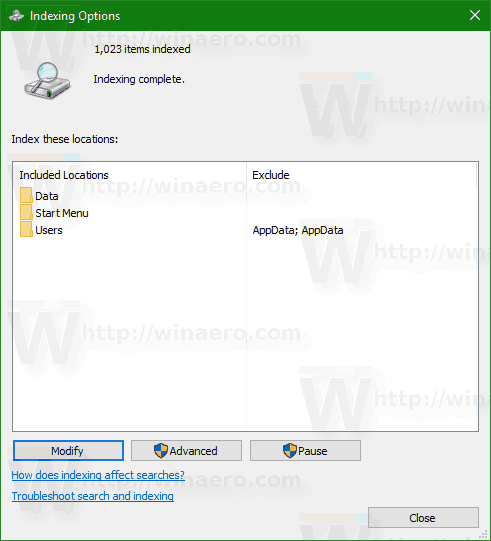
Windows 10 will rebuild the search index automatically. From now, the search will be performed instantly on the folder's contents.
Another way to index a folder is to add it to a Library. Just right click the folder that you want to index and choose Include in library and pick a Library from the submenu.
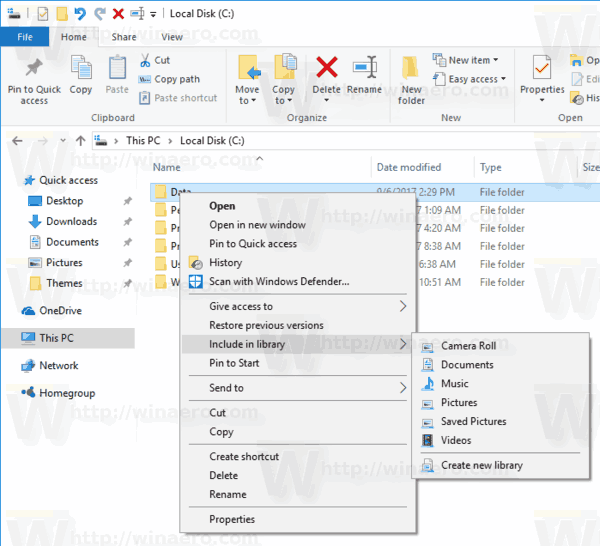
This automatically adds the folder to the Indexing Options Control Panel.
Support us
Winaero greatly relies on your support. You can help the site keep bringing you interesting and useful content and software by using these options:

This very helpful and very detailed. Thank you so much for this blog. I’m gonna try this.
Thanks! That’s helpful