How to Add Default Apps to Desktop Context Menu in Windows 10
When you double click a file in File Explorer, it will be opened with an associated app. Apps can handle not only files but also various network protocols like HTTP (your default browser), BitTorrent or protocol handlers like tg: (a Telegram link), xmmp: (Jabber links) or skype: for the popular VoIP app. The default app associations can be set from Settings. For your convenience, you can add Default Apps to the Desktop context menu to access it faster.
Advertisеment
Starting with Windows 10, Microsoft moved plenty of classic options from the classic Control Panel to the Settings app. Personalization, Network options, User Account management and many other options can be found there. The classic applet to change default apps has also been converted to a page in Settings. To set default app associations in Windows 10, you need to open Settings and go to Apps - Defaults Apps.
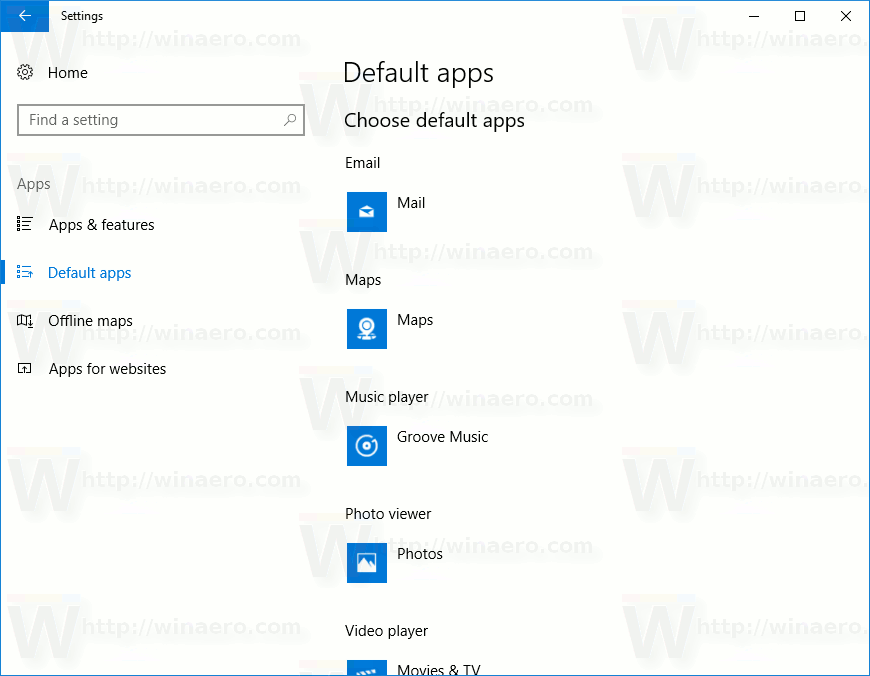
To open this page faster, you can create a special entry in the Desktop context menu.
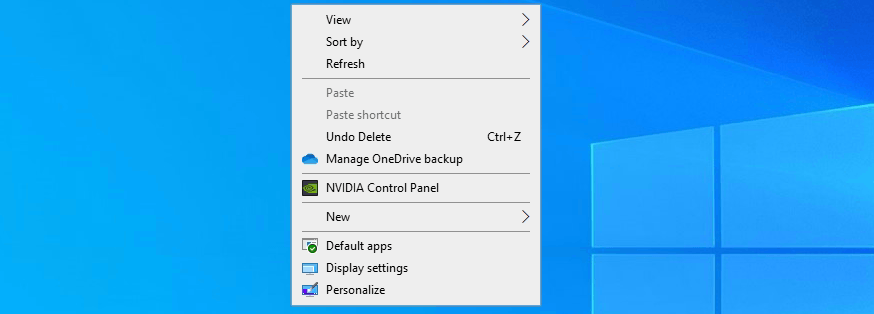
To Add Default Apps to Desktop Context Menu in Windows 10,
- Download the following ZIP archive: Download ZIP archive.
- Extract its contents to any folder. You can place the files directly to the Desktop.
- Unblock the files.
- Double click on the
Add Default Apps To Desktop Context Menu.regfile to merge it.
- To remove the entry from the context menu, use the included file
Remove Default Apps From Desktop Context Menu.reg.
You are done!
How to works
The entry calls an ms-settings command. The command is
ms-settings:defaultapps
See following article to learn how to add any Settings page to the context menu:
Add Settings Context Menu In Windows 10.
In short, it uses the following method. For a context menu entry in the Registry, you can specify the SettingsURI string value under the context menu entry name key. You need to set it to the desired ms-settings command. A special object {556FF0D6-A1EE-49E5-9FA4-90AE116AD744} set as a value data for the DelegateExecute REG_SZ (string) value under the command subkey performs the operation. So, this is the way to open pages of the Settings app natively.
That's it.
Support us
Winaero greatly relies on your support. You can help the site keep bringing you interesting and useful content and software by using these options:
