Windows 10 allows you to pair your PC or laptop with other devices like smartphones, tablets, wireless mouses and keyboards. If your PC or laptop has the bluetooth hardware installed, you can connect any of your wireless devices to that PC using the bluetooth protocol. Today, we'll see how to add the useful Bluetooth context menu to the Desktop in Windows 10. This will allow you to access all the bluetooth features much faster.
Advertisеment
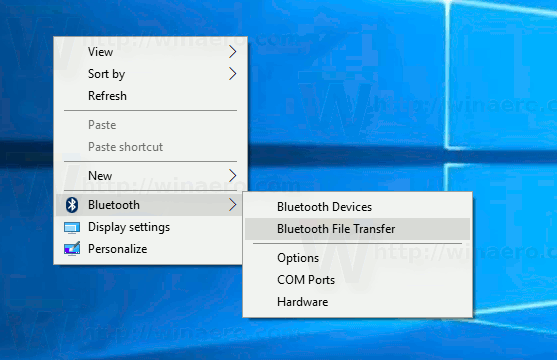
To access Bluetooth from the context menu in Windows 10, you need to apply a special Registry tweak which will add bluetooth options to the Desktop's right-click menu. Before you continue, ensure that you are signed in as Administrator, otherwise the tweak won't be applied.
Obviously, you need Bluetooth hardware installed and configured properly in order to get the context menu items working.
To add Bluetooth to the context Menu in Windows 10, apply the tweak listed below.
Windows Registry Editor Version 5.00
[HKEY_CLASSES_ROOT\DesktopBackground\Shell\BluetoothMenu]
"Icon"="bthudtask.exe"
"MUIVerb"="Bluetooth"
"Position"="Bottom"
"SubCommands"=""
[HKEY_CLASSES_ROOT\DesktopBackground\Shell\BluetoothMenu\Shell\1BluetoothDevices]
"MUIVerb"="Bluetooth Devices"
"SettingsUri"="ms-settings:bluetooth"
[HKEY_CLASSES_ROOT\DesktopBackground\Shell\BluetoothMenu\Shell\1BluetoothDevices\command]
"DelegateExecute"="{556FF0D6-A1EE-49E5-9FA4-90AE116AD744}"
[HKEY_CLASSES_ROOT\DesktopBackground\Shell\BluetoothMenu\Shell\2BluetoothFileTransfer]
"MUIVerb"="Bluetooth File Transfer"
[HKEY_CLASSES_ROOT\DesktopBackground\Shell\BluetoothMenu\shell\2BluetoothFileTransfer\command]
@="fsquirt.exe"
[HKEY_CLASSES_ROOT\DesktopBackground\Shell\BluetoothMenu\Shell\3Options]
"MUIVerb"="Options"
"CommandFlags"=dword:00000020
[HKEY_CLASSES_ROOT\DesktopBackground\Shell\BluetoothMenu\Shell\3Options\command]
@="rundll32.exe shell32.dll,Control_RunDLL bthprops.cpl,,1"
[HKEY_CLASSES_ROOT\DesktopBackground\Shell\BluetoothMenu\Shell\4COMPorts]
"MUIVerb"="COM Ports"
[HKEY_CLASSES_ROOT\DesktopBackground\Shell\BluetoothMenu\Shell\4COMPorts\command]
@="rundll32.exe shell32.dll,Control_RunDLL bthprops.cpl,,2"
[HKEY_CLASSES_ROOT\DesktopBackground\Shell\BluetoothMenu\Shell\5Hardware]
"MUIVerb"="Hardware"
[HKEY_CLASSES_ROOT\DesktopBackground\Shell\BluetoothMenu\Shell\5Hardware\command]
@="rundll32.exe shell32.dll,Control_RunDLL bthprops.cpl,,3"In Notepad, press Ctrl + S or execute the File - Save item from the File menu. This will open the Save dialog. There, type or copy-paste the name "Bluetooth.reg" including quotes.
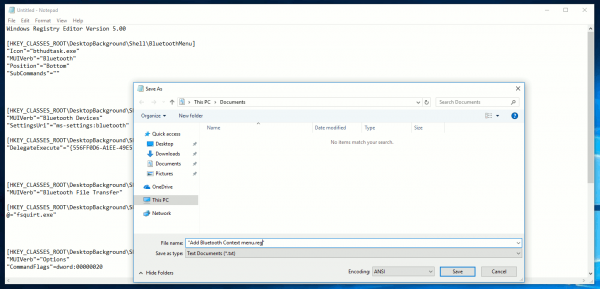
Double quotes are important to ensure that the file will get the "*.reg" extension and not *.reg.txt. You can save the file to any desired location, for example, you can put it in your Desktop folder.
Double click the file you created, confirm the import operation and you are done.
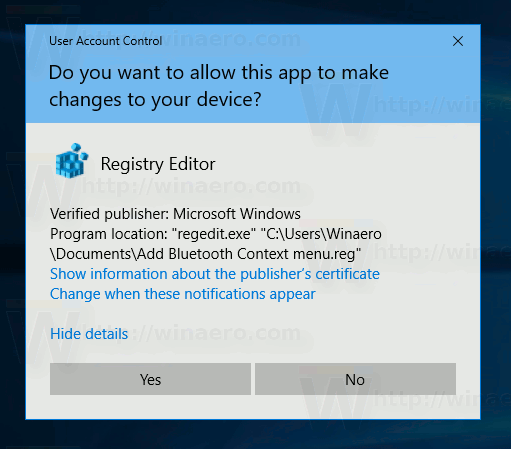
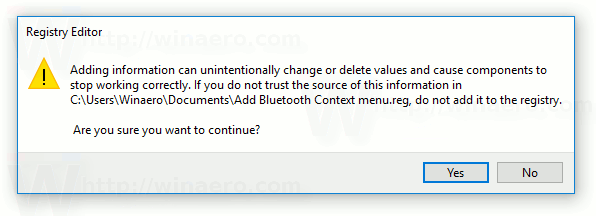
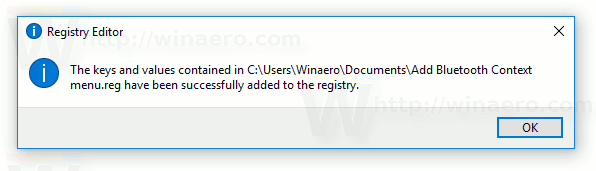
To save your time, I made ready-to-use Registry files. You can download them here:
The undo tweak is included.
You can save your time and use Winaero Tweaker instead. It comes with the following feature:
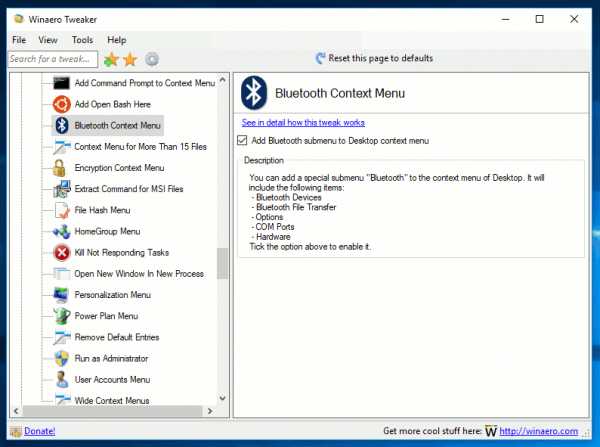
You can download it here: Download Winaero Tweaker.
Now, you can access your Bluetooth file transfers and options with just one click on the Desktop and save your time. That's it.
Support us
Winaero greatly relies on your support. You can help the site keep bringing you interesting and useful content and software by using these options:

If just in Desktop’s context menu then this tweak isn’t really useful as in devices with integrated Bluetooth technology an icon of Bluetooth is always available in System Tray. Applying the tweak mentioned in the article would just save one click but only in case your desktop isn’t hidden under windows which a lot of times is unlikely.
Well, where you would like to have this context menu?
I’d fancy the File Transfer part of that whole menu you provided on at least some of the most popular file extensions, as .JPG, .PNG, .MP3, .M4A, .FLAC, .DOCX and so on. As I said before, I don’t really find that whole menu useful, although some people may enjoy getting things from System Tray and Control Panel moved to Desktop’s context menu.
So Redstone 3 could be named Mobility Update?
IDK, this is not confirmed yet.
You just described what Sergey does on this website. And this is why I’m addicted to it. Just FYI, this isn’t a slight against you… I’m just taking advantage of a soapbox.
For every “little tweak”, there’s a big one. For example, automatic elevated shortcut creation–I’d probably done this manually 100 times before Winaero Tweaker got that particular update. Sure, I could have taken 30-60 mins to write a PowerShell script and do all this for me, but the reality is that I didn’t have the time. The best part is that, because of people like Sergey, I now get my work done way faster than before and I can hopefully then use the extra time to turn back around and pay it forward to everyone else.
Oh and the best part is that he shows every single step so you’re learning stuff too. He can make a tweak that causes a task to take twice as long and I’d still be cool with it if I learned something useful.
I keep my bluetooth turned off for security. If I recall, the context menu didn’t have a toggle to turn it on and off, so I had to go to settings anyway to do that. I can’t confirm that right now because I had to do a system restore–in safe mode–it kept failing otherwise. That took things back to before I had turned on the tweak; also back to before I turned on the tweak for increased restore points. I did a bunch? of tweaks on the fly without making notes so they must have been undone by the system restore. I haven’t had time to deal with that yet.
Thank you for all the good stuff.