Microsoft is internally working on a new Adaptive Power Saver feature for Windows 11. Unlike the classic "Energy saver" that turns itself on depending on the battery charge level, this new one is more smart. It automatically enables itself depending on the current tasks on the PC, battery level, system load, and so on.
Advertisеment
The new feature made its first appearance in the latest Insider builds for the Dev and Beta channels. It comes with a set of options in the Settings app. Besides, there is a new system service, Windows Health and Optimized Experience, which is linked to the new power saver and helps it do its work.
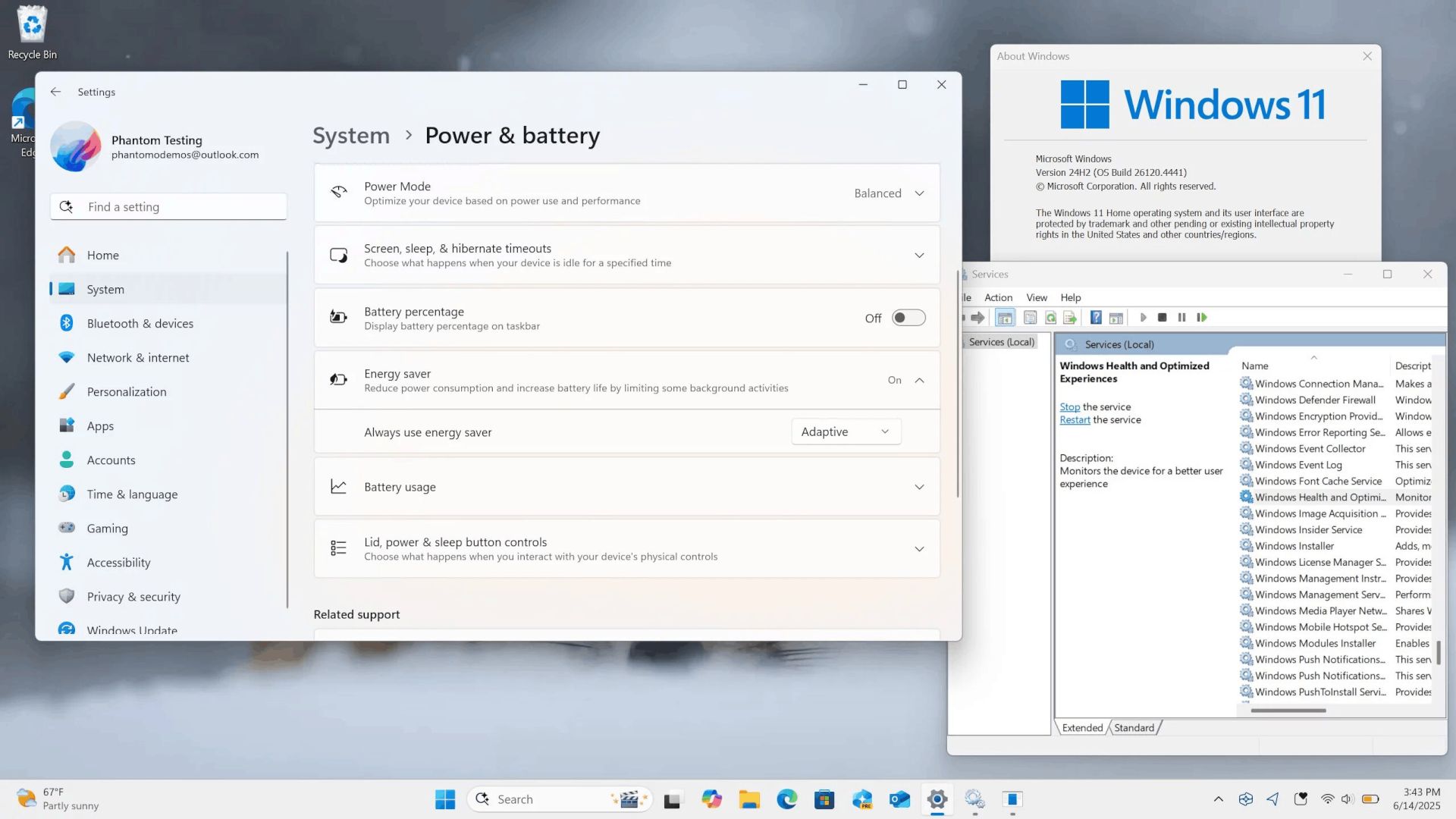
Currently, the feature is a work in progress (and this is why it is hidden). It may or may not work in specific scenarios. However, it is still possible to enable it with help of ViVeTool. Thanks to phantomofearth who has discovered the appropriate IDs, it is a matter of a single command.
To enable the new Adaptive Power Saver feature, follow the steps below.
Enable Adaptive Power Saver in Windows 11
- Download ViVeTool from GitHub.
- Unzip the downloaded archive to the C:\ViVeTool folder. This will allow you to launch it conveniently.
- Right-click the Start button in the taskbar, and select Terminal(Admin).
- In either PowerShell or Command Prompt tab of the Terminal app, type
c:\vivetool\vivetool /enable /id:56401475and press Enter. - Make sure the console shows the message "Successfully set feature configuration"
- Restart your computer to apply the changes.
- Finally, open the Settings app (Win + I), and navigate to System > Power & Battery. There, check out the "Always use energy saver" option, that can now be set to Adaptive.
That's it!
To disable the feature (undo the change, run the following command:
c:\vivetool\vivetool /disable /id:56401475
Obviously, you must run it as Administrator.
Support us
Winaero greatly relies on your support. You can help the site keep bringing you interesting and useful content and software by using these options:
