You can add the command About Windows to the context menu in Windows 10. This will allow you to quickly check for the installed operating system version, edition and build number.
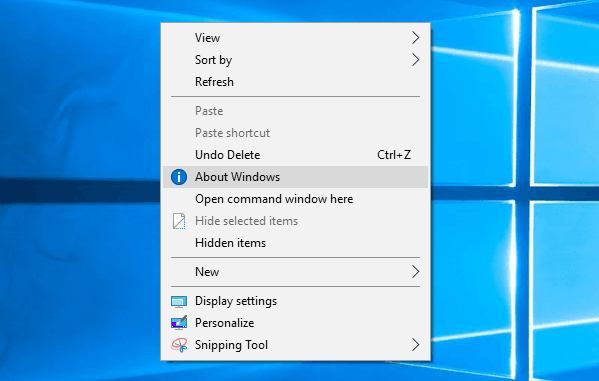
One of the methods to retrieve information about the installed Windows 10 version is the built-in winver.exe app. You can run it any time from the Run dialog. Press Win + R shortcut keys together on your keyboard to open Run. Type winver in the Run text box and press the Enter. You will get something like this: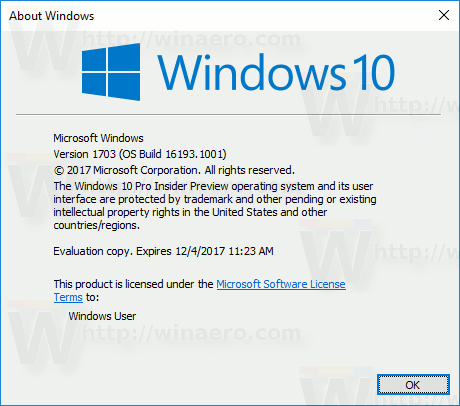
Advertisеment
Alternatively, you can integrate the About Windows dialog into the context menu as follows.
To add About Windows desktop context menu in Windows 10, do the following.
Apply the Registry tweak listed below. Paste its contents inside Notepad and save as a *.reg file.
Windows Registry Editor Version 5.00
[HKEY_CLASSES_ROOT\DesktopBackground\Shell\Windows.aboutWindows]
"CanonicalName"="{20E8B2FE-7568-46AE-A0DB-76B7F469B92D}"
"Description"="@explorerframe.dll,-14403"
"Icon"=hex(2):69,00,6d,00,61,00,67,00,65,00,72,00,65,00,73,00,2e,00,64,00,6c,\
00,6c,00,2c,00,2d,00,38,00,31,00,00,00
"MUIVerb"="@explorerframe.dll,-14402"
"CommandManager"="Context Menu Tuner"
[HKEY_CLASSES_ROOT\DesktopBackground\Shell\Windows.aboutWindows\command]
"DelegateExecute"="{20E8B2FE-7568-46AE-A0DB-76B7F469B92D}"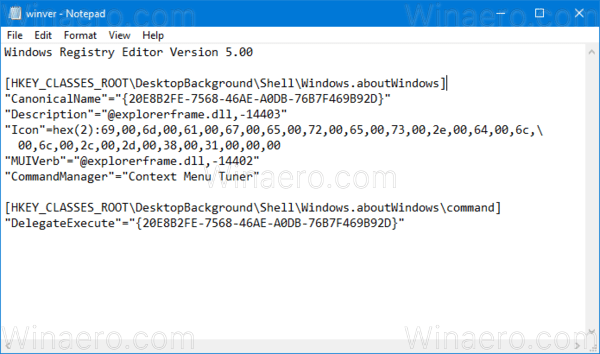
In Notepad, press Ctrl + S or execute the File - Save item from the File menu. This will open the Save dialog. There, type or copy-paste the name "winver.reg" including quotes.
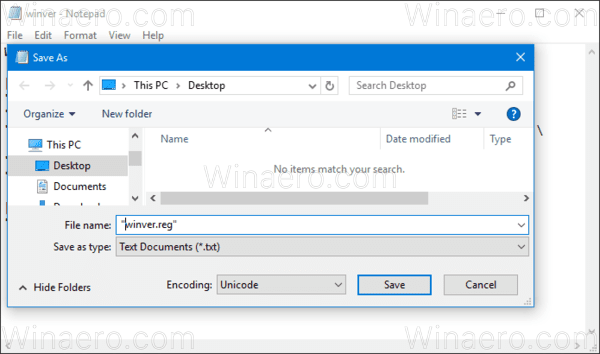
Double quotes are important to ensure that the file will get the "*.reg" extension and not *.reg.txt. You can save the file to any desired location, for example, you can put it in your Desktop folder.
Double click the file you created, confirm the import operation and you are done.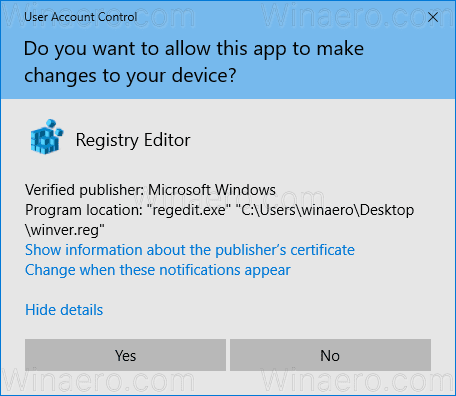
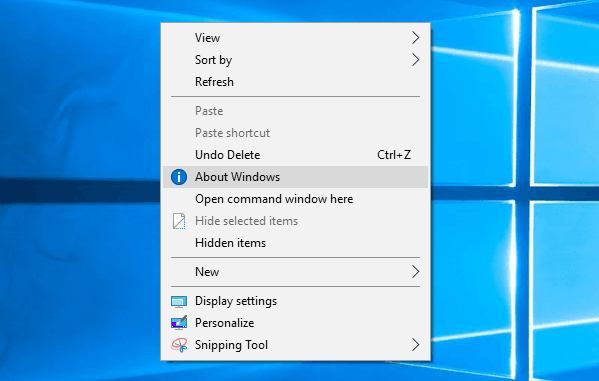
To understand how this tweak works, refer to my previous article where I explained how to add any Ribbon command to the Context menu in Windows 10. See
How to add any Ribbon command to the right click menu in Windows 10
In short, all the Ribbon commands are stored under this Registry key
HKEY_LOCAL_MACHINE\SOFTWARE\Microsoft\Windows\CurrentVersion\Explorer\CommandStore\shell
You can export the desired command and modify the exported *.Reg in order to add it to the context menu of files, folders, or any other object visible in File Explorer.
To save your time, I made ready-to-use Registry files. You can download them here:
Alternatively, you can use Context Menu Tuner. It will allow you to easily add any Ribbon command to the context menu.
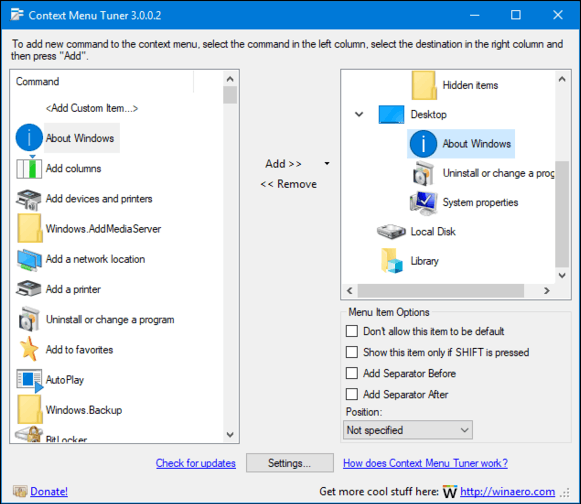
Select "About Windows" in the list of available commands, select "Desktop" on the right side and click the "Add" button (see the screenshot above). You can get the app here:
That's it.
Support us
Winaero greatly relies on your support. You can help the site keep bringing you interesting and useful content and software by using these options:

I have never seen the Icon string encoded in hex like that, do you have a tool to do that or did you do it manually? are there other options for the value type in that field? I would like to be able to use base64.
I decoded it to imageres.dll,-81
To get the decoded string, use Regedit or export the desired key to the Reg4 format. It is easy to create a tool for that, but it will be overkill. There is no option to use base64 or other encoding.
As Sergey said, it’s an Expandable String Value (REG_EXPAND_SZ), not a regular string value (REG_SZ) so that’s how Regedit exports it.
Fantastic. Bravo Sergey.