Since Windows 8, Microsoft has been actively working to adapt the user interface of the operating system to suit touch screens. New apps, new options and lots of UI changes are making it more usable on devices with a touchscreen. Desktop users are still using the traditional keyboard and mouse. For them, keyboard shortcuts are the most useful and fast way to perform daily tasks since the mouse requires lots of scrolling for UIs that are designed with touch in mind. Here are 10 keyboard shortcuts for Windows 10 everyone should know.
Advertisеment
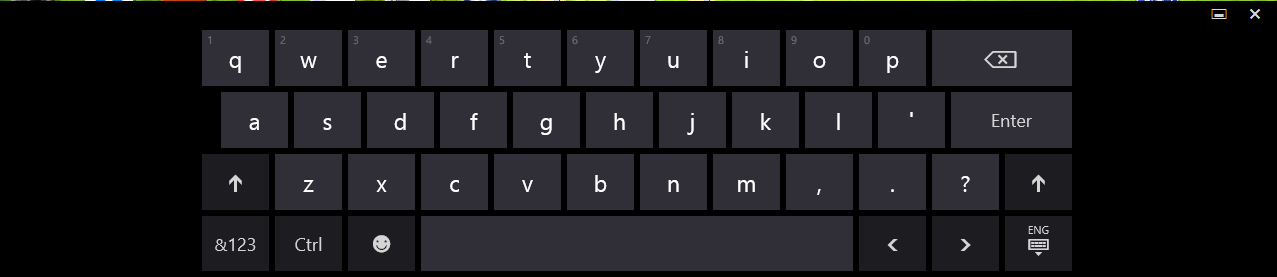 These keyboard shortcuts are essential for everyone who uses Windows 10:
These keyboard shortcuts are essential for everyone who uses Windows 10:Win + E - Opens Explorer. Tip: see how to open This PC instead of Quick Access in Windows 10 File Explorer.
Win + D - Minimize all windows. See what is the difference between Win + D (Show Desktop) and Win + M (Minimize All) keyboard shortcuts in Windows.
Win + R - Open the good old Run dialog. This is the fastest way to access it in Windows 10.
Win + Ctrl + D - create a new virtual desktop.
Win + Tab - manage virtual desktops/open Task View. See the following article for more details: Hotkeys to manage Virtual Desktops in Windows 10 (Task View).
Win + A - Open the Action Center to view notifications from the operating system and apps. You can disable this keyboard shortcut and the whole Action Center if you do not use it.
Win + K - Open the Connect flyout. It is useful when you need to connect quickly to some device.
Win + X - Open the power user menu. This menu has shortcuts to useful administrative tools and system functions. See more details here: Use Win+X menu to manage tasks in Windows 10 faster.
CTRL + SHIFT + 1,2,3....8 - press these shortcuts in File Explorer to switch between its views. The following table contains the keyboard shortcut you have to press to switch to the corresponding view.
| Shortcut | View in File Explorer |
|---|---|
| Ctrl + Shift + 1 | Extra Large Icons |
| Ctrl + Shift + 2 | Large Icons |
| Ctrl + Shift + 3 | Medium Icons |
| Ctrl + Shift + 4 | Small Icons |
| Ctrl + Shift + 5 | List |
| Ctrl + Shift + 6 | Details |
| Ctrl + Shift + 7 | Tiles |
| Ctrl + Shift + 8 | Content |
Ctrl + + - In File Explorer, click on any file or folder and press Ctrl + + hotkeys (Ctrl and the plus key) on your keyboard. All columns will be resized to fit! You may have to press the '+' key on the numeric keypad of your keyboard. If you have a keyboard without a dedicated numeric keypad as some laptops have, then you may need to use the Fn key along with Ctrl to input the '+' key correctly. The + key on the key with the 'equals to' sign (=) does not work for this trick. More details about this trick HERE.
Using these shortcuts, you can improve your productivity and use Windows 10 more efficiently.
Support us
Winaero greatly relies on your support. You can help the site keep bringing you interesting and useful content and software by using these options:

Opens Explorer is cool. : )
Thank You!
Yes, it’s handy. It’s been there since at least Windows 2000.
It is available since Windows 95.
If you don’t mind me posting this, I made this keyboard shortcut page for the community:
http://www.computersforbeginners.net/keyboard-shortcuts.html
OK.
Thanks