Win+R Alias Manager provides very easy and handy way to create aliases for your favorite applications. The common scenario can be following:
- Press Win+R keyboard shortcut
- Type ff to run Firefox
With Win+R Alias Manager you can specify any alias (or even several aliases) for any application. Aliases are built-in feature of the OS Windows since Windows 95, but there's no system option allowing you to control them. So, now you can use the Win+R Alias Manager.
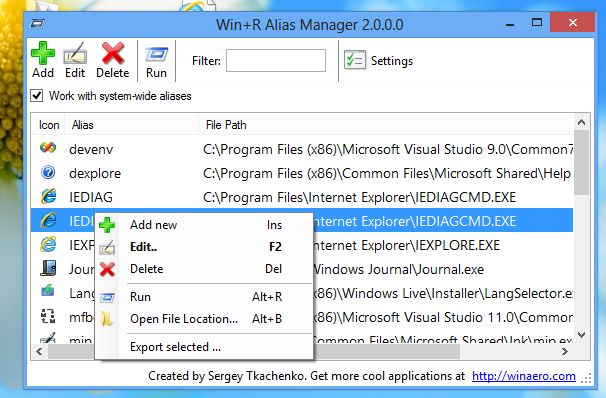
Latest version is 2.0.0.2, see the change log below. I suggest you to update your software.
Let me describe the main features of the Win+R Alias Manager.
Advertisеment
Win+R Alias Manager features
- Win+R Alias Manager allows you to create, edit and delete aliases for both user and system applications (i.e. Firefox, Internet Explorer, Windows Live messenger or just Notepad. Feel free to set alias for any software).
- There are two types of aliases: the first is aliases for current user and the second is system-wide aliases. As you may know, system-wide aliases can be accessible by any user of your PC. With Win+R Alias Manager you can handle both types of aliases! You can edit, delete and create alias of any type.
The application allows you to create per-user alias by default, but you can change this with simple checkbox: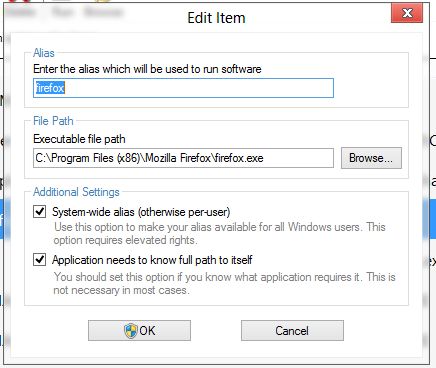
- You will able to create alias by simple dragging the executable (*.exe) file on alises list.
- Everything can be done with keyboard shortcuts:
Insert - add new alias.
Delete - delete the selected alias.
Alt+E - edit alias.
Alt+B - browse for executable file.
Alt+R - run the selected alias.
Some limitations of Win+R Alias Manager
- You may use only letters, digits and dot in aliases. All other symbols are not supported. Actually this is Windows limit.
- You must have the Administrator's rights to create, edit and delete system-wide aliases. If you are user of Windows 7 or Windows 8, I recommend you to use per-user aliases in any case. Windows XP and Windows Vista does not support per-user aliases so your are limited to use only system-wide aliases.
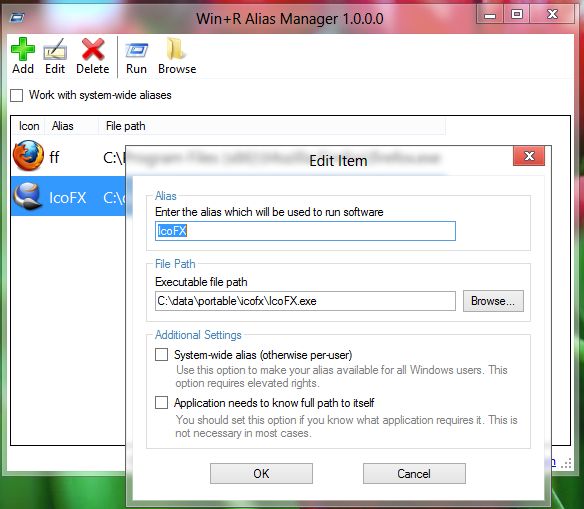
Change log
v2.0.0.2
Fixed a bug: you were unable to edit/delete aliases after grid sorting
v2.0.0.1
Fixed a bug related to elevated start/limited account in Windows Vista, Windows 7 and Windows 8
v2.0
Added sorting by click on column's header
Added resizing of columns
Added settings. The settings are following:
- Delete confirmation
- Run confirmation
- Replace confirmation (if you will try to create alias which already exists, you will get it.
- Small icons
Added export to registry file feature for selected aliases
Added filter for fast searching. TIP: Press Enter to jump from Filter text box into the grid
Main mindow now saves its size
"Work with system-wide aliases" checkbox now saves its state
New hotkeys are following:
- Insert - add an alias
- Alt+E or F2 - edit an alias
- Ctrl+F or F3 - search/filter option
- Ctrl+Home or Home - navigate to the first alias
- Delete - delete an alias
- Ctrl+End or End - navigate to the last alias
- Alt+R - run selected alias
- Alt+B - show a file which has the current alias
Bug fixed: wrong elevated launch
Bug fixed: the plus + character is allowed in the Run window, but not by this program
Bug fixed: grid did not remember the cursor position after delete
Bug fixed: editing an alias in the middle of the word, moves my cursor to the end for every typed character.
Bug fixed: REG_SZ was used instead of REG_EXPAND_SZ
Lots of improvements in code
v1.0.0.1
- Fixed issue: crash under Windows XP.
- Fixed issue: Windows XP and Windows Vista users saw "per-user" aliases, however, this feature is available only since Windows 7.
- Fixed issue: proper behavior when you have administrator's right (useless bits was removed) and when you have not. Also no shield on buttons for elevated instance and better Vista handling.
- Fixed issue: edit dialog does not closes with Enter key.
- Fixed issue: edit dialog can not be closed with Cancel button if file path was wrong.
- Fixed issue: duplicates of aliases instead of single edited alias.
- Fixed issue: possible edit mode crash.
- Lots of minor improvements in code.
-------------------------------- - Added: suggestions in "file path" text box. Try to type the file path from keyboard.
- Added: %path% handling. Try to enter just cmd.exe or mspaint.exe.
- Added: suggestion to add new alias if you have none.
v1.0
Initial release.
Win+R Alias Manager supports Windows XP, Windows Vista, Windows 7 and Windows 8 both x86 and x64 as well as all editions. For Windows 8 you have to use special build from "Win8Native" folder.
Win+R Alias Manager is free and portable application and doesn't require to be installed.
Also, big thanks to Rhor for awesome icon and permissions to use it!
Download "Win+R Alias Manager"
Support us
Winaero greatly relies on your support. You can help the site keep bringing you interesting and useful content and software by using these options:
If you like this article, please share it using the buttons below. It won't take a lot from you, but it will help us grow. Thanks for your support!
Advertisеment
