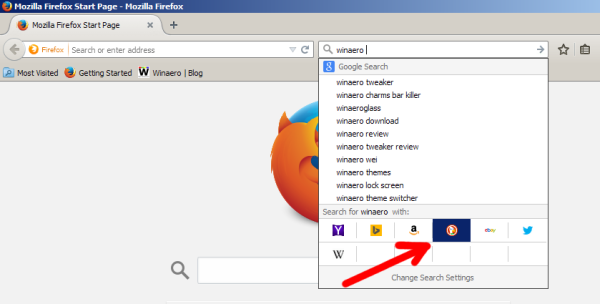Since version 34, Firefox changed the user interface of the Search field. We already covered how to disable it, but in this article, I would like to write how you can use it efficiently. While everyone knows how to change the search engine with the mouse or in Preferences, here is another, fast and useful way to change it with a few keystrokes.
Advertisеment
Personally, I am not a big fan of the search UI which was implemented in Firefox 34. However, it has a nice feature, which allows you to change the search engine on the fly by pressing hotkeys. Additionally, you can even change the default search engine without visiting Preferences. Here is how it can be done.
Change the Search engine
In the Search field, when you enter the search term, press Alt + Down arrow keys together on the keyboard. This will change the search engine on the fly, without having to click the search engine icon with the mouse. You can use the Alt + Down arrow and Alt + Up arrow keys to switch between search engines:
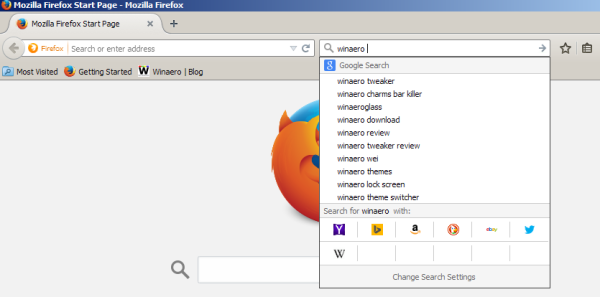
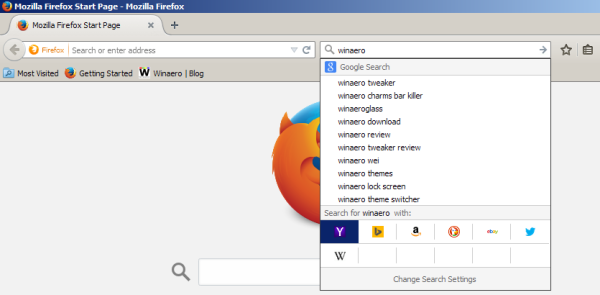

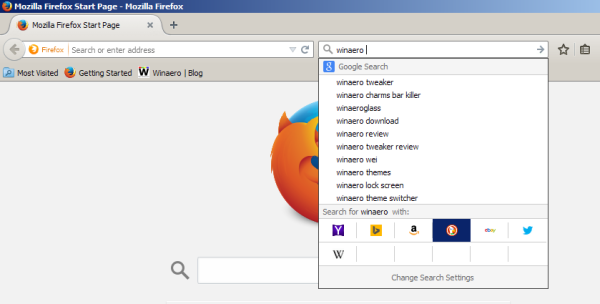 Every time you press the Alt + Down arrow or the Alt + Up arrow shortcut, the selected search engine will get focused in the search pane of Firefox:
Every time you press the Alt + Down arrow or the Alt + Up arrow shortcut, the selected search engine will get focused in the search pane of Firefox:
Change the default Search engine
Similar to the above shortcut, if you instead use the Ctrl + Down arrow or the Ctrl + Up arrow keys in the Search field in Firefox, you can set the default search engine on the fly. It will not become focused in the search pane, but you will notice that it has changed in the line under the Search field:
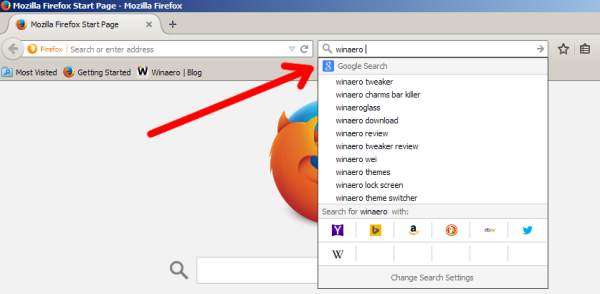 That's it. It is very nice that developers implemented this feature. Hotkeys are the most productive and fastest way to switch the search engine, especially when you set focus to the Search field using the Ctrl + K shortcut, so you can keep your hand on the keyboard and switch the search engine instantly.
That's it. It is very nice that developers implemented this feature. Hotkeys are the most productive and fastest way to switch the search engine, especially when you set focus to the Search field using the Ctrl + K shortcut, so you can keep your hand on the keyboard and switch the search engine instantly.
Support us
Winaero greatly relies on your support. You can help the site keep bringing you interesting and useful content and software by using these options: