The Google Chrome browser, which is the most popular web browser as of this writing, launches each tab in its own process by default. This improves the stability of the browser, but makes the browser consume a higher amount of memory. If you need to save RAM, there is an option to make the browser use a single chrome.exe process per website. Here is how to make it work.
Advertisеment
This trick is effective when you open several pages of the same website. For example, it might be very useful if you open several pages of Google Play or YouTube which are both very JavaScript-heavy websites. In a single process per site mode, all tabs related to the specific site will be opened in a single chrome.exe process. By default, the browser will open every tab in its own process, which can be easily seen with Chrome's Task Manager or the Windows Task Manager:
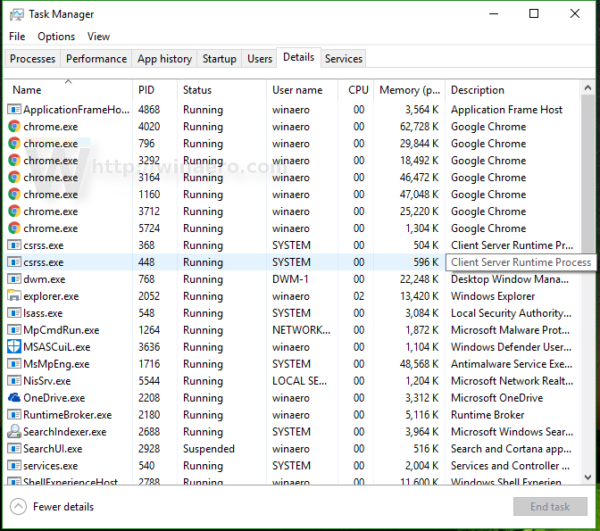
To change this behavior and set Google Chrome to use a single process per site, you need to add an additional command line argument to the browser's shortcut. Do it as follows.
- Close Chrome.
- If it is pinned to the Taskbar, Shift+right click Chrome's shortcut and select "properties" from the context menu. Otherwise, right click Chrome's shortcut on Desktop and select "properties" from the context menu.
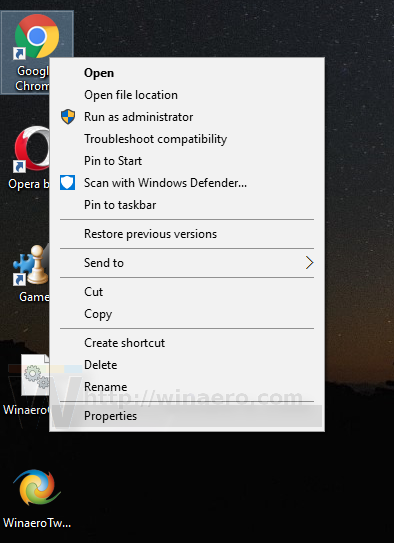
- In Properties, add the following string to the end of the "Target" value
--process-per-site
- Click OK and confirm the UAC request, if it appears:

You are done. Now, you will see less chrome.exe processes (5 vs 7 in my case), since all Winaero tabs will be opened in a single process: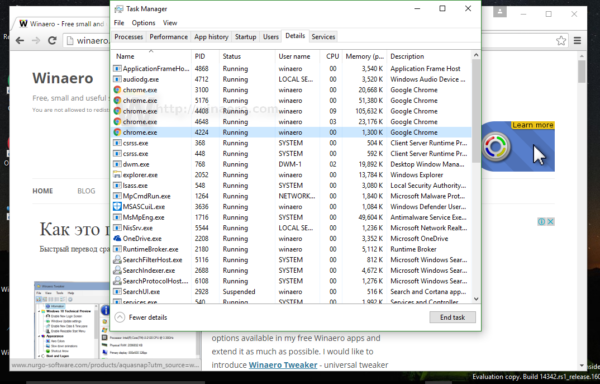
The browser now consumes less memory.
To restore the default behavior, you need to remove the above mentioned command line switch from the shortcut and you are done.
Support us
Winaero greatly relies on your support. You can help the site keep bringing you interesting and useful content and software by using these options:


where did you found that from?
in chromium switches list