As you may already know, it is possible to sign-in to your Windows 10 account using a special picture password. The picture password is a built-in security feature which allows you to perform three gestures on a picture that you have chosen. You can use the mouse pointer or your fingers to drawn on the picture. Today, we will see how to replay the picture password that you have set for your user account.
Figure 1. The sign-in screen with Picture Password in Windows 10
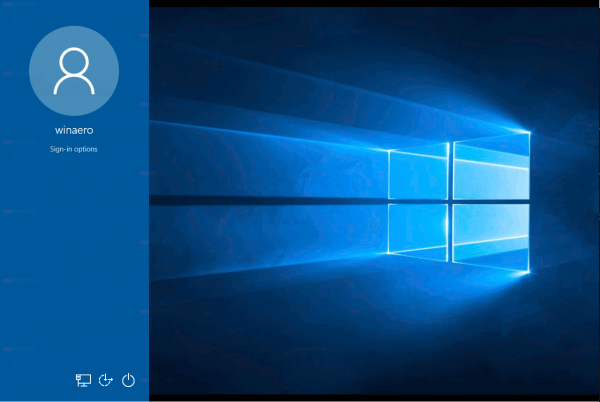 You might want to replay the password to remind yourself of what gestures you set up for logging in to your user account. Here is how it can be done.
You might want to replay the password to remind yourself of what gestures you set up for logging in to your user account. Here is how it can be done.
To replay Picture Password in Windows 10, you need to do the following.
- Open Settings.
- Go to Accounts -> Sign-in options.
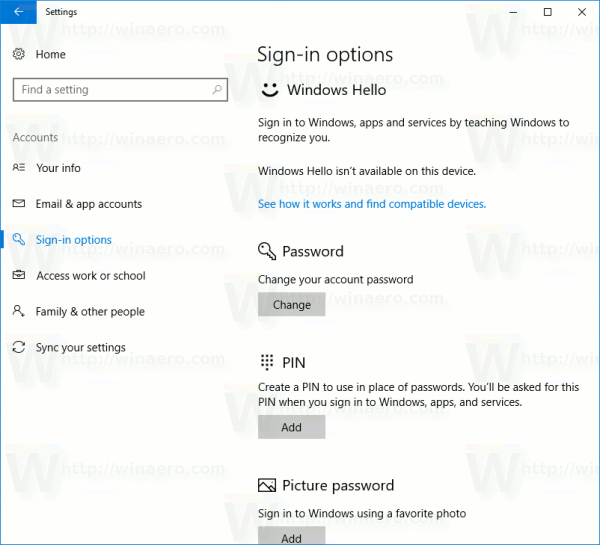
- On the right, go to the Picture password section and click the Change button.
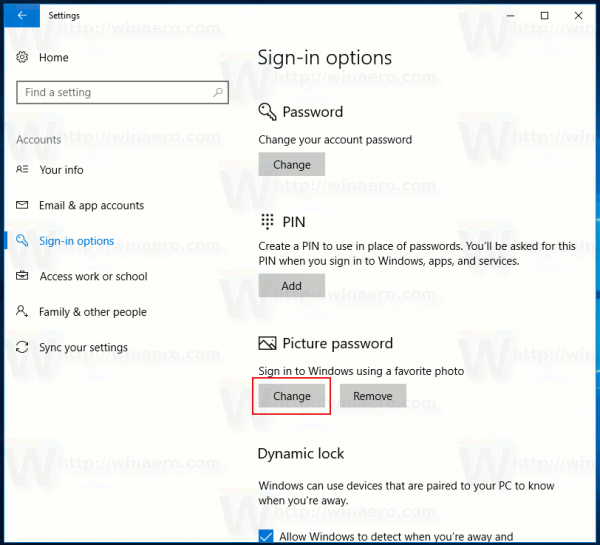
- You will be prompted to enter your current password.
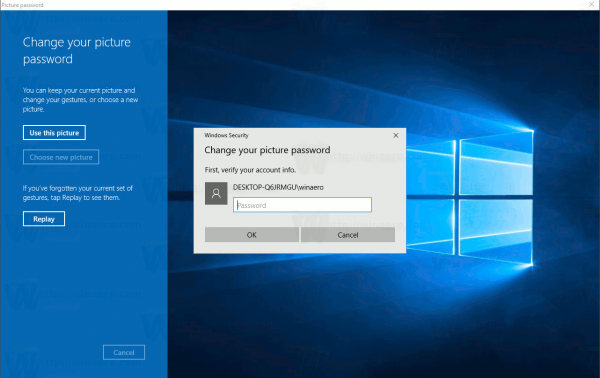
- Once you enter the password, click the Replay button on the left.
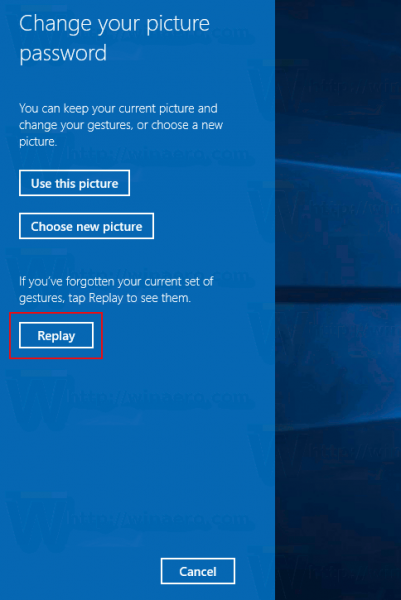
- Watch the demonstration, trace the gestures shown on the picture and repeat them to confirm your current picture password.
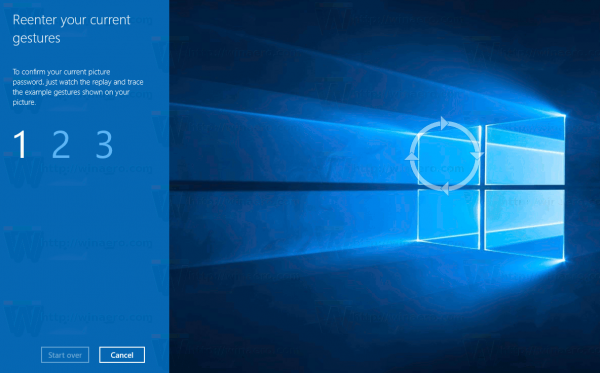
- Click the Cancel button on the left to close the page "Relearn your picture password".
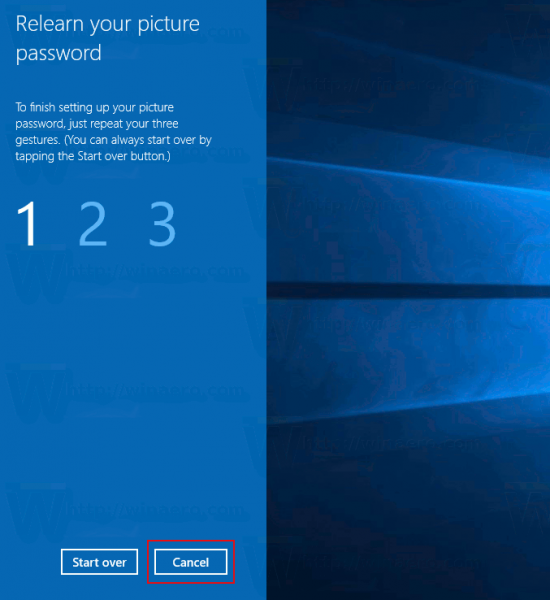
Note: The Picture password feature is not available when your computer is joined to a domain or if Windows has started in Safe Mode.
You can still use an alternative sign-in option like a regular password, Fingerprint or PIN. Click the 'Sign-in options' link to switch between them: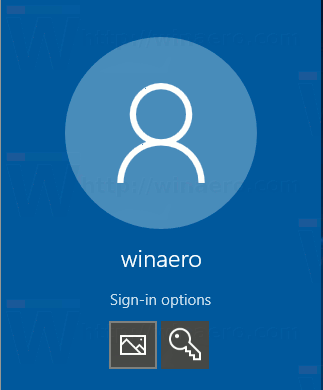
That's it.
Support us
Winaero greatly relies on your support. You can help the site keep bringing you interesting and useful content and software by using these options:
