Do you know that you can minimize desktop apps in Windows to the notification area (system tray) since Windows 95? Even if the feature isn't exposed in the Windows user interface, it's been possible and there have been dozens of tools written to minimize programs to the notification area. One of the best ones is TrayIt! Let's see what makes TrayIt! so cool.
Advertisеment
The notification area as its name indicates is actually intended only for showing notifications. It was never designed to be the place for long running programs. But it is just the convenience of having a constantly running program work from the tray and not interfere with the Taskbar buttons that makes so many program developers use the tray. It saves precious taskbar space when you don't want to interact with the running program constantly but need to control it once in a while.
TrayIt! is an old abandoned app that still works for this purpose. TrayIt! can be downloaded now from Winaero. It's original website seems to have gone down and it was last updated in 2008. Not all features of TrayIt! work perfectly on newer releases of Windows but its core features work well, with 64-bit processes too. TrayIt! is portable, meaning it has no installer.
- Download TrayIt! from Winaero. Extract the ZIP to some folder on your hard drive such as C:\Users\<your user name>\AppData\Local. It can be any folder, even the Desktop.
- Run TrayIt!.exe and its window will open when launched for the first time, explaining how to use it.
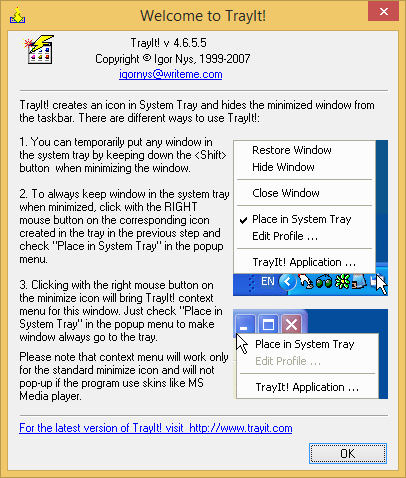
- Click OK and TrayIt!'s main window will show displaying all the programs you have open on the taskbar.
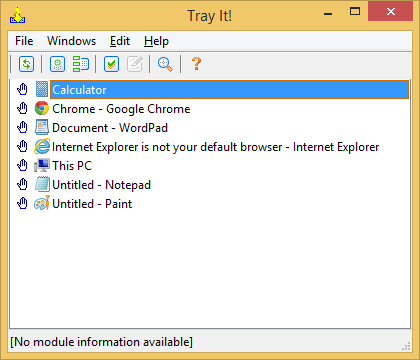
- Now we need to configure it optimally for newer versions of Windows. Click the Edit menu and click Options.

- Set the following options:
- Check 'Always start minimized' so the main window does not show when TrayIt! opens
- Also check 'Load TrayIt! at Startup
- Under the Tray Icon section, check 'Use single-click on the tray icon'
- Under the Quick Minimize section, uncheck 'Hold <Shift> instead of <Ctrl> minimizing a window to the tray
- TrayIt! has many other features such as permanently placing windows in the tray when they start, hiding their taskbar icon even when they are not minimized, app profiles, and some other features to modify window attributes. We will not be covering all of them - only the minimize to tray functionality.
- After you've set the above options, click OK to save the settings and click the red close button to close the TrayIt! window. Note that even when you close it, it now runs in the background as a hidden app and will load at startup silently.
- Now can right click on the Close button of the window of any desktop app to send it the notification area (tray)! To restore the app that you sent to the system tray, just click it once in the notification area.Try opening Calculator and right click its Close button:
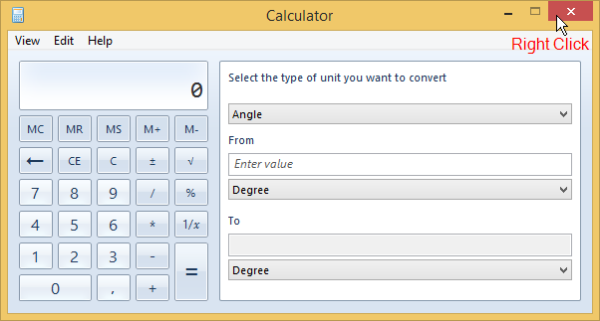
It will be minimized to the tray at once.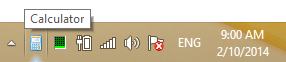
To restore it, left click its icon. Right clicking a maximized window is also convenient as you can simply shove the mouse pointer to the top right corner of the screen and right click to quickly send any maximized app to the tray. - To uninstall TrayIt!, just run its EXE again to show the main window. From its File menu, click Uninstall so it removes its window hooks. Now you can delete the application's files manually.
As you would have realized, TrayIt really saves precious taskbar space and can free up clutter. You can also hide the icons you minimize to the tray by dragging them towards the little triangle and into the overflow area. Minimizing a long running app to the Taskbar is a feature that should have been exposed in the Windows user interface. TrayIt! makes it easier.
Support us
Winaero greatly relies on your support. You can help the site keep bringing you interesting and useful content and software by using these options:

Is it possible to SAVE which programs you want sent to the system tray?
In particular taskmgr.exe?
Taskmgr has the built-in ability.
Options – hide when mimimized
Taskmgr has the ability. But it doesn’t work in latest “win 8-10”. It still can be visible in task bar.
you can use light weight trayconizer of size 4KB only which works on al windows version.
Watch this video to see detailed instructions http://stackoverflow.com/questions/ask/advice?
Your link doesn’t work.
Some part “after questions/ask/advice?” is missing probably.
can this app make some program start minimize every time i log on windows ?
@Belajar Excel: Windows itself already has this functionality:
Start the Windows Control Panel and go to “Schedule Tasks”.
Create a new task and set its trigger to “At log on”.
To make it start minimized:
Some programs have a command-line option to start minimized. That would be the easiest way, so check the documentation first.
If the program you want to start minimized does not have such an option, there are some other methods you can try:
1. Create a ‘shortcut’ for the program and in the shortcut properties set “Run minimized” to true.
Now create a task that runs this shortcut instead of the actual executable.
If that doesn’t work you can try this:
2. In the properties of the scheduled task, where you have specified the command-line to be executed, add “START /MIN ” in front of it.
Note: not all programs can be forced to start minimized. For example, some programs start with a splash screen. Often what you then get is that the splash screen is minimized, but after that the main program window still starts visible. Not much you can do in such a case (unless you are a programmer who knows how to deal with windows handles and creating message hooks in which case you could create a program to this yourself).
Not working for me. PC running on Windows 10 Latest Version
was working in 2014.
Works for apps that don’t fool around with the standard Windows title bar but not for certain apps like Google Chrome, Firefox.
Another up-to-date app that works is RBTray (search for it).