Wake-on-LAN (WOL) is a great feature of PCs which allows you to wake them up from sleep or shutdown over your local area network or over the Internet. It is like a remote power on button. If your hardware has WOL support, you can power on the computer remotely using any of the dozens of freeware tools available on the web to initiate the wake up event. In this article, I will cover the basic steps which are required to configure WOL under Windows 8 and Windows 8.1.
Advertisеment
- First, you must enter your BIOS to find and enable the 'Wake on LAN' feature if you have some integrated Ethernet network card. For my Phoenix BIOS, it is located at Advanced -> Wake Up Events -> Wake up on LAN and also requires the 'Deep Sleep' option to be disabled. This option in the BIOS varies from PC to PC, so refer to your hardware manual for your motherboard.
- Boot into Windows 8 and press Win + X keys together to bring up the Power Users menu:
 Click the Device Manager item.
Click the Device Manager item.Tip: you can customize the right click Win+X power users menu in Windows 8.1 and Windows 8.
- In Device Manager, locate you network adapter and double click it. It will display the network adapter's properties.
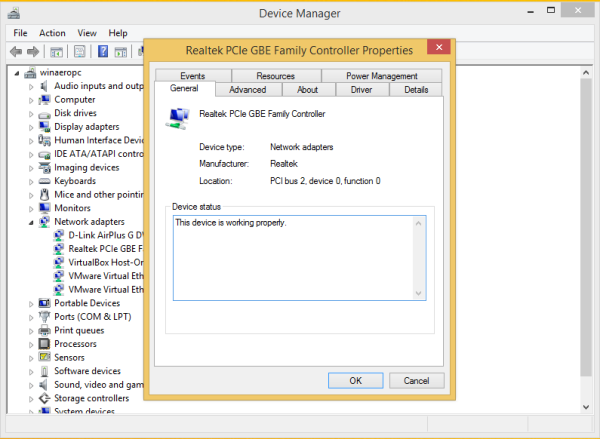
- Switch to the Advanced tab and scroll down in the settings to locate the network adapter's option called Wake on Magic Packet. Set it to 'Enabled':
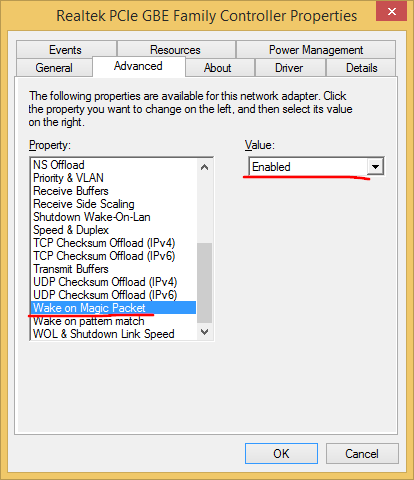
- Now go to the Power Management tab, and check the settings there. It should be something like this:
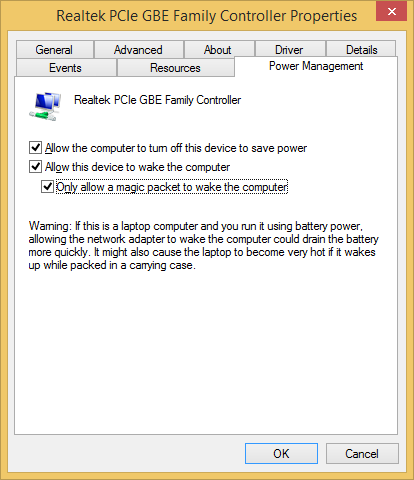
- Install the Simple TCPIP Services feature: press Win + R shortcut on your keyboard and type the following command in the Run dialog:
shell:::{67718415-c450-4f3c-bf8a-b487642dc39b}Tip: see the most comprehensive list of shell locations in Windows 8
- Reboot your PC.
- Open UDP port 9 in Windows Firewall - to do this, go to Control Panel\All Control Panel Items\Windows Firewall, click 'Advanced Settings' on the left, and create a new Inbound Rule to open the required port.
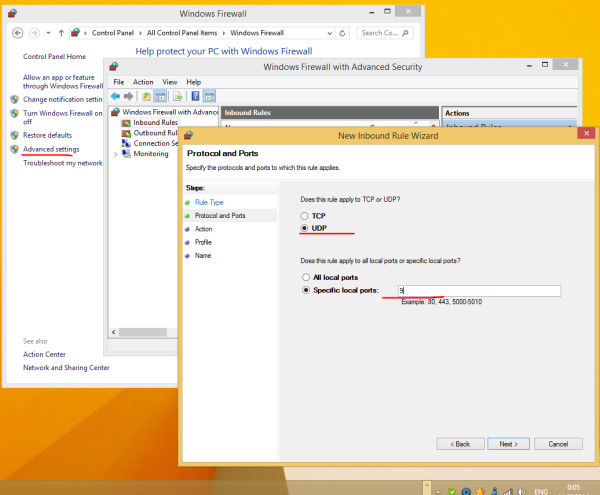
That's it. Now you need to write down the MAC address of your network adapter somewhere. To see it, press Win + R shortcut on the keyboard and type msinfo32 into the Run box. The System Information application will be displayed on the screen. Navigate to the Components -> Network -> Adapter and look for the MAC address line of your adapter:
Tip: Select the line on the right and press Ctrl+C on the keyboard. It will copy the MAC address to the clipboard in the following format:
MAC Address ?D4:3D:38:A6:A1:80?
On another PC, download this little freeware app called WolCmd. It is my recommended command line utility which must be used according to the following syntax:
wolcmd [mac address] [ip address] [subnet mask] [port number]
So in my case, to wake up my own PC, I have to run it as follows:
wolcmd D43D38A6A180 192.168.0.100 255.255.255.0 9
While typing the syntax, just delete the ":" char from the MAC address and use your actual network parameters.
In case you don't know what is subnet mask and your IP address, the Network -> Adapter section of System Information also shows that. Look for the values: IP Address and IP Subnet. You can copy them using Ctrl+C.
That's it. Now you can create a shortcut to run wolcmd and wake up your PC via the network with one click.
Support us
Winaero greatly relies on your support. You can help the site keep bringing you interesting and useful content and software by using these options:
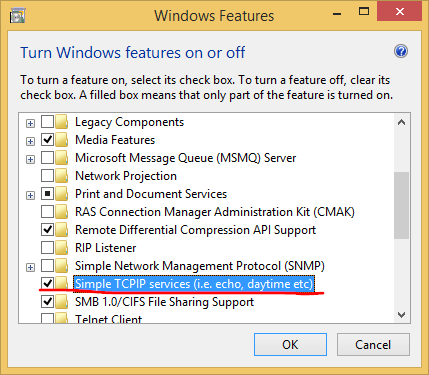
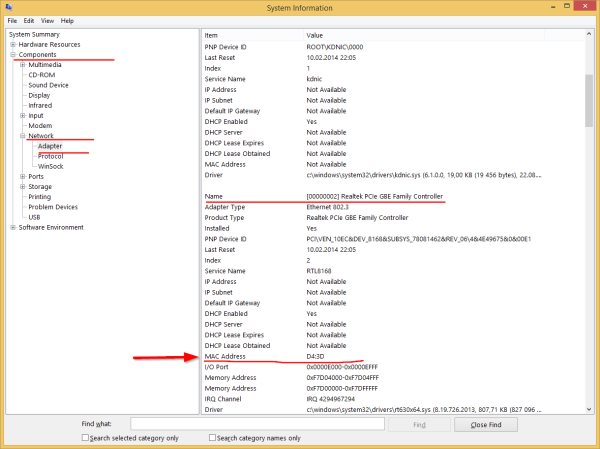

Will this wake up my computer from S5?
I tried only with S3
Yes, but you have to do 1 more setting, Control Panel, Behavior Power Button. Disable the option Fast Boot
I dont think Win8.1 shutdowns in s5 state, even with fast boot turned off.. It doesn´t support S5 i suppose. And thats the whole problem.. I cant get it to work and it bugs me..
You can wake up computers with Intel’s AMT Power On (vPro) or AMD’s DASH, even with quickboot enabled. Just setting an admin password on a DASH enabled Broadcom card overrides Microsoft’s command to turn off the NIC and traditional WOL starts to work again.
Intel’s AMT will keep the NIC on if you set a password, but it didn’t allow traditional WOL commands in our testing. There are command line tools to wake a computer by AMT if you know it’s AMT password/ip address.
Intel AMT
Power on the vPro computer
Press Ctrl-P before Windows starts to load
initial Admin password is admin
Change the password to something else
Download the Intel AMT Development Kit https://software.intel.com/en-us/articles/download-the-latest-intel-amt-software-development-kit-sdk
use the remotecontrol.exe tool to wake computers.
RemoteControl.exe -changepower on -host 192.168.1.5 -user admin -pass AMTpass
You can reset the password by unconfiguring the card in the main computer BIOS.
AMD DASH
Run setup.exe that is contained in the driver download package for your computer’s NIC (hopefully Broadcom). This will install the Broadcom Advanced Control Suite (BACS). This is required for other command line tools to configure the DASH chip.
Download the full Broadcom driver pack with utilities such as this one from HP. It will contain the BMCC.exe utility for configuring the default password.
http://h20564.www2.hp.com/hpsc/swd/public/detail?sp4ts.oid=7150467&swItemId=vc_147511_1&swEnvOid=4158
BMCC.exe edit
u (user accounts)
2 (accounts)
2. administrator account
2 (enable account)
4. try to change the password, doesn’t work for me.
0,0,0,q (quit and save)
Access http://computername:623
Logon as Administrator with no password (capitol A required)
Change the password there.
You can export the account change and import it using BMCC.exe as well. This assumes that the administrator account is the second entry of the 10 in the list.
BMCC export=c:\dash.txt -record:40:2
BMCC import=c:\dash.txt -record:40:2
To reset the password for a DASH client you have to reaply the firmware update. This command came from the HP firmware update downoad for the Broadcom nic. The ORY file is the firmware.
WinFWUpg.exe restorenvram update\KC381FAC.ORY idmatch config
When creating the UDP 9 port rule, Which do I check: “Allow the connection”, or “Allow the connection if it is secure”?
I’m a total newbie at these things, thanks very much for this great tutorial!
Just “allow connection”
Thank you very much! :-)
i’m trying to do this but the computer doesnt show my mac address. please what do i do?
Open the command prompt and type
ipconfig /allIt will show you MAC addresses for all installed network adapters.
works great! Thank you!
you are welcome
Thanks for the tutorial, in your Inbound Rule you have chosen Specific Local Port 9, how do I know which port to specify?
Thanks
Hi,
Your tutorial is great. WOL is working for me but not WoWLAN. I dont have a setting in the bios even for WOL but it still works. Only problem I have is that in the power management tab on my Intel wireless network card (Intel wireless n-2230 ) the option “allow this device to wake the computer is greyed out” How do I enable it? I tried to add the EnableWOWlan key in the registry but still its greyed out. Any help is greatly appreciated.
If it greyed out, maybe that card just does not support WOL?
Thank you for your reply. WOL works on my laptop via ethernet. But I want to enable WoWlan on my wireless card. I explained everything I found out here https://www.freelancer.com/projects/Software-Architecture-Windows/Enable-wowlan-function-for.html I´m researching since days and I want to finally find a solution. The wireless card supports remote wake.
I have the same card and the same problem, did you find any solution?
Firewall port exceptions are not required to wake up a computer since the firewall is not running while the computer is in a sleep/hybernate/shutdown state. Adding the ‘Simple TCPIP Services’ however does solve certain wake up issues with WIndows 8.x systems so good tip there!!!
Hi, If I want to wake up my pc from internet, did I have to use public static ip ??
Sure and also you need to forward the port 9 in your router.
Crazy how such a convoluted process is needed in 2015.
Hello,
could you help with this my Mac address of the adapter is is 12 symbol separated with : and it requires only two symbols?