In case you aren't aware of this, Windows 8 delays the startup for all desktop apps. Shortcuts located in your Start Menu's Startup folder as well as the items which run from various Registry locations will be launched after a delay of few seconds. This behavior was implemented by Microsoft probably because Windows 8 is a tablet-oriented OS (another example of how the Desktop takes a backseat in Windows 8). However, you can reduce this startup delay for desktop apps by editing the Registry. Read this post to learn how.
- Open Registry editor (regedit.exe) and navigate to the following key:
HKEY_CURRENT_USER\Software\Microsoft\Windows\CurrentVersion\Explorer\SerializeIf the "Serialize" key does not exist, then you should create it. - Create a new DWORD parameter StartupDelayInMSec and set it to zero, as the screenshot indicates:
That's all you need to do. Now reboot Windows 8 to see the change and try observing the items in your startup folder. if you have any items, they will startup faster.
The same can be done using Winaero Tweaker. Go to Behavior -> Speed up startup of Desktop apps: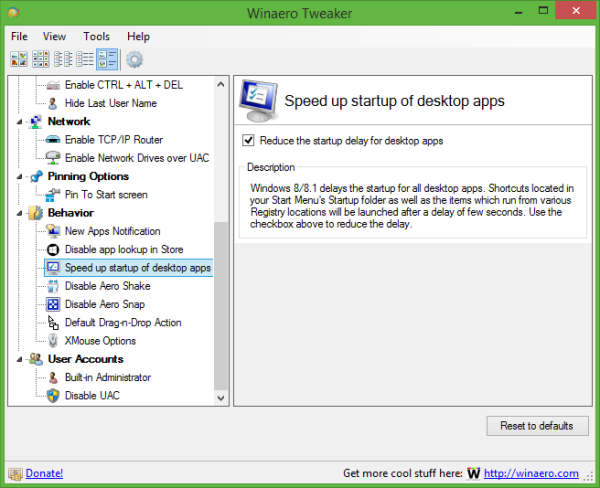 Use this option to avoid Registry editing.
Use this option to avoid Registry editing.
Bonus tip: Press Win+R on your keyboard, type shell:Startup and press Enter - the Startup folder will be opened.
Although it is not possible to completely eliminate the startup delay, with the help of this tweak you will get noticeably faster startup.
Click here to download ready-to-use registry files
Support us
Winaero greatly relies on your support. You can help the site keep bringing you interesting and useful content and software by using these options:
If you like this article, please share it using the buttons below. It won't take a lot from you, but it will help us grow. Thanks for your support!
Advertisеment
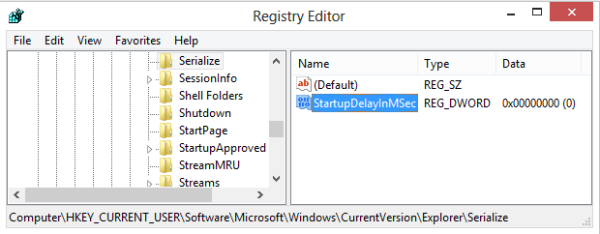

Thx! Awesome!
Will it work with a QDWORD if you use the x64 version of Windows.
It must be DWORD value, not QDWORD.
Yes, finally! This has been something that annoyed me about Windows 8. At least it helps out with the delay. How do you come across these tweaks? Thanks for sharing this tweak.
Hey i tryed but there isn’t any Serialize folder
Then create a new one. :)
In addition to items in the Startup folder, does this setting also control the delay for the other startup items loaded via the registry (HKLM\Software\Microsoft\Windows\CurrentVersion\Run, etc)?
Yes it does.
Perfect. All apps running as they should be now. Thanks
You are welcome :)
Does this work in HKEY_LOCAL_MACHINE?
To be honest, I have not tried.
I guess it is HKCU value only.
Thanx for the tip; but it might seem as a dumb question but still asking: what am i supposed to do in the startup folder??
If you have unwanted items in your startup folder that start each time but you don’t need, then delete them. They are safe to delete.
thanx for replying man!
The trick is OK but the price is not OK – System Restore don’t work after usin this trick
I forgot to say I only have tried the trick in windows 10 and removed the trick from registry and restored to before
This is an issue that has bothered me for as long as I’ve used shortcuts in Windows 10. Thank you so much for this fix!