One of the frequently asked questions by Winaero readers is how do you install an offline (downloaded) update in Windows 10? Usually, with Windows 10 version update announcements, I try to provide direct links to update files. Cumulative standalone updates for Windows 10 have the MSU format. Here is how you can install an update which comes as a CAB or MSU file.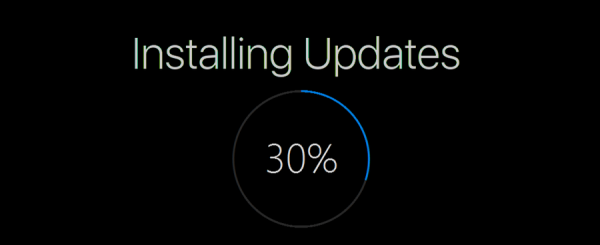
If you manually downloaded updates for Windows 10, for example, the recently released Windows 10 build 10586.494, you get a file named Windows10.0-kb3172985-x64_006b20fc4c418499afa25248edacff2ef7dab963.msu
Let's assume that you moved it to the folder C:\updates.
To apply this update to the installed and running operating system, do the following:
Advertisеment
How to install an MSU update in Windows 10
- Open an elevated command prompt.
- Type the following command:
wusa.exe "c:\updates\windows10.0-kb3172985-x64_006b20fc4c418499afa25248edacff2ef7dab963.msu"
Correct the path to the update to match your file location.
How to install a CAB update in Windows 10
If your update comes as a file with the CAB extension, you need to use another command to install it.
Before you continue, you might be interested in reading the following article:
Context menu to install CAB updates in Windows 10
- Open an elevated command prompt.
- Type the following command:
dism /online /add-package /packagepath:"C:\update\cabname.cab"
Again, correct the path to the update to match your file location.
These command line methods are useful for batch files, that is, when you want to install a group of updates at once. Normally, if your file associations are not messed up, MSU files can be double clicked and installed easily but the command line method allows automating the process. With WUSA.exe, you can also use switches like /quiet, /norestart etc.
Note: MUI (langauge packs) often have the CAB format. But you should not use the DISM command to install them. Instead, run the built-in lpksetup.exe tool and follow the wizard's instructions.
You can learn in detail how to use lpksetup.exe from the following article: How to install an MUI language CAB file in Windows 10.
That's it.
Support us
Winaero greatly relies on your support. You can help the site keep bringing you interesting and useful content and software by using these options:
If you like this article, please share it using the buttons below. It won't take a lot from you, but it will help us grow. Thanks for your support!
Advertisеment

MSU files [Microsoft Update Standalone] I give double click … and ready, as an executable file, without admin privileges. They are associated with MSU Installer.
This clearly mentioned in the article.
it shows,
Error: 0x800f081e
The specified package is not applicable to this image.
Which Windows 10 build you are running right now?
Windows 10 Pro Build 14388.0
Ah.
You are probably trying to install some recent update which is designed for some latest build like 14393.
Hai… i am using windows 10 (10.0.10586 N/A Build 10586). I checked for windows updates and i got some updates are available. But i didn’t want them to be downloaded directly from windows updates. So i went to … windows update catalog website to download the update files directly .. so i could install them offline. So i download the exact update files from windows update catalog for my system which the windows updates showed as available . So totally i downloaded 5 update MSU files. So i successfully installed 4 of them normally by double clicking them.
But one big update file did not install properly. It shows the following error message.
————————————————————————–
Windows Update Standalone Installer
Installer encountered an error: 0x8007000d
The data is invalid.
————————————————————————–
I also tried to install using the elevated command prompt as u mentioned above… but still it shows the same error.
the update file is the size of ” 1.05 GB “.
THE FILE NAME IS : windows10.0-kb3205386-x64_38d7528938d597018c3c566edd3afbaa7fe98969.msu
PLEASE HELP ME OUT… I AM REGULARLY ACCESSING YOUR SITE !!!!!
Same problem. None of the methods seem to work on Windows 10 with the anniversary update.
one big update file did not install properly. It shows the following error message.
————————————————————————–
Windows Update Standalone Installer
Installer encountered an error: 0x8007000d
The data is invalid.
————————————————————————–
I tried to install using the elevated command prompt as u mentioned above… but still it shows the same error.
the update file is the size of ” 1.05 GB “.
THE FILE NAME IS : windows10.0-kb3205386-x64_38d7528938d597018c3c566edd3afbaa7fe98969.msu
PLEASE HELP ME OUT… I AM REGULARLY ACCESSING YOUR SITE !!!!!
This can indicate that the file is corrupted.
Or the file system has some errors.
Start with checkdisk: Check the system drive for errors in Windows 10
Then try to redownload the file.