After the upgrade from Windows 8 to Windows 8.1, your Store app might stop working properly. When you launch it, it may hang or get stuck at the loading circle animation, from which it never proceeds to the actual Store. Also, the PC Settings app may be broken too. Fortunately, it is possible to fix the problem easily. Let's see how.
- Open PowerShell as Administrator: type powershell on the Start screen. The PowerShell icon will appear in the search results on the right. Right click it and choose "Run as Administrator".
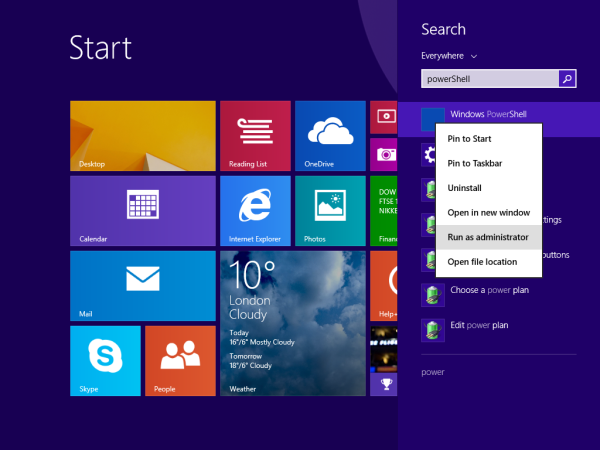
- Type (or copy-paste) the following command into the PowerShell console:
Add-AppxPackage -DisableDevelopmentMode -Register $Env:SystemRoot\WinStore\AppxManifest.XML
Press Enter and wait until the command is finished. It should take a few seconds.
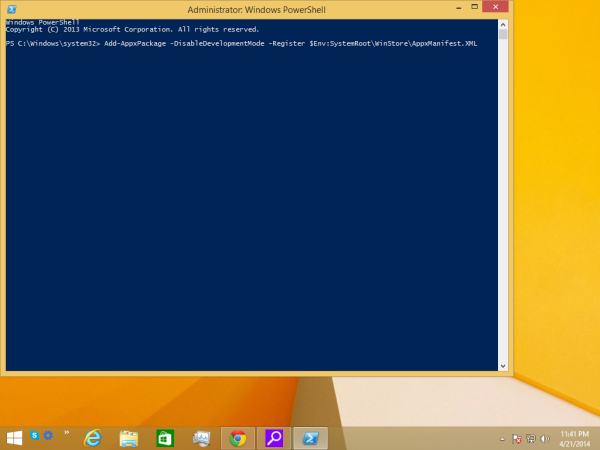
- Reboot your PC
That's it. Now your Windows Store should work again.
For repairing the PC Settings app, the command is similar. Repeat the above steps but instead of the command in step 2, type this command:
Add-AppxPackage -DisableDevelopmentMode -Register $Env:SystemRoot\ImmersiveControlPanel\AppxManifest.XML
That's it. Now your PC Settings app should also be repaired.
Support us
Winaero greatly relies on your support. You can help the site keep bringing you interesting and useful content and software by using these options:

really works thank you so much!
you are welcome
didn’t work for me either and the same error code appears. Any suggestions? thanks…
Did you try both the provided commands?
yes, I did. App store is still spinning and is not being launched. Now, my Skype is also not working and I can’t reinstall from the Store App as it wouldn’t launch….
Press the Win+R keys together on your keyboard to open the Run dialog. Type WSRESET into it and press Enter. This will reset the Windows Store app cache.
If this does not help, try something from these common recommendations.
I’m on a windows 8.1 so how do u paste
Tablet pc
thank you guys. my store is working now.love you
It didn’t work for me. It keeps giving me error 0x80072ee2. Followed yr steps. It didn’t make a difference.
Thanks, I tried WSRESET few times but it doesn’t help….
That’s a pity.
Have you tried the sfc /scannow command?
Yes, I did. It ran for quite a while and didn’t detect anything wrong…
Hmm. I have run out of ideas now.
thanks for trying….
BTW, the problem still persists. However, I noticed that if I open another user account and log in as a different user – the App Store is working. Any thoughts?
Thank you.
Here is a a solution that worked!!! and i mean it :) believe me i’ve tried all the command in cmd, the trouble shooter and cleaning cache and it didnt worked out. But this saved my life!
Open the Task manager (right click the task bar).
Kill the Store app and the Store Broker service. The last one might not be running.
Open the File manager and navigate to:
C:\Users\[username]\AppData\Local\Packages\\WinStore_[garbage]\LocalState
Replace [username] with your username. The [garbage] tag can be different sometimes, so navigate to it manually.
Rename the Cache folder to CacheTemp
Sometimes renaming isn’t possible because Windows complains the path is too long. To fix this, open a command prompt (WIN+R and cmd) and type: subst t: followed by the path at step 3. Then navigate to the new drive (t:) and type: rename Cache CacheTemp.
Create a new folder named Cache.
Start the Windows Store to see if it helped.
Why not this? https://winaero.com/blog/how-to-reset-the-windows-store-cache-and-why-you-might-want-to-do-it/
Windows comes with the special tool specially for the case you have mentioned!
I had to follow these steps and clean the cache manually. Using wsreset.exe just wouldn’t work and kept loading as well. Glad that WinAero can help when the official Microsoft forums are pretty useless.
WOW – Finally
Two months of looking and trying to fix my store and this worked.
Only one thing to say, remember that appData is a hidden folder and you have to unhide it using View setting in Explorer.
Thanks a million
You are welcome!
oh man! this works!
thanks MArc, I try many websites, diagoze xcutables…..only ur trick actually worked.
Thank you for the easy fix.
don’t mention it :)
Thanks MArc,
The solution you provided did work on my Lenovo Miix.
All other solutions, including the powershell command, did not!
I just renamed the Cache folder to “CacheTemp” and created a new “Cache” folder.
Afterwards my store started correctly. Thanks a million!!
To fix this, run the following in a Command Window (CMD) to re-register the Store App:
powershell -ExecutionPolicy Unrestricted Add-AppxPackage -DisableDevelopmentMode -Register $Env:SystemRoot\WinStore\AppxManifest.XML
If you get error 0x8007064A after executing this, it means that the registry key “HKEY_CURRENT_USER\Software\Classes\Local Settings\Software\Microsoft\Windows\CurrentVersion\AppModel\Repository\Packages” does not have SYSTEM as the owner.
Change the owner back to SYSTEM as explained here and try again.
Check your network connection, if you have google DNS server try remove it or put your gateway IP. I had this before problem but after I remove google DNS server (8.8.8.8) and I changed it to my router IP it fix the problem and windows store started.
thanks that worked for me
I am happy to be of help
i cant even get in to windows just a black screen with the please wait symble
Thanks! This worked.
Great.
Genious thanks!
I appreciate it but it only worked temporarily what can i do other then keep doing this process.
thanks for this! it really worked :) thanksssssssss!
Hello MArc and Sergey,
I tried both methods, renaming of Cache to CacheTemp and creating a new folder by Cache and powershell method. Nothing worked for me. Please help.
Life saver!
The reboot took incredibly long, and for a few minutes I considered installing Linux, but once it was done…. YOOHOO!!!
I have exactly this problem but not with the Windows Store app or PC settings app, but all the other metro apps.
PC is a Lenovo E540 with Windows 8.1 pro.
WinStore and PC settings app work fine, but nearly all other metro apps (Mail; People; Calendar; Alarm; Weather; Video; Music; and even third party apps like Facebook; Skype; Twitter; Evernote Touch; Adobe Reader Touch) just get stuck on the logo screen. When I launch them, it shows the logo screen for 1-2 seconds, and then the app just minimizes to the taskbar and nothing else happens. If I go back into it, it again stays on screen for a few seconds then minimizes again.
I’ve tried everything, including reseting the windows store, reinstalling all the apps that don’t work, and numerous other solutions/fixes on the internet, but nothing seems to work.
Help!
Thank you so much for this. The fix you recommended worked like a charm. I will be sure to share this post on my blog.
thanks im looking for solution an hour and hour and i find this youre genius :D
Thank you very much! Then I’m installing skype but it’s peding forever. Please help me…
I have tried so many fixes for this and got nowhere.
Was at the point of giving up and thinking maybe wait until Windows 10 comes out and all will be right in new OS.
Then I saw this link in search engine and thought – oh well one more try.
Guess what – it worked!! So pleased and so clear and easy to do.
Thank you so much for sharing your expertise.
Regards
Jim
I am happy to be helpful.
Thanks a lot dude,….!
My touchscreen stopped working after doing this! :'(
this trick is not related to any hardware issue you can face with. It does not affect drivers or hardware physically.
wow it is worked….thank you sooooo much….
when i run the command in cmd then it says -‘ add-appxpackage ‘ is not recognised as an internal or external command operable program or batch file.
all these options no longer work. – most of the links either no longer work or direct you to a windows 11 advert.
I’ve just spoken to a ex-Microsoft employee who assures me that the ‘New’ Microsoft store is incompatible with windows 8.1, the ‘old’ store has been wiped from the system and that Microsoft is doing it’s utmost to kill-off windows 8.1 as soon as it possibly can.
couldn’t be about profit, could it ?
I have no intention to ‘downgrade’ again to win 10. tried it, didn’t like it and went back to 8.1.
FYI, Microsoft has permanently turned off the Store for Windows 8.1. Nothing can save it now. No working fix for that.