Starting with version 52, Google Chrome is using the Material Design UI enabled by default. While some users like this change, other would like to disable it as they do not like the appearance at all. They want to revert it to the good old look of the browser. Here is how to do that.
To change the appearance of Google Chrome back to the non-Material Design UI, do the following.
- Open the Google Chrome browser and type the following text into the address bar:
chrome://flags/#top-chrome-md
This will open the flags page directly with the relevant setting.
- The setting is called "Material Design in the browser's top chrome". It allows you to pick the desired interface appearance from a drop down list. See the following screenshot:
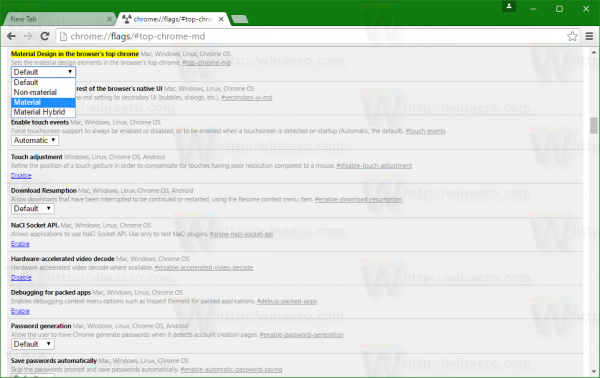
- Once you change this setting, re-launch the browser as prompted.

That's it. The default look of the browser UI: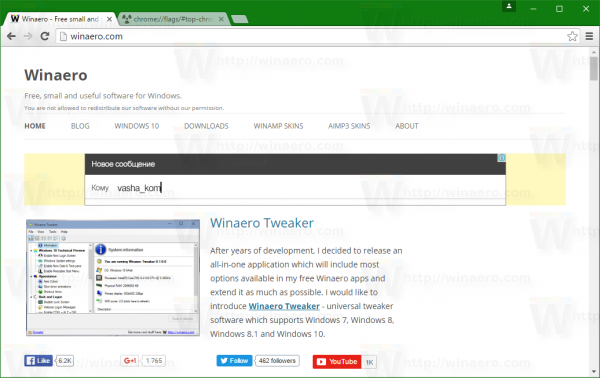
Material: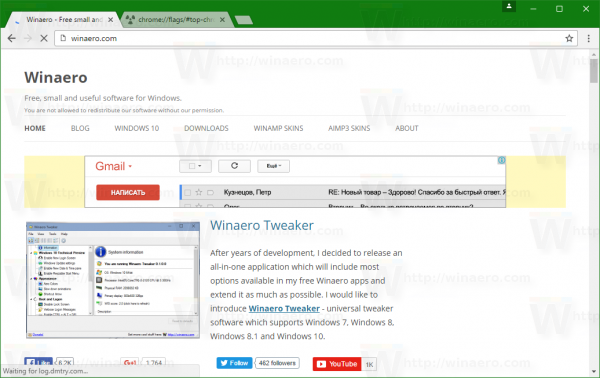
Non-Material: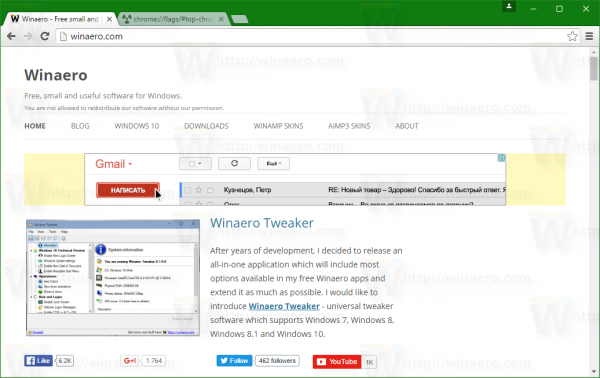
Hybrid Material: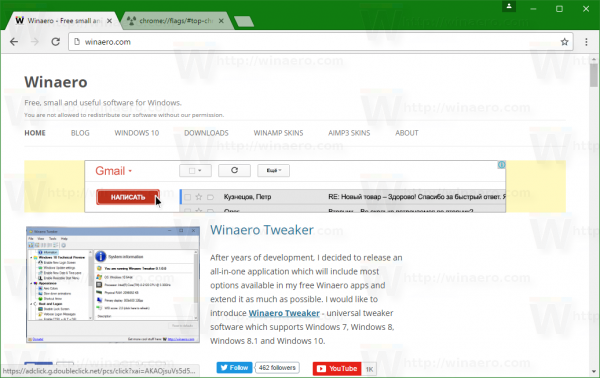
Which user interface look do you prefer? Tell us in the comments.
Support us
Winaero greatly relies on your support. You can help the site keep bringing you interesting and useful content and software by using these options:

Sergey, you should make a tutorial how to fix the themes changing the win 10 buttons into windows 7 buttons from chrome
The only difference I can see is the hamburger menu goes to 3 dots. I can’t see any other differences other than that.
Honestly the download page looks nice, but the rest is meh.
My settings:
#top-chrome-md = Material design
#secondary-ui-md = on
#enable-material-design-user-manager = on
#enable-extension-action-redesign = on
#enable-md-policy-page = on
#enable-md-feedback = on
#enable-md-history = on
#enable-md-extensions = on
#enable-grouped-history = on
Screen
https://www.dropbox.com/sh/zxnusbma9gxejw7/AAD8WpyXyWa33xnGpeLoBkTua?dl=0
I’m using Cent Browser because of disable DirectWrite is added back to Chromium. :)
Thanks so much for this tip. I can’t stand the “pencil line button icon look”. To me it is so irritating ugly that it is a deal breaker and is the reason that I still use Windows 7 and refuse to use 10. If Google knew how many people despise that look they would not try to copy the look of “edge” which to me is the worst looking browser ever concocted by a twisted human mind. The “pencil line button icon look” to me also looks so amateurish in that they were too lazy or too unskilled to make a decent looking button icon. I hate it so much that I have “nails on a chalkboard disdain” for it. Again, I can not thank you enough for this tip.
They change the #top-chrome-md option in Chrome v55. The dropdown options are Default, Normal, and Touch. Meaning you can no longer disable the ugly material design in Chrome 55
Ye[p, it looks like they removed the option. That is really sad.
PLEASE NOTE: This fix no longer works as of the update implementing Chrome 55.
How to do that, in new gmail layout?