If you are using a Microsoft Account to sign in to Windows 10, or if you are signed in to the Store app, Windows 10 will show you "recommendations" to install or buy apps right inside the Start menu. They look like in your face advertising of an app or a promotional tile, appearing on the left side list of apps. Some of these apps may not be free but they are still shown. If you are not happy to see them, here is how you can disable the suggested apps.
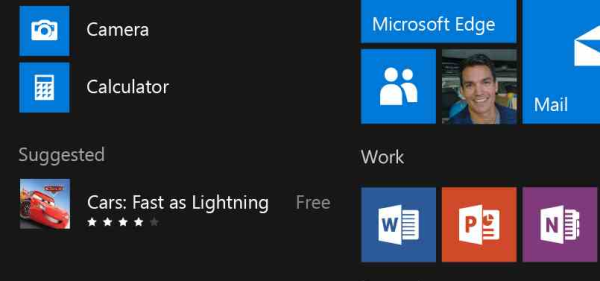 To disable app recommendations in Windows 10 Start Menu, follow these instructions:
To disable app recommendations in Windows 10 Start Menu, follow these instructions:
- Open the Settings app.
- Go to Personalization -> Start.
- Turn off the option called Occasionally show suggestions in Start as shown below:
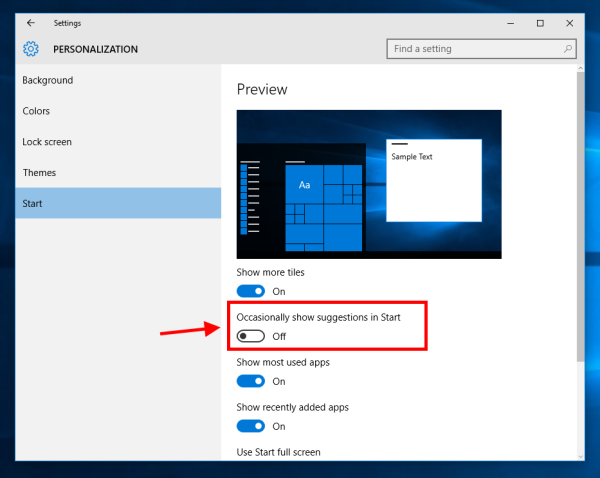
That's enough. You will not be shown app suggestions in the Start menu of Windows 10 any more. Note that if the Store app is pinned to your Start Menu, it may still suggest you apps which looks like advertisements. To turn them off, right click the tile of the Store app and click "Turn live tile off". Doing both will disable any form of app recommendations from the Windows Store. You can browse the Store manually and install only the apps you want.
Support us
Winaero greatly relies on your support. You can help the site keep bringing you interesting and useful content and software by using these options:

Please add how to do this in registry (disable-app-suggestions-ads-in-windows-10-start-menu). Thanks for your articles, they’re amazing.
HKEY_LOCAL_MACHINE\SOFTWARE\Policies\Microsoft\Windows\CloudContent
Set DisableWindowsConsumerFeatures (32-bit DWORD) to 1