I have discovered a new hidden trick in Windows 8 which allows you to display the Windows 8 edition, build information and Windows folder right on your desktop, at a glance without opening System Properties.
In previous versions of Windows, starting with Windows 95, one could add the PaintDesktopVersion DWORD value at the following registry key:
HKEY_CURRENT_USER\Control Panel\Desktop
In case you never heard about it until now, the following image shows what the old value does:
Windows 8 introduces yet another value, which overrides the PaintDesktopVersion value. It additionally displays your Windows installation directory below your Windows edition and build version.
This new DWORD value DisplayVersion is located at
HKEY_LOCAL_MACHINE\SOFTWARE\Microsoft\Windows NT\CurrentVersion\Windows
When it is set to 1, your Desktop will show the following information in the bottom right corner:
For most users, the Windows directory shown will be C:\Windows.
I have no idea why Microsoft added another value, I guess they use it for debugging purposes.
You can download ready-to-use registry files from here:
Click here to download ready-to-use scripts
Support us
Winaero greatly relies on your support. You can help the site keep bringing you interesting and useful content and software by using these options:
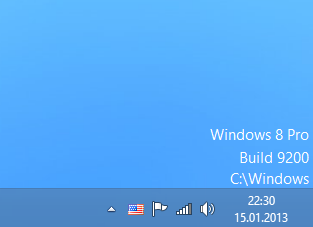
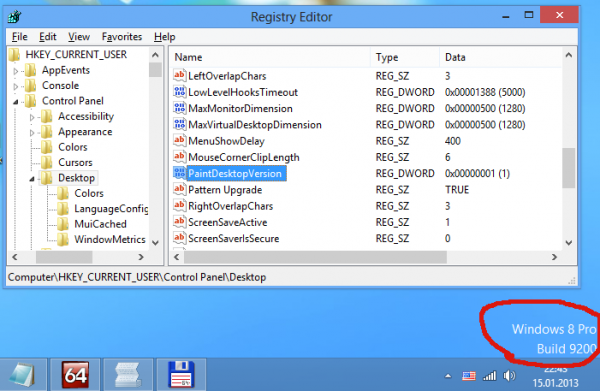
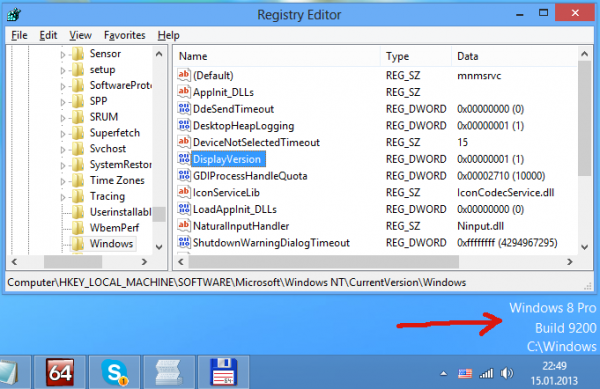

Actually this type of watermark (with the Windows directory) is used in some Windows 2000 Betas IIRC
And if you aren’t activated………
This is awesome post, Buddy! I’m knowing from this great posting…
On Windows 10 Anniversary Edition, the version is displayed as follows :
Windows 10 Pro
Build 14393.rs1_release.160715-1616
Is there any way to tidy this up to show, say :
Windows 10 Pro
Build 14393
or is it Windows which looks after the display ?
I have Win 10 PRO 1909 installed. This option shows the wrong build and version when used.
It is a bug in Windows 10 version 1909.
This doesn’t appear to work 100% correctly.
My Desktop image shows “Build 19041.vb_release.191206-1406”
But in Windows update OS build info section it shows version 20H2, OS build 19042.685
I see the registry entry “BuildLab”=”19041.vb_release.191206-1406”
So is this an other version of Windows?
It is due to 2004/20H2 enablement package.
It unlocks the features, but doesn’t internally change the OS version. The same had happened to 1903 and 1909.
We can call it a Windows 10 feature, or a bug. The behavior you mentioned is as expected.
Microsoft doesn’t bother to fix it.
Many thanks Sergey. I understand. :)